In this article we will be discussing logs in .NET 6 WebAPI and how we can utilise the WatchDog package to integrate it within our application.
You can watch the full video on youtube
And you can find the full source code on Github
https://github.com/mohamadlawand087/webapi-log
Why use WatchDog:
- RealTime HTTP Request and Response Logger
- RealTime Exception Logger
- In-code message and event logging
- User Friendly Logger Views
- Search Option for HTTP and Exception Logs
- Filtering Option for HTTP Logs using HTTP Methods and StatusCode
- Logger View Authentication
- Auto Clear Logs Option
Code
Create a new WebApi application
dotnet new webpi -n DataLog
Install the nuget package
dotnet add package WatchDog.NET
Now we need to configure our application to work with the DogWatch library inside the program.cs we need to add the following
builder.Services.AddWatchDogServices();
We can take the WatchDog service configuration to the next step by updating the following
builder.Services.AddWatchDogServices(opt =>
{
opt.IsAutoClear = true; // clears the logs after a specific duration
opt.ClearTimeSchedule = WatchDog.src.Enums.WatchDogAutoClearScheduleEnum.Monthly; // specify when it will automatically clear the logs
});
We want to be able to store the logs in a database so we can refer back to them, for that we will be utilising PostgreSQL
First we need to make sure that PostgreSQL is installed on our machine
brew install postgresql
Starting and Stoping Postgres is running
brew services start postgresql
brew services stop postgresql
Connect with Postgres
psql postgres
Create User and Pass so we can utilise them in our .NET app
CREATE ROLE devuser WITH LOGIN PASSWORD '12345678';
ALTER ROLE devuser CREATEDB;
ALTER ROLE devuser WITH Superuser;
Create a Database
create database sampledblogs;
Grand permission to the db
GRANT CONNECT ON DATABASE sampledb TO mohamad;
Update AppSettings with connection string
"ConnectionStrings": {
"SampleDbConnection": "User ID =devuser;Password=12345678;Server=localhost;Port=5432;Database=samplelogs; Integrated Security=true;Pooling=true;"
}
Now we need to enable the db connection to watch dog
builder.Services.AddWatchDogServices(opt =>
{
opt.IsAutoClear = false;
opt.SetExternalDbConnString = builder.Configuration.GetConnectionString("SampleDbConnection");
opt.SqlDriverOption = WatchDog.src.Enums.WatchDogSqlDriverEnum.PostgreSql;
});
Now we need to enable exception logs
app.UseWatchDogExceptionLogger();
Next we need to enable admin portal
app.UseWatchDog(opt =>
{
opt.WatchPageUsername = "admin";
opt.WatchPagePassword = "Mohamad123!";
});

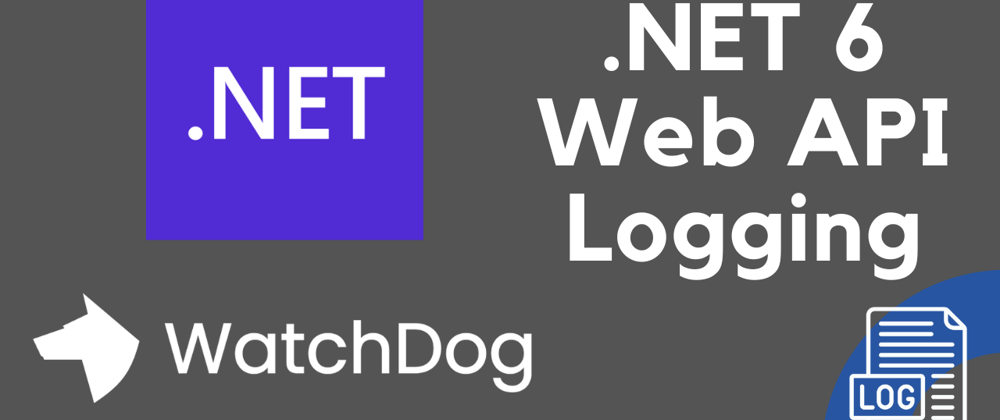
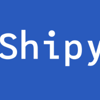
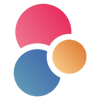



Oldest comments (1)
how to access github code