The demo repository for this post can be found here.
A Youtube video accompanying this post can be found here. 📺
Table Of Contents
Introduction
Have you ever seen a 3D object rendered on a web page? Of course, you have, and chances are it was made using Javascript. But creating 3D objects with pure JavaScript requires a large amount of code, and might now always work in React environments. Not to say it isn't possible! However, with the implementation of react-3d-cube , you can easily add the 3D cube animation into any of your React applications.
This tutorial was written to make you comfortable with react-3d-cube , but also to get you familiar with adjusting your code as needed.
Installation & Setup
Assuming you already have a React app made, install react-3d-cube.
npm i react-3d-cube
If it doesn't install on the first attempt, try adding on --legacy-peer-deps
npm i react-3d-cube --legacy-peer-deps
Then, create a new Cube folder, and inside add a Cube.js and Cube.css file.
mkdir Cube
cd Cube
touch Cube.js
touch Cube.css
Open up both of your new files.
open Cube.js
open Cube.css
Great job! Now it's time to fill those empty files with some code.
Code
Once you've opened up your Cube.js file, paste in the following template which can be found in the react-3d-cube documentation:
import * as React from 'react';
import './Cube.css'
import Cube from 'react-3d-cube';
class LogoCube extends React.Component {
render() {
return (
<div>
<center>
<h1>react-3d-cube</h1>
<h2>no children</h2>
<div
style={{
width: 300,
height: 300
}}
>
<Cube size={300} index="front" />
</div>
<h2>set children</h2>
<div
style={{
width: 300,
height: 300
}}
>
<Cube size={300} index="front">
<div>front</div>
<div>right</div>
<div>back</div>
<div>left</div>
<div>top</div>
<div>bottom</div>
</Cube>
</div>
</center>
</div>
);
}
}
export default LogoCube
Next, paste the following in your Cube.css file:
* { box-sizing: border-box; }
body {
font-family: sans-serif;
margin: 10rem;
}
.scene {
width: 200px;
height: 200px;
border: 1px solid #CCC;
margin: 80px;
perspective: 400px;
}
.cube {
width: 200px;
height: 200px;
position: relative;
transform-style: preserve-3d;
transform: translateZ(-100px);
transition: transform 1s;
}
.cube.show-front { transform: translateZ(-100px) rotateY( 0deg); }
.cube.show-right { transform: translateZ(-100px) rotateY( -90deg); }
.cube.show-back { transform: translateZ(-100px) rotateY(-180deg); }
.cube.show-left { transform: translateZ(-100px) rotateY( 90deg); }
.cube.show-top { transform: translateZ(-100px) rotateX( -90deg); }
.cube.show-bottom { transform: translateZ(-100px) rotateX( 90deg); }
.cube__face {
position: absolute;
width: 200px;
height: 200px;
border: 2px solid black;
line-height: 200px;
font-size: 40px;
font-weight: bold;
color: white;
text-align: center;
}
.cube__face--front { background: hsla( 0, 100%, 50%, 0.7); }
.cube__face--right { background: hsla( 60, 100%, 50%, 0.7); }
.cube__face--back { background: hsla(120, 100%, 50%, 0.7); }
.cube__face--left { background: hsla(180, 100%, 50%, 0.7); }
.cube__face--top { background: hsla(240, 100%, 50%, 0.7); }
.cube__face--bottom { background: hsla(300, 100%, 50%, 0.7); }
.cube__face--front { transform: rotateY( 0deg) translateZ(100px); }
.cube__face--right { transform: rotateY( 90deg) translateZ(100px); }
.cube__face--back { transform: rotateY(180deg) translateZ(100px); }
.cube__face--left { transform: rotateY(-90deg) translateZ(100px); }
.cube__face--top { transform: rotateX( 90deg) translateZ(100px); }
.cube__face--bottom { transform: rotateX(-90deg) translateZ(100px); }
label { margin-right: 10px; }
After you've finished writing these two files, import the LogoCube.css file into your LogoCube.js script:
import './LogoCube.css'
You can then import LogoCube.js into where you would like it to render in your application.
For this tutorial, I made a demo page that renders the cube(s) to a blank page. If you would like to test out your cube more before rendering it to the page, I suggest using react-router-dom to create a "test" path that connects to a Testing component.
If you start up your react-app and navigate where LogoCube.js is rendering, you will notice two cubes. This is because the template shows how Cube is rendering with or without children. Also feel free to flip around your cube by dragging around on the sides!
Customization
While your cubes look pretty cool, they still need some work. For starters, decided if you need two and if you don't, let's decide which one to delete. If you're looking for a plain cube with nothing on it, the first one with "no children" was made for you! However, if you want to add custom images, buttons, links, and more, you'll want to use the second cube with "set children".
For this tutorial we will be moving forward with the "set children" cube, as the "no children" is more self-explanatory
Your code should be shortened to:
import * as React from 'react';
import './Cube.css'
import Cube from 'react-3d-cube';
class LogoCube extends React.Component {
render() {
return (
<div>
<center>
<h1>react-3d-cube</h1>
<h2>set children</h2>
<div
style={{
width: 300,
height: 300
}}
>
<Cube size={300} index="front">
<div>front</div>
<div>right</div>
<div>back</div>
<div>left</div>
<div>top</div>
<div>bottom</div>
</Cube>
</div>
</center>
</div>
);
}
}
export default LogoCube
If you see only the transparent cube rendering, you did it correctly!
It's time to start customizing your cube! Let's say you want to make a cube made of cat images, simply add in img tags as children elements to your cube side div:
class LogoCube extends React.Component {
render() {
return (
<center>
<div>
<div
style={{
width: 300,
height: 300
}}
>
<Cube size={300} index="front">
<div >
<img style={{width: '280px', height: '300px'}} src="https://cdn.sanity.io/images/0vv8moc6/dvm360/0efdfab43ab36c3432ced2ceb2d52daae6a93c96-500x500.jpg"></img>
</div>
<div >
<img src="https://sitterforyourcritter.com/wp-content/uploads/2019/09/female-cat-1.jpg"></img>
</div>
<div >
<img src="https://pawsitivepotential.com/wp-content/uploads/2016/05/Tongue-Kitten-500x500_t.jpg"></img>
</div>
<div >
<img src="https://9ed48207422fa7fc5013-a6297eb5ec0f30e883355c8680f3b2d6.ssl.cf2.rackcdn.com/Hunter_wubba-9294%20(1)-20180803203739-20180803203910-500x500.jpg"></img>
</div>
<div >
<img src="https://www.guildinsurance.com.au/images/librariesprovider3/breed-images/500x500/cat_russian-blue-tica.jpg?sfvrsn=d16600b_2"></img>
</div>
<div >
<img src="https://www.catmospherecafe.com/assets/chiangmai-3ede22d062b60dde4a501695a2e0bfc7451f44d412ed68bd01cb6b44216270e4.jpg"></img>
</div>
</Cube>
</div>
</div>
</center>
That code would render this cat-image cube:
Wow, it's almost puuurfect! 🐱
If you watch the cube rotate, or do so yourself, you may notice some gaps in the images between the cube faces. While this could potentially create a cool effect if you were using all images with transparent backgrounds, right now it looks messy. Let's fill those gaps using some inline styling:
<Cube size={300} index="front">
<div style={{backgroundColor: 'black'}}>
<img style={{width: '280px', height: '300px'}} src="https://cdn.sanity.io/images/0vv8moc6/dvm360/0efdfab43ab36c3432ced2ceb2d52daae6a93c96-500x500.jpg"></img>
</div>
<div style={{backgroundColor: 'black'}}>
<img style={{width: '280px', height: '300px'}} src="https://sitterforyourcritter.com/wp-content/uploads/2019/09/female-cat-1.jpg"></img>
</div>
<div style={{backgroundColor: 'black'}}>
<img style={{width: '280px', height: '300px'}} src="https://pawsitivepotential.com/wp-content/uploads/2016/05/Tongue-Kitten-500x500_t.jpg"></img>
</div>
<div style={{backgroundColor: 'black'}}>
<img style={{width: '280px', height: '300px'}} src="https://9ed48207422fa7fc5013-a6297eb5ec0f30e883355c8680f3b2d6.ssl.cf2.rackcdn.com/Hunter_wubba-9294%20(1)-20180803203739-20180803203910-500x500.jpg"></img>
</div>
<div style={{backgroundColor: 'black'}}>
<img style={{width: '280px', height: '300px'}} src="https://www.guildinsurance.com.au/images/librariesprovider3/breed-images/500x500/cat_russian-blue-tica.jpg?sfvrsn=d16600b_2"></img>
</div>
<div style={{backgroundColor: 'black'}}>
<img style={{width: '280px', height: '300px'}} src="https://www.catmospherecafe.com/assets/chiangmai-3ede22d062b60dde4a501695a2e0bfc7451f44d412ed68bd01cb6b44216270e4.jpg"></img>
</div>
</Cube>
The cube should now render like this:
🐾 Pawsitively Amazing! Okay, I'm done now.
That's pretty much all there is to creating a 3D cube in React. While this cube only displays images, you could add on buttons, links, and more. Be as creative as you want! I sincerely hope this article was helpful and would appreciate any feedback.


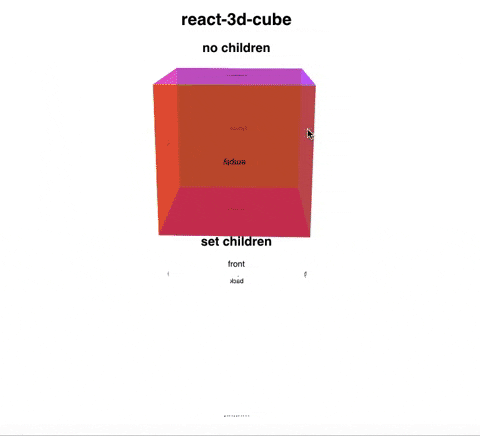
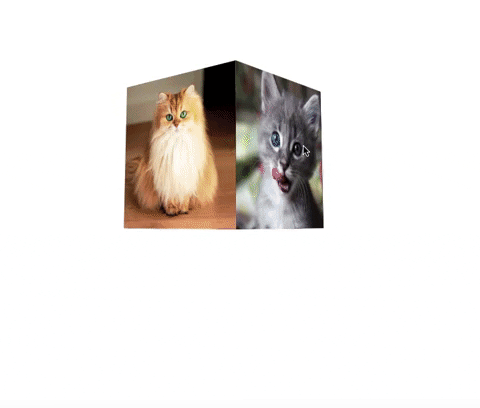






Top comments (9)
Thanks a lot :)
Always!
Hi, how would you create a cube that only spins/moves left or right(can only be rotated on the xz plane)?
Also, is there a wy to set a default position of the cube(ie. cube is tilted slightly downward, or cube is faced straight ahead) for when the web page has loaded?
The answer to both those questions is yes. Unfortunately I don't have an answer as to how to do it right this second, but I would like to revisit this soon and figure that out myself. Until then my best guess would be css
.cubeclasses and playing around with the transform, rotate, translate. Hope that helps!Hi, Thank you for your response! However, I am not able to rotate the cube on mobile devices, do you know anything about this?
(I am not 100% positive on this) but I believe it’s just limitations with react-3D-cube unfortunately. I believe you can use three.js. If not unfortunately the only other way I know of is getting funky with css transform 3dtransfrom, and 3drotate properties. I hope this helps a little bit!
Since their is no documentation provided by the author on npm package. I dont think this package supports any such feature but you can always modify the original code to get things done your way.
My opinion is to check out documentation of motion js and then take a look at line 230 in cube.tsx 👇
github.com/pjb0811/react-3d-cube/b...
Thank you for coming through!!!
Thanks for this tutorial. Can the cube be made to rotate nonstop on its own? And how?