Shopify seems to acknowledge that open source is what developers want. First, they gave us Hydrogen and now they went even further by joining forces with Remix. While good news, some might still want to go all-in on open source and customizability by building with a setup that is fully open source across the entire stack.
In this article, you’ll learn how you can circumvent Shopify to get a fully functional ecommerce setup with Remix using only open-source tools. Win-win-win.
How it’ll work
First, we will replace Shopify’s functionality by combining the power of two of the most popular open source projects:
- Medusa, the leading open-source ecommerce platform for developers allowing for great customization and is built with Javascript
- Strapi, the leading open source CMS built for developers likewise highly customizable and also built in Javascript
In this tutorial, you'll learn how to build an ecommerce storefront using Remix and powered by Medusa & Strapi to avoid a full Shopify backend.
You can find the source code for this article in this repository. Below a sneak peak to the final result:
Prerequisites
- Node v14 or above
- Yarn is recommended, but you can also follow along with npm.
- Redis
- Medusa CLI: To install the CLI, run
yarn global add @medusajs/medusa-cli.
Set Up Strapi
Install the Template
npx create-strapi-app strapi-medusa --template shahednasser/strapi-medusa-template
This creates a folder named strapi-medusa in your project. Once the installation is complete, the Strapi development server will start on port localhost:1337. A new page will also open in your default browser to create a new admin user and log in. After you have logged in, you can access your Strapi Dashboard.
Change Authorization Settings for the User
Your Medusa sever will require the credentials of a Strapi User in order to seed Strapi with mock data. To create a new user, go to Content Manager, then choose User under Collection Types.
Click on the Create new entry button at the top right. This opens a new form to enter the user’s details.
Enter the user’s username, email, and password. Once you’re done, click on the Save button at the top right.
Next, go to Settings → Roles → Authenticated and select all the permissions, and hit save.
Set up Medusa
To initiate your Medusa server, run the following command:
medusa new medusa-server --seed
The --seed flag creates an SQLite database and seeds it with some demo data.
Change to the medusa-server directory and go to medusa.config.js. Change the exported object at the end to enable Redis:
module.exports = {
projectConfig: {
redis_url: REDIS_URL,
//...
}
//...
};
The default Redis connection string is redis://localhost:6379 but if you have made changes to it, go to the .env file and add the following:
REDIS_URL=<YOUR_REDIS_URL>
Where <YOUR_REDIS_URL> is your connection string.
Additionally, since the Remix storefront runs on localhost:3000, you have to add an environment variable STORE_CORS that sets the URL of the storefront.
Add the following in .env:
STORE_CORS=http://localhost:3000
Install Strapi Plugin
To install the Strapi plugin, run the following command in your Medusa server’s directory:
yarn add medusa-plugin-strapi
Then, add the following environment variables:
STRAPI_USER=<STRAPI_IDENTIFIER>
STRAPI_PASSWORD=<STRAPI_PASSWORD>
STRAPI_PROTOCOL=http
STRAPI_URL=<STRAPI_URL> # Optional
STRAPI_PORT=<STRAPI_PORT> # Optional
Where:
-
<STRAPI_IDENTIFIER>is either the email address or username of the user you created in the previous step. -
<STRAPI_PASSWORD>is the password of the user you created in the previous step. -
<STRAPI_PROTOCOL>is the protocol of your Strapi server. Since, you’re using a local Strapi server, set this tohttp. The default value ishttps. -
<STRAPI_URL>is the URL of your Strapi server. By default, the URL islocalhost. -
<STRAPI_PORT>is the port the Strapi server runs on. By default, the port is1337.
Finally, open medusa-config.js and add the following new item to the plugins array:
const plugins = [
//...
{
resolve: `medusa-plugin-strapi`,
options: {
strapi_medusa_user: process.env.STRAPI_USER,
strapi_medusa_password: process.env.STRAPI_PASSWORD,
strapi_url: process.env.STRAPI_URL, //optional
strapi_port: process.env.STRAPI_PORT, //optional
strapi_protocol: process.env.STRAPI_PROTOCOL //optional
}
}
];
Test Integration
Make sure the Strapi server is still running. If not, you can run the following command to run the Strapi server in the directory of the Strapi project:
yarn develop
Make sure your Redis server is up and running as well.
Then, in the directory of your Medusa server, run the following command to start the Medusa server:
yarn start
This will start your Medusa server on localhost:9000. You’ll see that product.created events have been triggered along with similar events.
This will update Strapi with the demo products you seeded.
Add CMS Pages in Strapi
You will now use Strapi to manage content on your storefront’s homepage. You will be able to control three things from Strapi after this implementation: the hero text that will appear at the top of the storefront; the subheading below the hero text; and the list of products shown on the homepage.
On your Strapi dashboard, go to Content-Type Builder under Plugins in your Strapi Dashboard. This is where you can define the model/schema for your content.
Click on “Create new single type” under “Single Types”.
Enter the display name as “Home Page” (if you have used another, you will have to use the appropriate API ID for it later) and hit continue.
Next, select the component field and give it the display name “Hero Text”, and a category homepage (click create “homepage” under the category). Then, click on configure the component.
Then give it the name hero_text in the next step and click Finish.
Go to the Hero Text component under Homepage in components and create three text fields named start_text, mid_text and end_text.
Here, the three text fields have been added because later on in the article you will give a special underline to the mid_text to highlight it.
Go back to the Home Page type under single types and add a relation field to products. The relation should be “homepage has many products”. Give it a field name products_list.
Finally, add a text field heading_2. Save your changes in the homepage content type.
This is what your homepage content type should look like:
Next, go to Settings → Users & Permissions Plugin → Roles → Public, and enable find permission for the homepage and product type. Hit save.
Now, go to the content manager and under the Home Page add your hero text and the products you wish to display under the relations section to the right. Hit save and then publish.
Set up the Remix Storefront
In this section, you’ll set up the ecommerce storefront with Remix.
Remix has three official pre-built templates for you to use depending on your needs, but you can also start with a basic one or create your own.
Set up Remix
To setup a Remix app (do this in a separate directory from medusa-server and strapi-medusa), run the following command:
npx create-remix@latest my-storefront
It will ask you a few questions. Choose Just the basics, then choose your preferred hosting platform (you can choose Remix App Server if you are unsure), choose typescript, and no for npm install if you wish to use yarn.
Then, change to the my-storefront directory and install dependencies with yarn:
cd my-storefront
yarn install
Configure Tailwind CSS
Install Tailwind CSS to design the UI element:
yarn add -D tailwindcss postcss autoprefixer concurrently
Run npx tailwindcss init to create your tailwind.config.js file. Then, set its content to the following:
/** @type {import('tailwindcss').Config} */
module.exports = {
content: [
"./app/**/*.{js,ts,jsx,tsx}",
],
theme: {
extend: {},
},
plugins: [],
}
Also, change the scripts in your package.json:
{
"scripts": {
"build": "npm run build:css && remix build",
"build:css": "tailwindcss -m -i ./styles/app.css -o app/styles/app.css",
"dev": "concurrently \"npm run dev:css\" \"remix dev\"",
"dev:css": "tailwindcss -w -i ./styles/app.css -o app/styles/app.css"
}
}
Then, create the file styles/app.css with the following content:
@tailwind base;
@tailwind components;
@tailwind utilities;
Lastly, add this to your app/root.tsx after the list of imports:
import styles from "./styles/app.css"
export function links() {
return [{ rel: "stylesheet", href: styles }]
}
You can now use Tailwind CSS in your app.
Connect Storefront to Medusa Server
Once this is done let’s connect your storefront to your Medusa server.
First, you need to install a few packages with the following command:
yarn add medusa-react react-query @medusajs/medusa
The medusa-react library uses react-query as a solution for server-side state management and lists the library as a peer dependency.
In order to use the hooks exposed by medusa-react, you will need to include the MedusaProvider somewhere up in your component tree. The MedusaProvider takes a baseUrl prop which should point to your Medusa server. Under the hood, medusa-react uses the medusa-js client library (built on top of axios) to interact with your server.
In addition, because medusa-react is built on top of react-query, you can pass an object representing react-query's QueryClientProvider props, which MedusaProvider will pass along.
You also need to wrap your app in a CartProvider since that will let you use the cart functionalities provided by Medusa, which you will do later.
Create a file app/lib/config.ts. This file will contain your medusaClient which will let you use Medusa’s Javascript client in your app.
import Medusa from '@medusajs/medusa-js';
import { QueryClient } from 'react-query';
const MEDUSA_BACKEND_URL = 'http://localhost:9000';
const STRAPI_API_URL = 'http://127.0.0.1:1337/api';
const queryClient = new QueryClient({
defaultOptions: {
queries: {
refetchOnWindowFocus: false,
staleTime: 1000 * 60 * 60 * 24,
retry: 1,
},
},
});
const medusaClient = new Medusa({ baseUrl: MEDUSA_BACKEND_URL, maxRetries: 3 });
export { MEDUSA_BACKEND_URL, STRAPI_API_URL, queryClient, medusaClient };
Now go to your app/root.tsx and import the required packages:
import { MedusaProvider, CartProvider } from 'medusa-react';
import { MEDUSA_BACKEND_URL, queryClient } from './lib/config';
You can also edit the meta here to change your metadata
export const meta: MetaFunction = () => ({
charset: 'utf-8',
title: 'New Remix App',
viewport: 'width=device-width,initial-scale=1',
});
Below this, you will see the App component. In the returned JSX add the MedusaProvider and CartProvider with some base styles to the body:
return (
<html lang="en">
<head>
<Meta />
<Links />
</head>
<body className="bg-black text-slate-400 overflow-x-hidden justify-center flex">
<MedusaProvider
queryClientProviderProps={{ client: queryClient }}
baseUrl={MEDUSA_BACKEND_URL}
>
<CartProvider>
<Outlet />
<ScrollRestoration />
<Scripts />
<LiveReload />
</CartProvider>
</MedusaProvider>
</body>
</html>
);
Display Home Page from Strapi
The data for your home page is available on the Strapi endpoint: localhost:1337/api/home-page (add ?populate=* to also show the nested products). It returns an object with the data & meta arrays. You don't have to care about the meta, what you should really care about is data, it contains all the content you entered in your Strapi Dashboard.
First, create the file app/types/StrapiResponse.ts with the following content:
// StrapiResponse.ts
export type StrapiResponseType = {
data: {
id: number;
attributes: {
createdAt: Date;
updatedAt: Date;
publishedAt: Date;
hero_text: {
id: number;
start_text: string;
mid_text: string;
end_text: string;
};
products_list: {
data: Array<StrapiProductData>;
};
heading_2: string;
};
};
meta: {};
};
export type StrapiProductData = {
id: number;
attributes: {
medusa_id: string;
title: string;
subtitle: string | null;
description: string;
handle: string;
is_giftcard: boolean;
status: 'draft' | 'proposed' | 'published' | 'rejected';
thumbnail: string;
discountable: boolean;
weight: number;
product_length: null;
width: null;
height: null;
hs_code: null;
origin_country: null;
mid_code: null;
material: string | null;
createdAt: Date;
updatedAt: Date;
};
};
This is the format in which your data is returned from the Strapi API.
Next, create a utility function to fetch your content from the Strapi API. Create a file app/models/home.server.ts with the following content:
// home.server.ts
import { STRAPI_API_URL } from "~/lib/config";
import type {
StrapiProductData,
StrapiResponseType,
} from "~/types/StrapiResponse";
export const getHomePageData = async () => {
const homePage: StrapiResponseType = await (
await fetch(`${STRAPI_API_URL}/home-page?populate=*`)
).json();
const { data } = homePage;
const { attributes } = data;
const heroText = attributes.hero_text;
const products = attributes.products_list.data;
const smallHeading = attributes.heading_2;
const homePageData = { heroText, products, smallHeading };
return homePageData;
};
export type homePageDataType = {
heroText: {
id: number;
start_text: string;
mid_text: string;
end_text: string;
};
products: StrapiProductData[];
smallHeading: string;
};
In the getHomePageData function, you should only return the data you need on your home page.
In the above code sample, you will notice that in the import statement ~ is used, this is because it is the alias set for the app directory set in the tsconfig by default in Remix, if you wish you can change it at your convenience.
All files inside the app/routes directory will be a route. For example, app/routes/store.tsx will contain the /store route.
Next, go to app/routes/index.tsx and create a loader function:
import { getHomePageData, homePageDataType } from '~/models/home.server';
export const loader = async () => {
const homePageData = await getHomePageData();
return homePageData;
};
To use the response you received from the loader function you will use the useLoaderData hook from Remix inside the Index component:
import { useLoaderData } from '@remix-run/react';
export default function Index() {
const { heroText, products, smallHeading } =
useLoaderData<homePageDataType>();
...
}
Here, homePageData was destructured and brought in using useLoaderData, now you can use it on your page.
Then, change the returned JSX to the following:
export default function Index() {
//...
return (
<div className="px-10 sm:px-20 md:px-44 pt-44 max-w-[100rem] flex-grow w-screen">
{/* Hero Section */}
<div>
<h1 className="text-[2.5rem] sm:text-5xl lg:text-6xl xl:text-8xl relative font-medium lg:leading-[1.15] xl:leading-[1.2]">
{heroText.start_text}{' '}
{heroText.mid_text.split(' ').map((text) => (
<span key={text} className="text-gray-50">
<span className="relative">
{text}
<div className="h-1 bg-emerald-200 w-full absolute bottom-0 left-0 inline-block" />
</span>{' '}
</span>
))}
{heroText.end_text}
</h1>
</div>
</div>
);
}
heroText.start_text brings data from the start_text text field under the hero_text component you made in Strapi. Similarly, heroText.mid_text and heroText.end_text are from mid_text and end_text fields from Strapi respectively.
Then mid_text has been split so that each word gets a uniform underline in case there are multiple words, you will see it happen a bit later in the homepage UI.
To display your products, create the file app/components/productCard.tsx with the following content:
import { Link } from '@remix-run/react';
interface ProductCardType {
image: string;
title: string;
handle: string;
}
export default function ProductCard({ image, title, handle }: ProductCardType) {
return (
<Link to={`/products/${handle}`}>
<div className="flex flex-col space-y-1 p-2 hover:bg-slate-400 hover:bg-opacity-25 cursor-pointer active:scale-95 transition ease-in-out duration-75">
<img src={image} alt="" />
<h3 className="pt-2 text-white text-xl">{title}</h3>
</div>
</Link>
);
}
The Link comes from Remix and will help you redirect to the products page. The handle prop which is available in Medusa products will be used as a slug.
Now getting back to your app/routes/index.tsx, you will map your Strapi response (products) to the page.
Do this just below your hero section:
import ProductCard from '~/components/productCard';
export default function Index() {
...
return (
<div className="px-10 sm:px-20 md:px-44 pt-44 max-w-[100rem] flex-grow w-screen">
...
<div className="flex flex-col items-center pt-40 pb-44">
<h2 className="text-2xl sm:text-3xl lg:text-4xl pb-10 text-white">
{smallHeading}
</h2>
<div className="grid grid-cols-2 xl:grid-cols-4 gap-x-6">
{products.map(({ attributes }) => (
<ProductCard
key={attributes.medusa_id}
image={attributes.thumbnail}
handle={attributes.handle}
title={attributes.title}
/>
))}
</div>
</div>
</div>
)
Test Homepage
To test out your homepage, start your Remix development server with yarn dev (make sure that your Medusa and Strapi servers are already running).
Your app is ready at localhost:3000 and it will look like the following:
Implement Add to Cart Functionality with Medusa
To add your products to the cart, you first need to associate a cart with the customer. To do this, you can create a wrapper around your app that checks if a cart has already been initialized or need to be created, and does the needful.
Create the file app/components/outletContainer.tsx with the following content:
import { useCart } from 'medusa-react';
import { ReactNode, useEffect } from 'react';
import { medusaClient } from '~/lib/config';
interface OutletContainerType {
children: ReactNode;
}
export default function OutletContainer({ children }: OutletContainerType) {
const { setCart } = useCart();
useEffect(() => {
const localCartId = localStorage.getItem('cart_id');
localCartId
? medusaClient.carts.retrieve(localCartId).then(({ cart }) => {
setCart(cart);
})
: medusaClient.carts.create().then(({ cart }) => {
localStorage.setItem('cart_id', cart.id);
setCart(cart);
});
}, []);
return <div>{children}</div>;
}
You are using medusa-react's useCart hook, setCart will set your cart globally. You can then use it anywhere in your app. The outletContainer will also save cart localStorage so that the added items persist even when the user returns.
You will also need to show toast notifications when a product is added to the cart. Install react-hot-toast to do this:
yarn add react-hot-toast
Now, go back to your app/root.tsx and wrap your <Outlet /> with OutletContainer. Also, add <Toaster /> from react-hot-toast that will let you show notifications:
import OutletContainer from './components/outletContainer';
import { Toaster } from 'react-hot-toast';
export default function App() {
return (
...
<CartProvider>
<OutletContainer>
<Outlet />
</OutletContainer>
...
<Toaster />
</CartProvider>
...
);
}
Create Product Page
In this section, you’ll create a product page. When you are deploying to production, you can’t make a separate page for each of your products, so you will create a dynamic page that will run according to your product’s handle. In Remix you will name your dynamic pages as $slug.tsx.
You will need to get the handle from the URL of your page, you can do that with a loader function but it’s much simpler to use useParams hook.
Create the file app/routes/products/$slug.tsx with the following content:
import { useParams } from '@remix-run/react';
import { useCart, useCreateLineItem, useProducts } from 'medusa-react';
export default function ProductSlug() {
const { slug } = useParams();
}
slug is getting your page’s slug from your URL, for example, in localhost:3000/products/sweatshirt the slug is sweatshirt (remember you passed in the handle in your ProductCard component).
Next, fetch your product from Medusa using the useProducts hook and add it to the UI:
export default function ProductSlug() {
...
const { products } = useProducts(
{
handle: slug,
},
{}
);
if (!products) {
return <div></div>; // you can use skeleton loader here instead.
}
const product = products[0];
return (
<div className="flex flex-col items-center lg:justify-between lg:flex-row px-10 sm:px-20 md:px-44 pt-44 max-w-[100rem] flex-grow w-screen">
<img src={product.thumbnail!} className="h-96 w-auto" />
<div>
<h1 className="text-4xl pb-10 text-white">{product.title}</h1>
<p className="w-72">{product.description}</p>
</div>
</div>
);
}
Here, the useProducts hook was used and passed the slug. While the product is being loaded you show an empty div (you can use a skeleton loader instead).
Finally, you use the first item returned by the useProducts hook which is the product that has the handle in the page’s URL.
Please notice that the title and description are used here from the Medusa server since the Strapi plugin supports two-way sync. So, whenever you make changes to the products in Strapi, they’re reflected on the Medusa server as well. You can alternatively show the CMS data for the product from Strapi instead.
You also need to show the prices for your customers according to their region. To do this, create the file app/lib/formatPrice.ts:
import { formatVariantPrice } from 'medusa-react';
import type { Cart } from "medusa-react/dist/types";
import type { ProductVariant } from '@medusajs/medusa';
export const formatPrice = (variant: ProductVariant, cart: Cart) => {
if (cart)
return formatVariantPrice({
variant: variant,
region: cart.region,
});
};
You use the formatVariantPrice function here from medusa-react. This formats the price according to your user’s region and the product variant selected.
Then, use it in app/routes/products/$slug.tsx:
import { formatPrice } from '~/lib/formatPrice';
export default ProductSlug() {
...
const { cart } = useCart();
return (
<div className="flex flex-col items-center lg:justify-between lg:flex-row px-10 pb-44 sm:px-20 md:px-44 pt-44 max-w-[100rem] flex-grow w-screen">
<img src={product.thumbnail!} className="h-96 w-auto" />
<div>
<h1 className="text-4xl pt-5 lg:pt-0 pb-5 lg:pb-10 text-white">
{product.title}
</h1>
<p className="w-72">{product.description}</p>
<p className="text-xl text-white pt-5">
{formatPrice(product.variants[0], cart)}
</p>
</div>
</div>
)
}
Next, create a function to add to the cart and push notifications.
import toast from 'react-hot-toast';
export default function ProductSlug() {
...
const { mutate } = useCreateLineItem(cart?.id!);
const addItem = () => {
mutate(
{
variant_id: products?.slice(0, 1)[0].variants[0].id!,
quantity: 1,
},
{
onSuccess: () => {
toast('Added to Cart!');
},
}
);
};
...
}
The useCreateLineItem hook lets you add items. It requires a cart ID. The addItem function will add the product to the cart and then show a toast notification.
Add the button that will run this function on click in the returned JSX:
export default function ProductSlug() {
...
return (
<div className="flex flex-col items-center lg:justify-between lg:flex-row px-10 sm:px-20 md:px-44 pt-44 max-w-[100rem] flex-grow w-screen">
<img src={product.thumbnail!} className="h-96 w-auto" />
<div>
<h1 className="text-4xl pb-10 text-white">{product.title}</h1>
<p className="w-72">{product.description}</p>
<p className="text-xl text-white pt-5">
{formatPrice(product.variants[0])}
</p>
<button
className="p-5 rounded-md w-full bg-slate-400 bg-opacity-25 mt-10 cursor-pointer active:scale-95 transition ease-in-out duration-75"
onClick={() => addItem()}
>
Add item
</button>
</div>
</div>
);
}
The last step is to add a navigation bar to make it easy to navigate to the cart.
Create the file app/components/topNavigator.tsx with the following content:
import { Link } from '@remix-run/react';
export default function TopNavigator() {
return (
<nav className="flex w-screen fixed top-0 right-0 left-0 items-center py-4 flex-row justify-between px-10 sm:px-20 md:px-44 z-10 bg-black">
<Link to="/" className="text-xl">
MRS
</Link>
<Link to="/cart">Cart</Link>
</nav>
);
}
Add the TopNavigator component to your root.tsx so it appears on all pages. Add it just above the Outlet:
import TopNavigator from './components/topNavigator';
export default function App() {
return (
...
<CartProvider>
<OutletContainer>
<TopNavigator />
<Outlet />
</OutletContainer>
...
</CartProvider>
...
);
}
Test Product Page
To test out your product page, restart your Remix server (make sure Strapi and Medusa servers are already running).
Click on any of the products on your homepage and you will be able to see the details.
Create Cart Page
Now, you will create your very final cart page.
Create the file app/routes/cart.tsx with the following content:
import { useState, useEffect } from "react";
import { medusaClient } from "~/lib/config";
import type { Cart as CartType } from "medusa-react/dist/types";
export default function Cart() {
const [cart, setCart] = useState<CartType>();
useEffect(() => {
medusaClient.carts
.retrieve(localStorage.getItem("cart_id")!)
.then(({ cart }) => {
setCart(cart);
});
}, [cart]);
return (
<div className="px-10 sm:px-20 md:px-44 pt-44 max-w-[100rem] flex-grow w-screen">
{cart?.items.map((variant) => (
<div
key={variant.id}
className="flex flex-col xl:flex-row h-64 my-10 space-x-8 space-y-4 items-center"
>
<img className="h-full" src={variant.thumbnail!} />
<div>
<h3 className="pt-2 text-white text-xl">{variant.title}</h3>
<p className="text-slate-400">{variant.quantity}</p>
</div>
</div>
))}
</div>
);
}
cart.items is an array of all the items in the customer’s cart. You display each item with its thumbnail, title, and quantity.
Test Cart Page
Restart your Remix server (make sure Strapi and Medusa servers are already running). When you add an item to the cart it will show on the cart page.
Conclusion
By following along with this tutorial, you can see how easy it is to use fully open source tools to build an ecommerce store.
There’s still much more that can be done to improve your storefront such as:
- Improve the UI
- Improve Cart page to add functionalities such as removing or updating items.
- Implement Checkout Flow
- Integrate Stripe Plugin for payment.
- Install Medusa Admin to manage orders, products, and much more.
- Check out Medusa’s Storefront API Reference to learn what more you can do in your storefront.
Should you have any issues or questions related to Medusa, then feel free to reach out to the Medusa team via Discord.

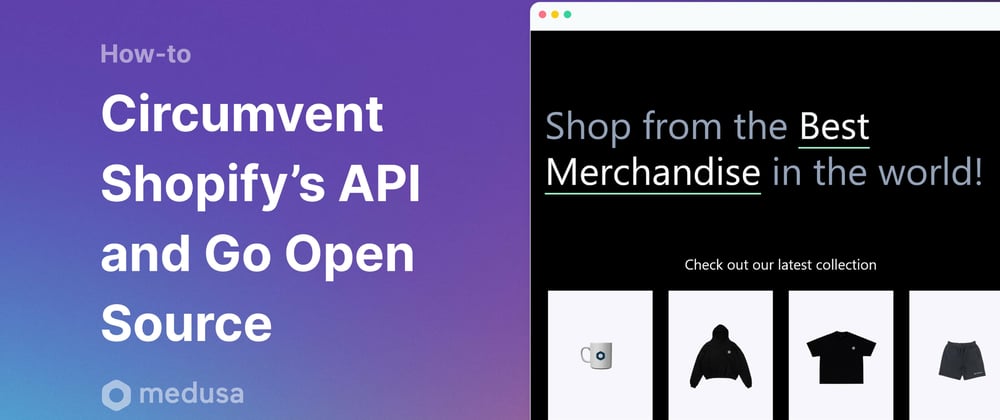

























Top comments (5)
Great article! 🙌🏻
Thanks!
Wondering whether:
Remix.Run + Shopify = Shopify + Remix = Run 🧐
Nice article!
Thanks!