What is the Bootstrap Input group?
Easily extend form controls by adding text, buttons, or button groups on either side of textual inputs, custom selects, and custom file inputs.
Installation
Manual installation (zip package)
To take advantage of our Bootstrap images component and use them in your project, you first need to install the MDB 5 Free package
MDB CLI
Watch our Quick Start Tutorial to discover and use the full potential of MDB 5 and MDB CLI
NPM
Prerequisites
Before starting the project make sure to install Node LTS (12.x.x recommended).
Installation
To install MDB UI KIT in your project easily type the following command in the terminal:
npm i mdb-ui-kit
Importing JS modules
You can import the entire library or just individual modules:
import * as mdb from 'mdb-ui-kit'; // lib
import { Input } from 'mdb-ui-kit'; // module
Importing CSS file
To import MDB stylesheet please use the following syntax:
@import '~mdb-ui-kit/css/mdb.min.css';
Importing SCSS modules
You can also import individual SCSS modules. To do it properly, we recommend to copy them from the node_modules/mdb-ui-kit/src/scss location directly to your project and import in the same way as CSS files.
Webpack integration
You can significantly speed up the process of creating a new project based on Webpack using our Starter.
CDN
Installation via CDN is one of the easiest methods of integrating MDB UI KIT with your project. Just copy the latest compiled JS script tag and CSS link tag from cdnjs to the application.
Don't forget to add also Font Awesome and Roboto font if you need it. Here's an example code:
CSS
<!-- Font Awesome -->
<link
href="https://cdnjs.cloudflare.com/ajax/libs/font-awesome/5.15.1/css/all.min.css"
rel="stylesheet"
/>
<!-- Google Fonts -->
<link
href="https://fonts.googleapis.com/css?family=Roboto:300,400,500,700&display=swap"
rel="stylesheet"
/>
<!-- MDB -->
<link
href="https://cdnjs.cloudflare.com/ajax/libs/mdb-ui-kit/3.3.0/mdb.min.css"
rel="stylesheet"
/>
JS
<!-- MDB -->
<script
type="text/javascript"
src="https://cdnjs.cloudflare.com/ajax/libs/mdb-ui-kit/3.3.0/mdb.min.js"
></script>
Customization
Basic example
Place one add-on or button on either side of an input. You may also place one on both sides of an input. Remember to place <label>s outside the input group.
HTML
<div class="input-group mb-3">
<span class="input-group-text" id="basic-addon1">@</span>
<input type="text" class="form-control" placeholder="Username" aria-label="Username"
aria-describedby="basic-addon1" />
</div>
<div class="input-group mb-3">
<input type="text" class="form-control" placeholder="Recipient's username" aria-label="Recipient's username"
aria-describedby="basic-addon2" />
<span class="input-group-text" id="basic-addon2">@example.com</span>
</div>
<label for="basic-url" class="form-label">Your vanity URL</label>
<div class="input-group mb-3">
<span class="input-group-text" id="basic-addon3">https://example.com/users/</span>
<input type="text" class="form-control" id="basic-url" aria-describedby="basic-addon3" />
</div>
<div class="input-group mb-3">
<span class="input-group-text">$</span>
<input type="text" class="form-control" aria-label="Amount (to the nearest dollar)" />
<span class="input-group-text">.00</span>
</div>
<div class="input-group mb-3">
<input type="text" class="form-control" placeholder="Username" aria-label="Username" />
<span class="input-group-text">@</span>
<input type="text" class="form-control" placeholder="Server" aria-label="Server" />
</div>
<div class="input-group">
<span class="input-group-text">With textarea</span>
<textarea class="form-control" aria-label="With textarea"></textarea>
</div>
Wrapping
Input groups wrap by default via flex-wrap: wrap in order to accommodate custom form field validation within an input group. You may disable this with .flex-nowrap.
HTML
<div class="input-group flex-nowrap">
<span class="input-group-text" id="addon-wrapping">@</span>
<input type="text" class="form-control" placeholder="Username" aria-label="Username"
aria-describedby="addon-wrapping" />
</div>
You can see more customization examples on the 📄 Input group documentation page
Crucial Resources
Here are the resources that we have prepared to help you work with this component:
- Read 📄 Input group documentation page <-- start here
- In to get the most out of your project, you should also get acquainted with other Forms options related to Input group. See the section below to find the list of them.
- You can use predesigned Forms elements in 📥 Starter Bootstrap 5 templates
- Templates are a part of 📦 Free UI Kit for Bootstrap 5
- After finishing the project you can publish it with CLI in order to receive 💽 Free hosting (beta)
Related Content and Styles options & features
- Autocomplete
- Checkbox
- Datepicker
- DateTimepicker
- File
- Input fields
- Multi Range Slider
- Search
- Select
- Switch
- Radio
- Range
- Timepicker
- Validation
Learn Bootstrap 5 in 1.5H
Additional resources
Learn web development with our learning roadmap:
🎓 Start Learning
Join our mailing list & receive exclusive resources for developers
🎁 Get gifts
Join our private FB group for inspiration & community experience
👨👩👧👦 Ask to join
Support creation of open-source packages with a STAR on GitHub

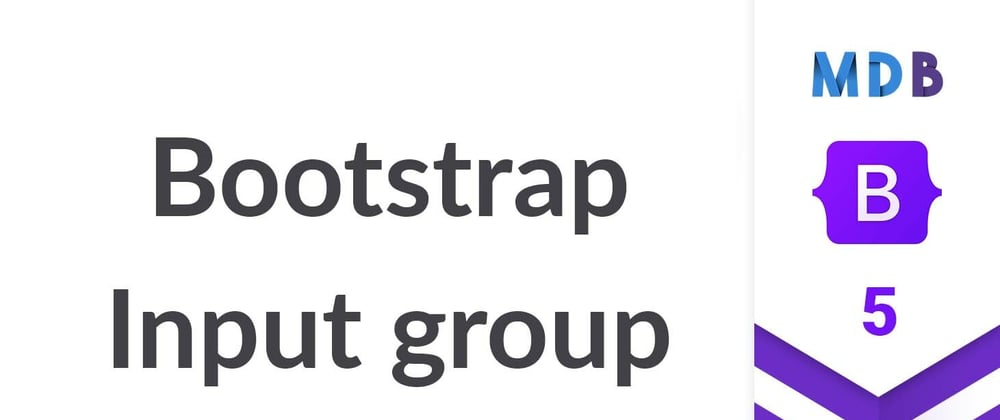



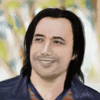

Top comments (0)