What is MongoDB?
MongoDB is a document-oriented database program.
It is classified as a NoSQL database program that uses JSON-like documents with optional schemas.
What is MongoDB Compass?
MongoDB Compass is just a GUI for MongoDB
Installing MongoDB on your Machine
- Visit the Official MongoDB website
- In the MongoDB homepage, hover over the Software tab in the Navigation Bar and click on Community Server
- In the right side of the Community Server Page, there is a section with the title Available Downloads

- In the version tab, select version 4.2.10
- Select your appropriate Operating system in the platform tab
- And the Most important part here, the Package Tab. Make sure you select the ZIP option, and download

Important Steps
- After downloading the zipped folder, Extract the folder
- Inside the extracted folder, create a new folder and name it data
- Inside the data folder, create a new folder named db
Connecting to MongoDB
- Open you Machine's console, and change the current directory in the console to the directory of the bin folder in the mongo folder. You can do this by entering the command below:
> cd pathToYourBinFolderInYourMongoFolder
- After changing the directory in the console, enter the following command:
> mongod --dbpath pathToYourDataFolderInYourMongoFolder
*Remember to click enter after entering each commands*
After going through those steps, your console should be looking like(not exactly) the image below:
And that's all!! Your MongoDB is up and running!!😁😁😁
Now, To check if your MongoDB is working perfectly, Open a new console
NOTE: Do not close the first console! Just open a new one
- After Opening the new console, just enter
mongoas a command.
Then enter the following command to create a document in the test collection:
> db.test.save( { a: 1 } )
And you'll get a Successfully Inserted reply
AND THAT'S ALL!! AT LEAST FOR SETTING UP THE DATABASE😁😁😁😁
SETTING UP MONGODB COMPASS
- Visit this page to download the MongoDB Compass
- Select your Machine's Operating system in the platform tab
- And the Most important part here, the Package Tab. Make sure you select the ZIP option, and download
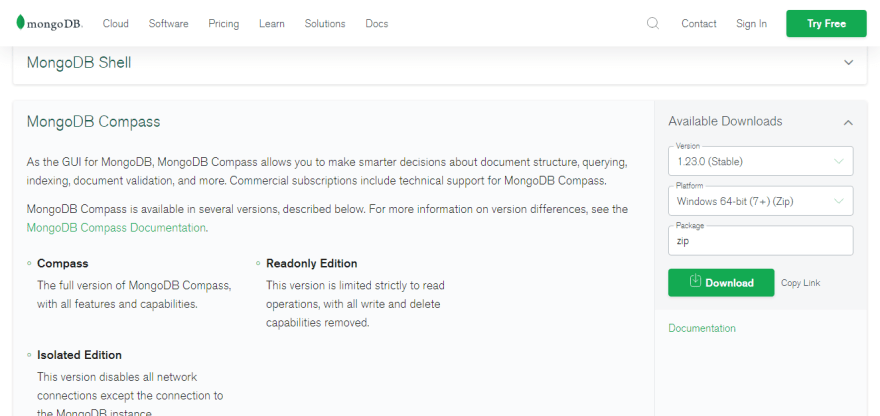
After downloading the zipped folder, Extract and rename the folder to Compass so as to easily locate it.
Inside the folder, you'll see an application called MongoDBCompass, Open that application
- Enter the MongoDB connection string (mongodb://localhost:27017) in the connection string field and click connect..
A list of your Collections will be displayed:
And That's All!!
Note: Before running your Compass, Make sure your MongoDB is already running in the console!!
If You like my Write ups, and would like to provide support to me and my work, and would also like to learn more about Programming/Software Development, Please do follow me on Twitter.


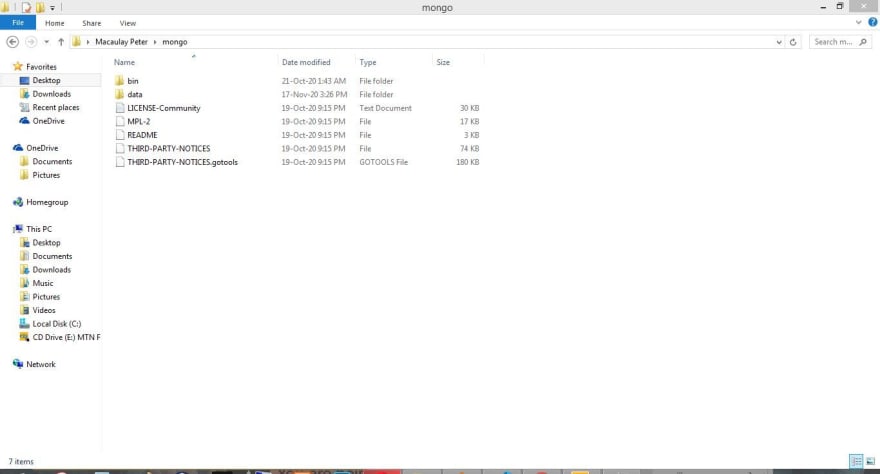



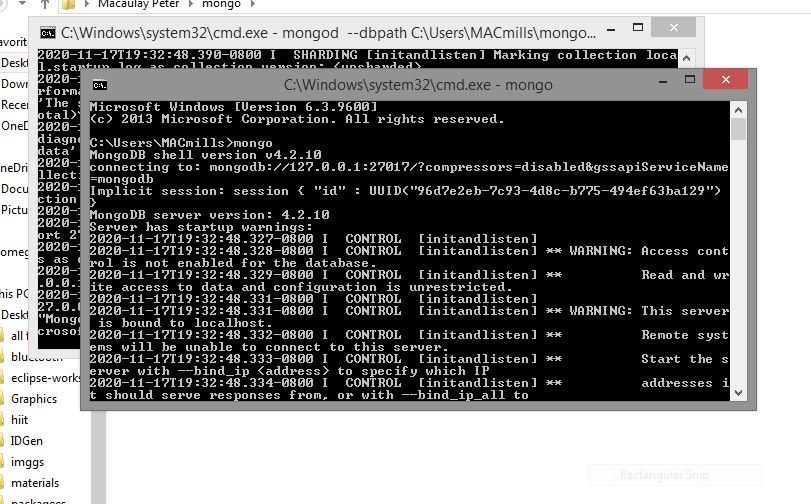



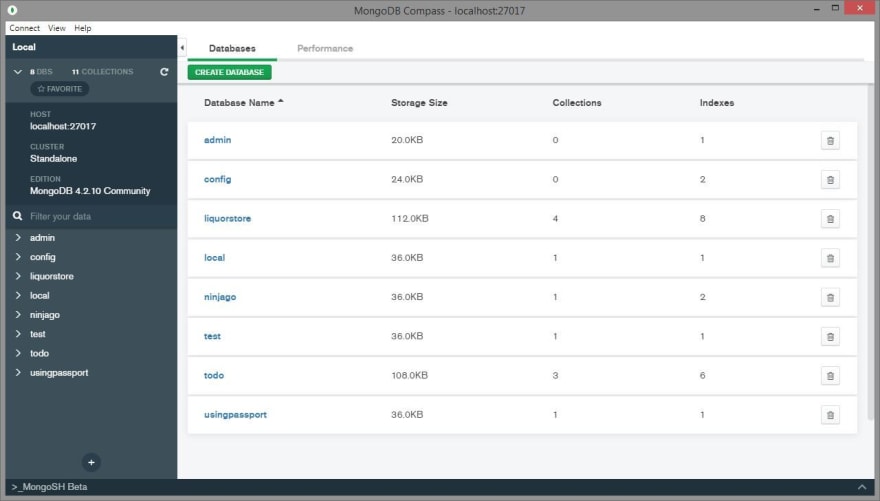





Top comments (0)