IMP REQUEST:
You are most welcome to join my team form for joining .
Also you are most welcome to join OPEN SOURCE INTELLIGENT SYSTEM (OSINT)if you can help in open source project regarding safeguarding humans from various diseases like CORONA outbreak
https://github.com/Manishfoodtechs/OSINTHRH/wiki
Hello, Friends and thanks to everyone who followed me.
Today, I am sharing how you can use html5 video to do a live broadcast. A live broadcast can help a speaker to reach many people just by visiting your website page.
I am going to treat everyone here as high school students. That is we don't know anything about the subject. So this article is for Laymen.
A Brief Backgound: You should know this!!!
In the past, Adobe’s Flash video technology was the main method of delivering video via the internet. In recent years, however, there’s been a major shift in the world of online video. Specifically, online video delivered by protocols like HLS streaming and played by HTML5 video players has increasingly replaced Adobe’s Flash protocol.
Few Other Protocols apart from HLS are HDS (HTTP Dynamic Streaming),RTMP (Real-Time Messaging Protocol),MSS (Microsoft Smooth Streaming) and Dynamic Adaptive Streaming (over HTTP).
Apple first launched the HTTP live streaming (HLS) protocol in the summer of 2009.
First, the HLS protocol chops up MP4 video content into short (10-second) chunks with the .ts file extension (MPEG2 Transport Stream). Next, an HTTP server stores those streams, and HTTP delivers these short clips to viewers on their devices. (HLS will play video encoded with the H.264 or HEVC/H.265 codecs.) The HTTP server also creates a .M3U8 playlist file (e.g. manifest file) that serves as an index for the video chunks. That way, even if you choose to broadcast live using only a single quality option, the file will still exist.
what we are going to do here :
Ngix--> get RTMP video stream ---> video.js--> Html Page (Html5 Video)
Prerequisites:
A Server :Ubuntu 18 Ubuntu 18.04.3 (LTS) x64 ( $5 USD )
Some Commands. Just Follow Me...
All these commands are available here ...
https://gist.github.com/Manishfoodtechs/5feb532fb626ece6a92698a1e5b6a984
# 1: Install Nginx + RTMP module.
sudo apt install -y nginx
sudo apt install -y libnginx-mod-rtmp
# 2: Installing required & additional software.
sudo apt install -y software-properties-common
sudo add-apt-repository ppa:certbot/certbot
sudo dpkg --add-architecture i386
sudo apt update
sudo apt install wget nano python-certbot-nginx ufw unzip software-properties-common dpkg-dev git make gcc automake build-essential joe ntp ntpdate zlib1g-dev libpcre3 libpcre3-dev libssl-dev libxslt1-dev libxml2-dev libgd-dev libgeoip-dev libgoogle-perftools-dev libperl-dev pkg-config autotools-dev gpac ffmpeg sysstat nasm yasm mediainfo mencoder lame libvorbisenc2 libvorbisfile3 libx264-dev libvo-aacenc-dev libmp3lame-dev libopus-dev libfdk-aac-dev libavcodec-dev libavformat-dev libavutil-dev g++ libc6:i386 freeglut3-dev libx11-dev libxmu-dev libxi-dev libglu1-mesa libglu1-mesa-dev
OPTIONAL!
sudo apt install mariadb-server mariadb-client phpmyadmin php php-cgi php-common php-pear php-mbstring php-fpm
# 3: Setup a firewall and perform other required steps.
cd /usr/src
git clone https://github.com/arut/nginx-rtmp-module
cp /usr/src/nginx-rtmp-module/stat.xsl /var/www/html/stat.xsl
sudo nano /var/www/html/crossdomain.xml
<?xml version="1.0"?>
<!DOCTYPE cross-domain-policy SYSTEM "http://www.adobe.com/xml/dtds/cross-domain-policy.dtd">
<cross-domain-policy>
<allow-access-from domain="*"/>
</cross-domain-policy>
sudo nano /var/www/html/info.php
<?php
phpinfo();
?>
wget -O /var/www/html/poster.jpg https://i.imgur.com/gTeWLDO.jpg
sudo mkdir /var/livestream
sudo mkdir /var/livestream/hls
sudo chown -R www-data: /var/livestream
sudo ufw allow 22/tcp
sudo ufw allow 80/tcp
sudo ufw allow 443/tcp
sudo ufw allow 10000/tcp
sudo ufw allow 1935
sudo nano /etc/nginx/nginx.conf
#4. Ngnix configurations
On line 2 change the worker_processes option from auto to 1, so it says: worker_processes 1;
Scroll all the way down and add the following at the end of the file, or something similar if you're situation requires other variables (use your brain :-)
----
rtmp {
server {
listen 1935;
chunk_size 8192;
application live {
live on;
interleave off;
meta on;
wait_key on;
wait_video on;
idle_streams off;
sync 300ms;
session_relay on;
allow publish all;
allow play all;
max_connections 1000;
## == FORWARD STREAM (OPTIONAL) == ##
# == == TWITCH RE-STREAM == == #
# push rtmp://live-ams.twitch.tv/app/LIVESTREAM_KEY;
# == == YOUTUBE RE-STREAM == == #
# push rtmp://a.rtmp.youtube.com/live2/LIVESTREAM_KEY;
# == == MIXER.com RE-STREAM == == #
# push rtmp://ingest-ams.mixer.com:1935/beam/LIVESTREAM_KEY;
publish_notify off;
# play_restart off;
# on_publish http://your-website/on_publish.php;
# on_play http://your-website/on_play.php;
# on_record_done http://your-website/on_record_done.php;
## == HLS == ##
hls off;
# hls_nested on;
# hls_path /var/livestream/hls/live;
# hls_base_url http://abc.de:1953/hls;
# hls_playlist_length 60s;
# hls_fragment 10s;
# hls_sync 100ms;
# hls_cleanup on;
## == DASH == ##
dash off;
# dash_nested on;
# dash_path /var/livestream/dash;
# dash_fragment 10s;
# dash_playlist_length 60s;
# dash_cleanup on;
push rtmp://localhost/hls;
}
application hls {
live on;
allow play all;
hls on;
hls_type live;
hls_nested on;
hls_path /var/livestream/hls;
hls_cleanup on;
hls_sync 100ms;
hls_fragment 10s;
hls_playlist_length 60s;
hls_fragment_naming system;
}
}
}
----
nginx -t
sudo systemctl restart nginx
sudo nano /etc/nginx/sites-available/default
----
server {
listen 80 default_server;
listen [::]:80 default_server;
# listen 443 ssl http2 default_server;
# listen [::]:443 ssl default_server;
# include snippets/snakeoil.conf;
keepalive_timeout 70;
gzip off;
root /var/www/html;
# Add index.php to the list if you are using PHP
index index.php index.nginx-debian.html index.html index.htm;
server_name _;
# add_header Strict-Transport-Security "max-age=63072000;";
# add_header X-Frame-Options "DENY";
location / {
location ~* \.m3u8$ {
add_header Cache-Control no-cache;
}
add_header Access-Control-Allow-Origin *;
# First attempt to serve request as file, then as directory, then fall back to displaying a 404.
try_files $uri $uri/ =404;
}
location ~ \.php$ {
include snippets/fastcgi-php.conf;
# # With php-fpm (or other unix sockets):
fastcgi_pass unix:/var/run/php/php7.2-fpm.sock;
# # With php-cgi (or other tcp sockets):
# fastcgi_pass 127.0.0.1:9000;
}
## deny access to .htaccess files, if Apache's document root concurs with nginx's one
#location ~ /\.ht {
# deny all;
#}
## This provides RTMP statistics in XML at http://domain.net/stat
location /stat {
rtmp_stat all;
rtmp_stat_stylesheet stat.xsl;
# auth_basic "Restricted Content";
# auth_basic_user_file /etc/nginx/.htpasswd;
}
## XML stylesheet to view RTMP stats. Copy stat.xsl wherever you want and put the full directory path here
location /stat.xsl {
root /var/www/html/;
}
}
----
nginx -t
sudo systemctl restart nginx
# Obviously you need to change the DOMAIN part in the next lines to whatever your domain name is.
sudo nano /etc/nginx/sites-available/DOMAIN.net.conf
# Add the following to this new file, but don't forget to change DOMAIN first!
----
server {
listen 80;
listen [::]:80;
root /var/www/html;
server_name DOMAIN.net www.DOMAIN.net;
}
----
nginx -t
ln -s /etc/nginx/sites-available/DOMAIN.net.conf /etc/nginx/sites-enabled/DOMAIN.net.conf
nginx -t
sudo systemctl restart nginx
# 5: Confirm that the RTMP stream works.
(seeany youtube video how to run RTMP link in VLC)
# 6: Create SSL certificates for Nginx
sudo openssl dhparam -out /etc/ssl/certs/dhparam.pem 4096
sudo certbot --nginx -d DOMAIN.net -d www.DOMAIN.net
sudo crontab -e
0 12 * * * /usr/bin/certbot renew --quiet
sudo nano /etc/nginx/sites-available/DOMAIN.net.conf
---
erver {
listen 80;
listen [::]:80;
listen 443 ssl http2;
listen [::]:443 ssl;
# include snippets/snakeoil.conf;
keepalive_timeout 70;
gzip off;
root /var/www/html;
# Add index.php to the list if you are using PHP
index index.php index.nginx-debian.html index.html index.htm;
server_name DOMAIN.COM;
ssl_certificate /etc/letsencrypt/live/DOMAIN.COM/fullchain.pem;
ssl_certificate_key /etc/letsencrypt/live/DOMAIN.COM/privkey.pem;
ssl_trusted_certificate /etc/letsencrypt/live/DOMAIN.COM/chain.pem;
ssl_dhparam /etc/ssl/certs/dhparam.pem;
ssl_protocols TLSv1.2 TLSv1.3;
ssl_session_cache shared:le_nginx_SSL:1m;
ssl_session_timeout 1440m;
ssl_prefer_server_ciphers on;
ssl_session_tickets off;
ssl_stapling off;
ssl_stapling_verify on;
resolver 8.8.8.8 8.8.4.4 valid=300s;
resolver_timeout 5s;
ssl_ecdh_curve secp384r1;
ssl_ciphers "EECDH+AESGCM:EDH+AESGCM:ECDHE-RSA-AES128-GCM-SHA256:AES256+EECDH:DHE-RSA-AES128-GCM-SHA256:AES256+EDH:ECDHE-RSA-AES256-GCM-SHA384:DHE-RSA-AES256-GCM-SHA384:ECDHE-RSA-AES256-SHA384:ECDHE-RSA-AES128-SHA256:ECDHE-RSA-AES256-SHA:ECDHE-RSA-AES128-SHA:DHE-RSA-AES256-SHA256:DHE-RSA-AES128-SHA256:DHE-RSA-AES256-SHA:DHE-RSA-AES128-SHA:ECDHE-RSA-DES-CBC3-SHA:EDH-RSA-DES-CBC3-SHA:AES256-GCM-SHA384:AES128-GCM-SHA256:AES256-SHA256:AES128-SHA256:AES256-SHA:AES128-SHA:DES-CBC3-SHA:HIGH:!aNULL:!eNULL:!EXPORT:!DES:!MD5:!PSK:!RC4";
add_header Strict-Transport-Security "max-age=63072000;";
add_header X-Frame-Options "DENY";
# Redirect non-https traffic to https
# if ($scheme != "https") {
# return 301 https://$host$request_uri;
# }
location / {
location ~* \.m3u8$ {
add_header Cache-Control no-cache;
}
add_header Access-Control-Allow-Origin *;
# First attempt to serve file, then as directory, then a 404.
try_files $uri $uri/ =404;
}
# pass PHP scripts to FastCGI server
location ~ \.php$ {
include snippets/fastcgi-php.conf;
# # With php-fpm (or other unix sockets):
fastcgi_pass unix:/var/run/php/php7.2-fpm.sock;
# # With php-cgi (or other tcp sockets):
# fastcgi_pass 127.0.0.1:9000;
}
# deny access to .htaccess files, if Apache's document root concurs with nginx's one
#location ~ /\.ht {
# deny all;
#}
# This provides RTMP statistics in XML at http://your-server-address/stat
location /stat {
rtmp_stat all;
rtmp_stat_stylesheet stat.xsl;
# auth_basic "Restricted Content";
# auth_basic_user_file /etc/nginx/.htpasswd;
}
# XML stylesheet to view RTMP stats. Copy stat.xsl wherever you want and put the full directory path here
location /stat.xsl {
root /var/www/html/;
}
# Control interface (extremely useful, but can also boot people from streams so we put basic auth in front of it - see https://github.com/arut/nginx-rtmp-module/wiki/Control-module for more info
#location /control {
# you'll need a htpasswd auth file, that's outside the scope of this doc but any apache one will work
# auth_basic "Restricted Content";
# auth_basic_user_file /etc/nginx/.htpasswd;
#rtmp_control all;
#}
#creates the http-location for our full-res desktop HLS stream "http://my-ip/live/my-stream-key/index.m3u8"
location /live {
# root /var/livestream/hls;
alias /var/livestream/hls;
expires -1;
autoindex on;
autoindex_localtime on;
# CORS setup #
set $sent_http_accept_ranges bytes;
add_header 'Cache-Control' 'no-cache';
add_header Cache-Control no-cache;
add_header 'Access-Control-Allow-Origin' '*' always;
add_header 'Access-Control-Expose-Headers' 'Content-Length';
# allow CORS preflight requests #
if ($request_method = 'OPTIONS') {
add_header 'Access-Control-Allow-Origin' '*';
add_header 'Access-Control-Max-Age' 1728000;
add_header 'Content-Type' 'text/plain charset=UTF-8';
add_header 'Content-Length' 0;
return 204;
}
types {
application/vnd.apple.mpegurl m3u8;
application/dash+xml mpd;
video/mp2t ts;
}
}
}
----
nginx -t
sudo systemctl restart nginx
# 7: Video.js installation & and example index.html
sudo mkdir /var/www/html/videojs
cd /var/www/html/videojs
wget https://github.com/videojs/video.js/releases/download/v7.7.6/video-js-7.7.6.zip
wget https://github.com/videojs/http-streaming/releases/download/v1.13.1/videojs-http-streaming.js
unzip /var/www/html/videojs/video-js-7.7.6.zip
chown -R www-data: /var/www/html
ls -la /var/www/html/videojs
sudo nano /var/www/html/index.html
----
<!DOCTYPE html>
<html>
<head>
<script src='https://DOMAIN.net/videojs/video.js'></script>
<script src="https://DOMAIN.net/videojs/videojs-http-streaming.js"></script>
<meta charset=utf-8 />
<title>LiveStream</title>
<link href="https://DOMAIN.net/videojs/video-js.min.css" rel="stylesheet">
<!-- <link href="https://DOMAIN.net/videojs/videojs-sublime-skin.min.css" rel="stylesheet"> -->
<!-- <link href="https://DOMAIN.net/videojs/videojs-sublime-skin.css" rel="stylesheet"> -->
<!-- <link href="https://DOMAIN.net/videojs/video-js.css" rel="stylesheet"> -->
<!-- <link href="https://DOMAIN.net/videojs/videojs-skin-twitchy.css" rel="stylesheet" type="text/css"> -->
</head>
<body>
<center>
<video-js id="live_stream" class="video-js vjs-fluid vjs-default-skin vjs-big-play-centered" controls preload="auto" autoplay="true" width="auto" height="auto" poster="https://DOMAIN.net/poster.jpg">
<source src="https://DOMAIN.net/live/stream/index.m3u8" type="application/x-mpegURL">
<p class='vjs-no-js'>
To view this video please enable JavaScript, and consider upgrading to a web browser that
<a href='https://videojs.com/html5-video-support/' target='_blank'>supports HTML5 video</a>
</p>
</video-js>
<script>
var player = videojs('live_stream');
player.play();
</script>
</center>
</body>
</html>
----
chown -R www-data: /var/www/html
We’re basically done! Now it’s time to see if it all works. Streaming to your server and open your website or the file we’ve just created at: https://DOMAIN.net/index.html

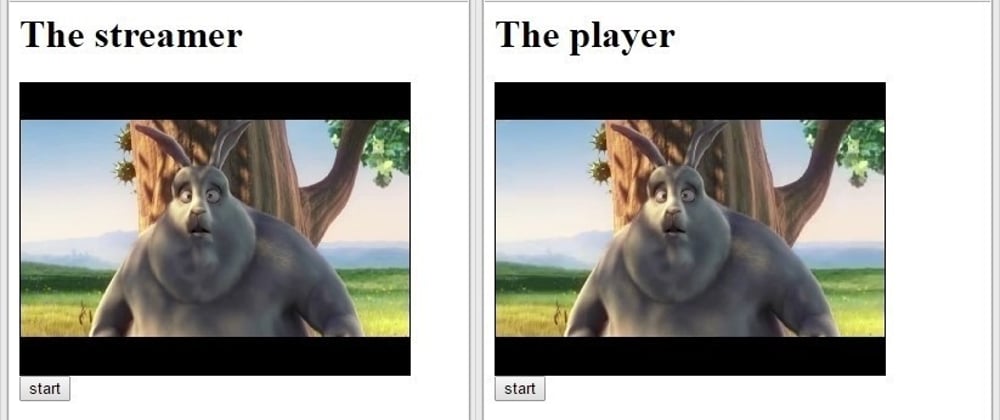





Top comments (11)
Hey Manish, I thought this was a really cool post and I think I might try some of this out!
Would you be willing to put the code from this post in code blocks? It would make it much easier to read. You can add multi-line code blocks in markdown to these posts by using three back ticks (this character: `) before the code and three back ticks after the code.
Thank you for sharing your knowledge!
Sure Tyler.... I will. Regret the inconveniences. I generally do this in code block but this article was written by me in HTML and pasted.
Give me some time.
Meanwhile try how you can create your own cloud like digital ocean or Google. The first 6 posts of mine
Thank you Manish 😊
All these commands are available here ...
gist.github.com/Manishfoodtechs/5f...
Thank you!!
I want to do the same with nodejs , webrtc , and kurneto , what i want to add is the user can go live in other social media platforms like facebook , youtube, twitch .....
hmmm... you need to check youtube api usage. The easiest document is on jitsi meet... hope that doc give you some way to find what exactly you searching
Thanks for nice article...I am using Centos 7 with CWP and apache server. How can we use this on my platform ? I want to live stream via OBS to my website via my VPS centos 7
Hi Manish !
I want to livestream using OBS . but i dont know whats livestream server URL and Stream key
Any idea what the latency looks like at Scale?
Latency feel are generally in ms while cache is in seconds. This is kind of broadcasting where streams of 3 sec added one after other. Latency adds to this 3 sec stream