Table of Content | Read Next: Part 3 - Create an Elastic Cloud deployment
Let's take the first step in building a full stack app with Elasticsearch!
In this blog, we will be building a server using Node.js with Express.
Resources:
If you are relatively new to Node.js or Express, some of the terms or concepts mentioned in this blog may seem confusing to you.
Check out my blogs if you need some background info on Node.js or Express!
- Beginner's guide to creating a Node.js server
- Beginner's guide to building a server using Express as a Node.js framework
Would you rather watch a video to learn this content? Click on the link below!
Want the code covered in this blog? Click on the link below to access it!
Prerequisite installation:
- iTerm2(for Mac only) or other terminal emulator of your choice
- VS Code or other code editor of your choice
- Node.js
Build a Node.js server
Step 1: Create an earthquake_app project directory
This project directory will eventually include both the server side and the client side code.
We will focus on the server side code for now!
Open up your terminal emulator. From this point on, I will use the term terminal and terminal emulator interchangeably.
In the location of your choosing, execute the following command in the terminal.
//in terminal
mkdir earthquake_app
Side Note: I keep all my projects in a directory called mini_crash_course. You will see this reflected in the screenshots of the terminal shared in this blog.
Step 2: Change the current working directory to earthquake_app
Execute the following command in the terminal.
//in terminal
cd earthquake_app
Step 3: Open the earthquake_app with the code editor of your choice
I use VS code. I have previously set up a code . command to open up VS Code straight from my terminal.
//in terminal
code .
When you execute steps 1-3 in the terminal, the terminal should look similar to the screenshot below.
If you do not use VS Code or have not set up a code . command, ignore the code . command.
Open your project directory with your code editor as you normally would.
When you do so, you will see the earthquake_app directory open on your code editor.
Step 4: Set up a Node.js development environment
As a prerequisite step, you have installed Node.js.
Let's initialize a new Node.js project so we can start building our server!
Go back to your terminal.
Within the earthquake_app directory, execute the following command.
//in terminal within the earthquake_app directory
npm init -y
This command accepts all default options in the terminal dialogue. It creates a package.json file in the root directory. This file keeps track of our app scripts and manages any dependencies our server needs.
In the terminal, you should see something similar to the following screenshot.
Go to your code editor to view the earthquake_app directory. You should see a package.json file within it.

Step 5: Install dependencies
For our server, we need to install the following dependencies.
- @elastic/elasticsearch
- axios
- config
- cors
- express
- log-timestamp
- nodemon
Copy and paste the following command and execute it in the terminal.
//in terminal within the earthquake_app directory
npm i @elastic/elasticsearch axios config cors express log-timestamp nodemon
If you have no idea what these dependencies are used for, don't worry! We will go over these when the time comes.
You will see something like this in the terminal.
After executing this command in the terminal, take a look at your code editor. You will see that package.json and package-lock.json files have been automatically created.
If you look at the package.json file, you will see that it lists all the dependencies we have installed.

Step 6: Set up a server directory
Using your code editor, create a directory called server within the earthquake_app directory.
Within the server directory, create a server.js file. This file will be the entry point to the server and handle the server startup, routing, and other functions of our server.
Let's make sure our package.json knows this.
Open the package.json file then go to line 5.
You will see that "main" is set to "index.js"(line 5).
Replace "index.js" with "server.js" as shown below.
This will let package.json know that server.js will be the entry point to the server.
Next, let's specify what command we can use to execute server.js.
Within the package.json file and scroll down to line 6 "scripts". We will add an npm start script here.
Add a comma at the end of line 7 and add the following in line 8.
//in package.json line 8
"start": "nodemon server/server.js"
This step will allow us to execute the server.js file in the server directory by executing npm start in the terminal.
What is nodemon in front of server/server.js you ask?
In step 5, we installed a dependency called nodemon. Without this dependency, the server must be manually restarted every time you make changes to your code.
nodemon automatically restarts the server every time we make changes to our code so we don't have to do it ourselves!
We are now able to start the server by using the command npm start in the terminal.
Step 7: Create an Express app
Within the server.js file, copy and paste the following code.
//in server/server.js
const express = require('express');
const app = express();
const port = 3001;
app.listen(port, () => console.log(`Server listening at http://localhost:${port}`));
Let's go over this code snippet!
Heads up!
For reference purposes only, I have included screenshots of code that I will be explaining.
If you need to copy and paste the code, please refer to the code snippet above or the GitHub repo for part 2.
Line 1
In order to create a server with Express, we need to require the express library to access all the functionalities that come with it.
Line 3
Among these functionalities, express() is used to create an Express app. We set express() equal to a constant app here.
Line 5
We set the constant port to 3001.
Line 7
We instruct the server to listen for HTTP requests on port 3001 and print a message to the console explaining what browser URL you can use to test the server.
Step 8: Start the server
In the terminal, execute the following command to start the server.
//in terminal within the earthquake_app directory
npm start
In the terminal, you will see that your app is executing server.js in the server directory and that the server is listening at http://localhost:3001.
We now have a server that can be connected to Elastic Cloud!
Move on to Part 3 to create an Elastic Cloud deployment.


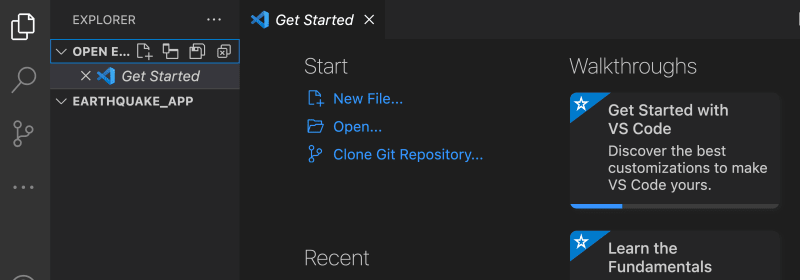














Latest comments (1)
Hello. Here's what I think a better configuration package than config: wj-config.
It works the same way in NodeJS and ReactJS and probably other frameworks, and helps you with any URL building tasks like no other configuration system in existence.
Since you are using CommonJS, here's a direct link to a complete example of how to use wj-config in NodeJS Express CommonJS, although I'd recommend that you re-write your Express to ES Modules. There's even an express generator out there that bootstraps in ES Modules right away. I think it is express-generator-esmodules.
If you would like to know more about wj-config, ping me. I'm the author.