Introduction
Hello! My name is Ivin. I am a first year B. Tech student and today, I'll be quickly teaching you how to dual-boot Ubuntu alongside Windows on UEFI systems in 10 shorts steps.
Step 1
Head over to Ubuntu's website and download your ISO image. While you wait, proceed to step two.
Step 2
Open Disk Management tool on Windows and free up some space for Ubuntu. You can shrink an existing volume by right-clicking on the preferred volume.
Step 3
Download either Universal USB Installer or Rufus to create a live Ubuntu USB. I'll be using Rufus for this tutorial.
Step 4
Plug in a USB and open Rufus. Set the partition scheme to GPT target system as UEFI. Then click on Start and wait till the process is finished.
Step 5
Search for Advanced Startup on Windows and open Change advanced startup options. Click on Restart now
Step 6
Choose Use a device and select your USB disk. Ubuntu should boot up.
Step 7
Proceed with Install Ubuntu option. Select language, opt for a normal installation and then for Installation type, choose Something else.
Step 8
Divide the free space you created in Step 2 into three. You can select the unallocated space and click on the + sigh to create a partition. Choose Beginning of this space" for the location and use _Ext4 journaling file system for both / (root) and /home mount points. The third partition will be for swap area.
Step 9
Proceed with the installation by selecting your timezone and setting up your credentials.
Step 10
Wait for the installation to finish and restart your computer when prompted to do so. Remove the disk and wait for GNU Grub screen on bootup to select Ubuntu or Windows.
That's it! With a bit of luck, you should have reached this point without any errors just like I did. But in case you did or if you're confused on how to proceed, I'd recommend watching a tutorial on YouTube instead of reading guides.
Have a fantastic rest of your day, mate.

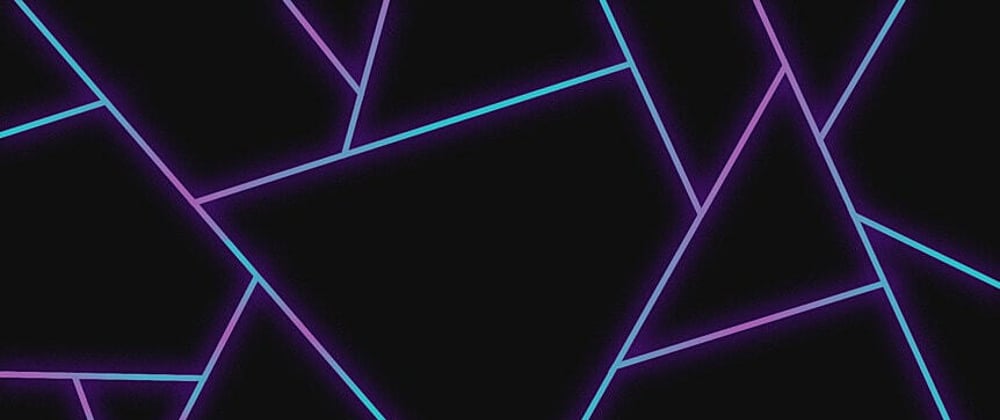


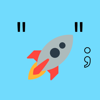


Oldest comments (0)