Introduction to our Learn Git & GitHub course.
Through lessons, projects, articles, and tutorials, you’ll practice using basic Git commands in the terminal to add version control to your project. This means you can switch between different versions of your progress, and branch off to create new features while preserving a main working copy.
We will go over how to integrate Git with GitHub, one of the most-used web applications by developers across the world to collaborate in teams and share code.
By the end of this course, you’ll be able to:
- Create a Git project and setup a remote copy on GitHub.
- Label code changes and move between different versions of your project.
- Write text on the GitHub interface using Markdown to describe your project and code changes.
- Create branches in your Git project so you can collaborate with others.
- Use Git commands to make sure your local copy of code matches the remote copy on GitHub.
- Use GitHub pull requests to discuss code changes with others.
- Be familiar with Git rebase, GitHub repository settings, and how to keep a remote repository organized.
- How to create a GitHub profile and explore code written by others
- Be familiar with intermediate to advanced GitHub features that allow you manage tasks within GitHub itself and automate actions
Hello Git
Git is a software that allows you to keep track of changes made to a project over time. Git works by recording the changes you make to a project, storing those changes, then allowing you to reference them as needed.
We’ll learn Git by using it to help us write a screenplay called Harry Programmer and the Sorcerer’s Code.
git init
The word init means initialize. The command sets up all the tools Git needs to begin tracking changes made to the project.
git init
Git Workflow
A Git project can be thought of as having three parts:
- A Working Directory: where you’ll be doing all the work: creating, editing, deleting and organizing files
- A Staging Area: where you’ll list changes you make to the working directory
- A Repository: where Git permanently stores those changes as different versions of the project
The Git workflow consists of editing files in the working directory, adding files to the staging area, and saving changes to a Git repository. In Git, we save changes with a commit, which we will learn more about in this lesson.
git status
As you write the screenplay, you will be changing the contents of the working directory. You can check the status of those changes with:
git status
git add
In order for Git to start tracking, the file needs to be added to the staging area.
We can add a file to the staging area with:
git add filename
The word filename here refers to the name of the file you are editing
git diff
If we have an addition in our file, Since the file is tracked, we can check the differences between the working directory and the staging area with:
git diff filename
Here, filename is the actual name of the file. If the name of my file was changes.txt the command would be:
git diff changes.txt
git commit
A commit is the last step in our Git workflow. A commit permanently stores changes from the staging area inside the repository.
git commit is the command we’ll do next. However, one more bit of code is needed for a commit: the option -m followed by a message. Here’s an example:
git commit -m "Complete first line of dialogue"
Standard Conventions for Commit Messages:
- Must be in quotation marks
- Written in the present tense
- Should be brief (50 characters or less) when using -m
git log
Often with Git, you’ll need to refer back to an earlier version of a project. Commits are stored chronologically in the repository and can be viewed with:
git log
Generalizations
You have now been introduced to the fundamental Git workflow. You learned a lot! Let’s take a moment to generalize:
Git is the industry-standard version control system for web developers
Use Git commands to help keep track of changes made to a project:
- git init creates a new Git repository
- git status inspects the contents of the working directory and staging area
- git add adds files from the working directory to the staging area
- git diff shows the difference between the working directory and the staging area
- git commit permanently stores file changes from the staging area in the repository git log shows a list of all previous commits




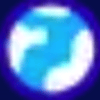

Top comments (0)