How to Customize Linux with Mac OS Appearance | Guide
Bored of the standard look and feel offered by most Linux distributions? Want a stylish desktop with the same ease of use? Do you like Desktop on Mac OS? Here is a guide to recreate the same on Linux.
This Desktop used Gnome (I use Ubuntu), but steps are also provided for other distributions.
What are we going to customize:
Window Decorations
The dock
Icons
Gnome Shell (that top bar etc.)
A few more things (Mac OS such as window animations etc.)
Neofetch
Pre Requisites:
A few things need to be installed first (run the commands without sudo if you want to install only for the current user), namely:
Install Gnome if you haven't already. People on Ubuntu have it by default. The package goes by the name gnome. gnome-extra too if you want more apps on Ubuntu. Also install gnome-tweak-tool and gnome-shell-extensions.
If you don't have .icons and .themes folders in ~home, create these folders, just enable Show Hidden Files to create hidden folders.
Theme:
Link: Repository GitHub Theme BigSur
Instaling:
git clone git@github.com:vinceliuice/WhiteSur-gtk-theme.git
cd WhiteSur-gtk-theme
sudo ./install.sh
Icons:
Link: Respository GitHub Theme BigSur
Instaling:
git clone git@github.com:vinceliuice/WhiteSur-icon-theme.git
cd WhiteSur-icon-theme
sudo ./install.sh
Shell:
Link: Gnome Look Shell BigSur
Instaling:
1) Download zip file (with dark/light theme or your preference)
2) Copy theme and place in /home/username/.themes
Cursor:
Link: Gnome Look Cursor BigSur
Instaling:
1) Download zip file (macOSBigSur)
2) Copy file and place in /home/username/.icons
Installing Gnome Shell Extensions
Go to Gnome Shell Extensions and install the required browser extension (you need to install an extension to install an extension)
Here is a list of extensions you need to enable/install
Compiz Alike Window Effect (That wobbly effect when you move a window in MacOS)
Compiz Alike Magic Lamp Effect (That magic lamp effect when you close a window in Mac OS)
Coverflow Alt-Tab (Different animation when you switch applications with ALT + TAB)
A Few Tweaks
Open Gnome Tweaks (The app is named just Tweaks) and do the following
Under Appearance > Themes set Applications to WhiteSur-Light (or dark if you want to)
Under Appearance > Themes set Shell to WhiteSur-Light (or dark if you want to)
Under Appearance > Themes set Icons to WhiteSur
Under Appearance > Themes set Cursors to WhiteSur Cursors
Dock
Instaling Plank:
sudo add-apt-repository -y ppa:ricotz/docky
sudo apt-get update
sudo apt-get install plank
Link: Theme Mac OS for Plank
Instaling Theme for Plank:
1) Download zip file (mcOS-BS-iMacM1-Black.zip) or a theme of your choice.
2) Copy file and place in /home/local/share/plank/themes
3) Apply theme to plank, open your terminal and type `plank --preferences` and change the theme.
Fildem
Fildem is a global settings menu that you have on Mac OS.
GitHub Link for Installing and Configuring Fildem
Neofetch
Instaling Theme Neofetch:
1) Copy my configuration
2) Paste it in home/.config/neofetch/config.conf
PS: You will have to clear your config.conf first.
Fonts
uLaucher
Instaling uLaucher:
sudo add-apt-repository ppa:agornostal/ulauncher && sudo apt update && sudo apt install ulauncher

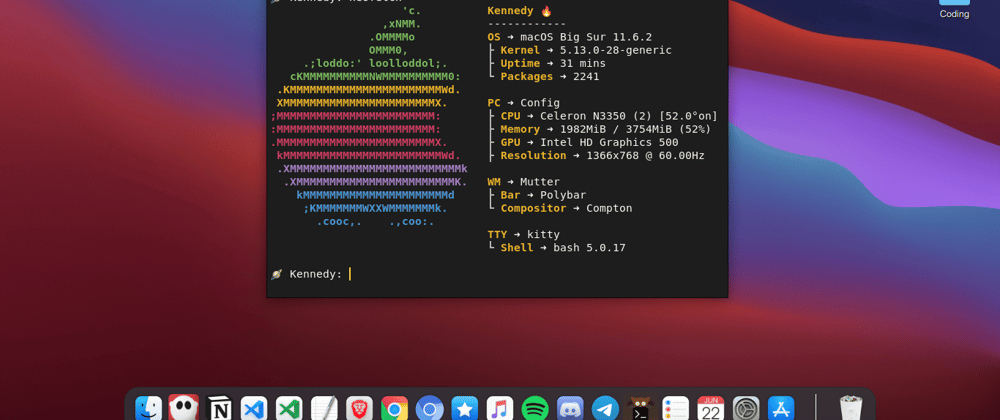

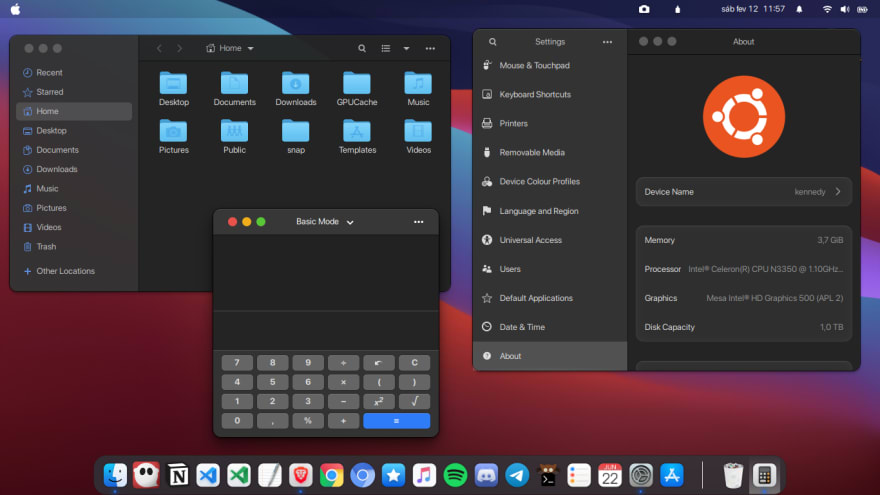
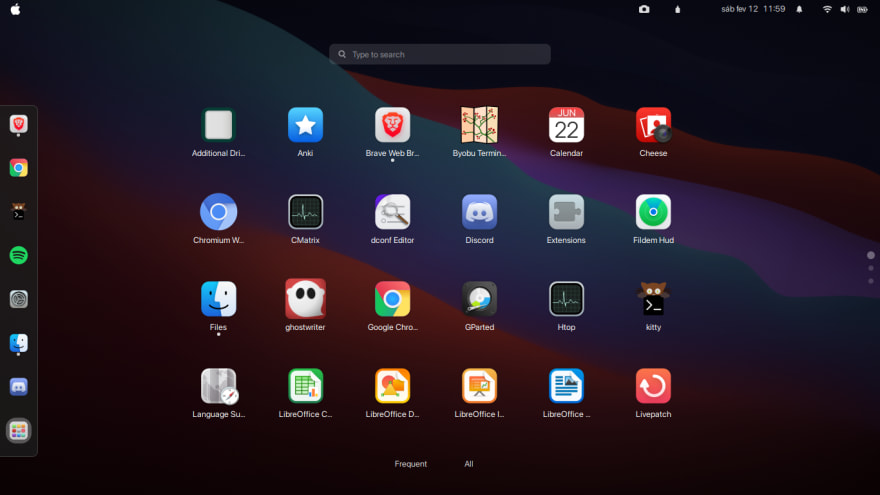
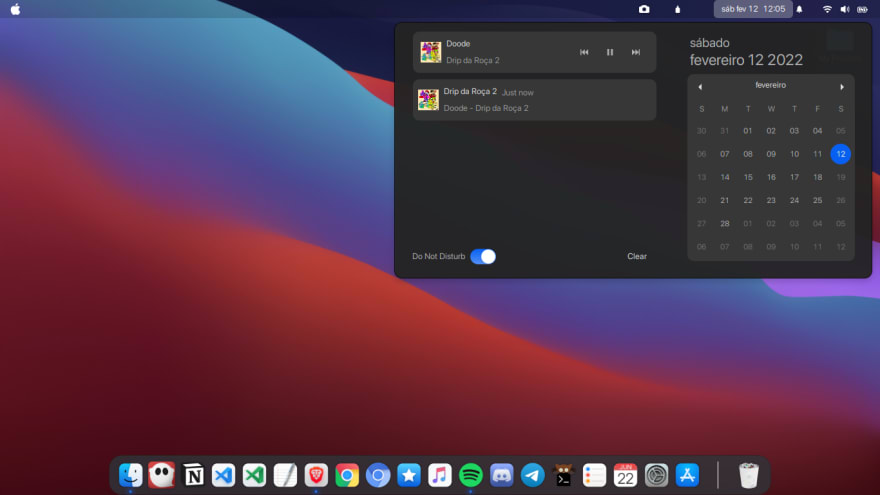






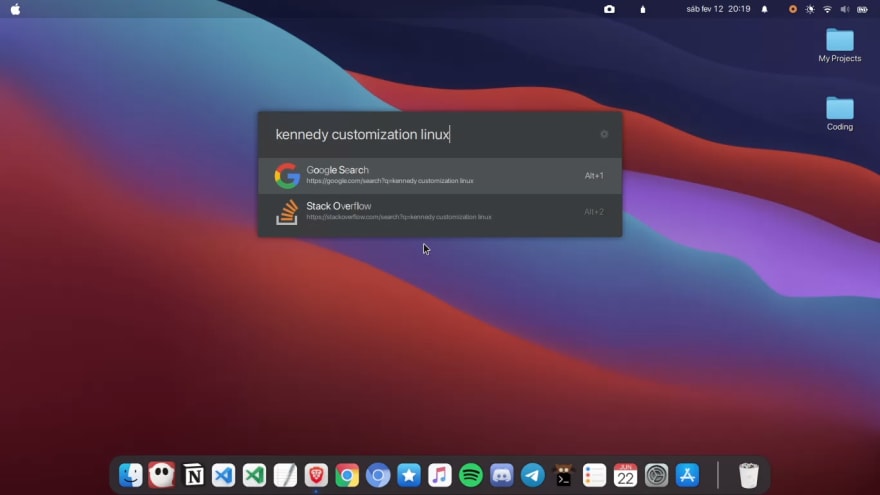





Top comments (1)
Great Write up. It was just what I needed.
Thanks a bunch for this