At Pindo, we recently automated all our deployment processes by setting up continuous delivery pipelines for our repositories. This setup helped us reduce the number of errors that would otherwise occur because of the repetitive steps of Continuous Delivery (CD).
In this tutorial, you will learn how to set up a continuous delivery of a React app using tools like Docker and Github Actions. We will use an Ubuntu (18.04 LTS) droplet on DigitalOcean to host our app.
Prerequisites
Here are the prerequisites required for this tutorial.
- A Github account Github
- A Docker Droplet (Ubuntu 18.04 LTS) on DigitalOcean. Sign up with my Referral Link and get $100 in credit for over 60 days.
Create your app
Use the officially supported create-react-app.dev to create a single-page React application. It offers a modern build setup with no configuration.
- Install create-react-app
npm install -g create-react-app
- Quick Start
npx create-react-app my-app && cd my-app
npm start
Dockerize your app.
Add a Dockerfile to the project root:
FROM node:13.1-alpine
WORKDIR /usr/src/app
COPY package*.json ./
RUN yarn cache clean && yarn --update-checksums
COPY . ./
EXPOSE 3000
CMD ["yarn", "start"]
yarn cache cleanrunning this command will clear the global cache.
yarn --update-checksumslock lockfile if there's a mismatch between them and their package's checksum.
Let's build and tag our docker image
docker build -t my-app:dev .
Run the container once the build is done
docker run -it -p 3000:3000 my-app:dev
Boom 💥! Our app is running on http://localhost:3000
Let's create another Dockerfile-prod to the project root. You will use this file in production.
Dockerfile-prod:
FROM node:13.1-alpine as build
WORKDIR /usr/src/app
COPY package*.json ./
RUN yarn cache clean && yarn --update-checksums
COPY . ./
RUN yarn && yarn build
# Stage - Production
FROM nginx:1.17-alpine
COPY --from=build /usr/src/app/build /usr/share/nginx/html
EXPOSE 80
CMD ["nginx", "-g", "daemon off;"]
In this Dockerfile-prod we create a production build for our app and then copy the build file to the Nginx HTML directory.
Next, let's build and run our production image.
docker build -f Dockerfile-prod -t my-app:prod .
docker run -itd -p 80:80 --rm my-app:prod
Our app is now running on port 80. In the next segment, we will publish the image to Github Packages.
Publish Your Image to Github Packages.
Github Packages gives you the option to publish and consume packages within your business or worldwide. To realize this, we will create a Github Action which will publish our package to the Github Packages Registry. Before we deploy our production image to the registry, we need to make sure that our code is production-ready.
deploy.yml
Let's create our first deployment action in our project.
mkdir .github && cd .github && mkdir workflows && cd workflows && touch deploy.yml
The command above creates a workflow folder and a
deploy.ymlfile. You can replaceyarnwithnpmin the code below.
name: build
on:
push:
branches:
- master
jobs:
build:
runs-on: ubuntu-latest
steps:
- uses: actions/checkout@v1
- name: Use Node.js 13.10
uses: actions/setup-node@v1
with:
node-version: '13.10'
- name: Install yarn and run unittest
run: |
yarn
yarn test
env:
CI: true
- name: Publish to Github Packages Registry
uses: elgohr/Publish-Docker-Github-Action@master
with:
name: my_github_username/my_repository_name/my_image_name
registry: docker.pkg.github.com
username: ${{ secrets.GITHUB_USERNAME }}
password: ${{ secrets.GITHUB_TOKEN }}
dockerfile: Dockerfile-prod
tags: latest
Note that Github Actions automatically provides you with GITHUB_TOKEN secrets.
Repository
Add repository secrets
What are Secrets? They are encrypted environment variables that you create in a repository for use with GitHub Actions.
Next, let's add our GITHUB_USERNAME to the secrets.
Remember that GITHUB provides you with
GITHUB_TOKENby default.
Push to master
Let's recap. We completed setting up our secrets, created our remote repository, and set remote origins to our local repository. We are now ready to go ahead and push our changes to our remote repository.
git add -A
git commit -m "Initial commit"
git push origin master
If you click on actions, you will notice the start of the deployment workflow. Wait and see your image being published on your Github Packages Registry.
You can find your published docker image in your repository on the package tab.
We successfully published our docker app image on the Github Package Registry. We are going to order a Docker Droplet on DigitalOcean and set up a flow to deploy and our app image on DigitalOcean.
Deploy.
For deployment, we are going to create a Docker Droplet on DigitalOcean. Please do not forget to sign up with my Referral Link and get $100 in credit for over 60 days.
For this example, we access our droplet with a username and a password, please choose a one-time password over an SSH key.
After configuring and resetting your droplet password let's now add your droplet secrets to your repository.
- HOST: Droplet IP_ADDRESS
- PASSWORD: Droplet PASSWORD
- PORT: Droplet SSH port (22)
- USERNAME: Droplet USERNAME
Update deploy.yml file.
You have succeeded in setting up your droplet secrets to your repository. You will now add another code block to deploy your package and run it in our droplet using ssh-action. It's GitHub Actions for executing remote ssh commands.
name: build
on:
push:
branches:
- master
jobs:
build:
runs-on: ubuntu-latest
steps:
- uses: actions/checkout@v1
- name: Use Node.js 13.10
uses: actions/setup-node@v1
with:
node-version: '13.10'
- name: Install yarn and run unittest
run: |
yarn
yarn test
env:
CI: true
- name: Publish to Github Packages Registry
uses: elgohr/Publish-Docker-Github-Action@master
with:
name: my_github_username/my_repository_name/my_image_name
registry: docker.pkg.github.com
username: ${{ secrets.GITHUB_USERNAME }}
password: ${{ secrets.GITHUB_TOKEN }}
dockerfile: Dockerfile-prod
tags: latest
- name: Deploy package to digitalocean
uses: appleboy/ssh-action@master
env:
GITHUB_USERNAME: ${{ secrets.GITHUB_USERNAME }}
GITHUB_TOKEN: ${{ secrets.GITHUB_TOKEN }}
with:
host: ${{ secrets.HOST }}
username: ${{ secrets.USERNAME }}
password: ${{ secrets.PASSWORD }}
port: ${{ secrets.PORT }}
envs: GITHUB_USERNAME, GITHUB_TOKEN
script: |
docker stop $(docker ps -a -q)
docker login docker.pkg.github.com -u $GITHUB_USERNAME -p $GITHUB_TOKEN
docker pull docker.pkg.github.com/my_github_username/my_repository_name/my_image_name:latest
docker run -dit -p 80:80 docker.pkg.github.com/my_github_username/my_repository_name/my_image_name:latest
We previously published the app image to the Github Package Registry by signing in with the Github Credentials (GITHUB_USERNAME and GITHUB_TOKEN ). To pull the image from the registry we must login to archive so.
Let's commit and push our changes to master.
git add -A
git commit -m "deploy to digitalocean"
git push origin master
We're using the ssh-action to remotely access our droplet from our repository.
-
docker stop $(docker ps -a -q)stops all the previous running containers. -
docker run -dit -p 80:80 my_github_username/my_repository_name/my_image_name:tagpull the lastest image and run it on port 80.
As you can see below the workflow is passing.
Congratulations 🎉! You can now access your react-app on your droplet IP_ADDRESS or DOMAIN_NAME.
Mine is running on http://167.172.51.225/
You can find the code in the react-with-actions repo. I also want you to keep in mind that pushing to master is a bad practice. I did it for this tutorial. You should create a branch and make a pull request. You can follow some of git best practices here.
Should you have any questions, please do not hesitate to reach out to me on kenessajr on Twitter. Comment below if you have other feedback.

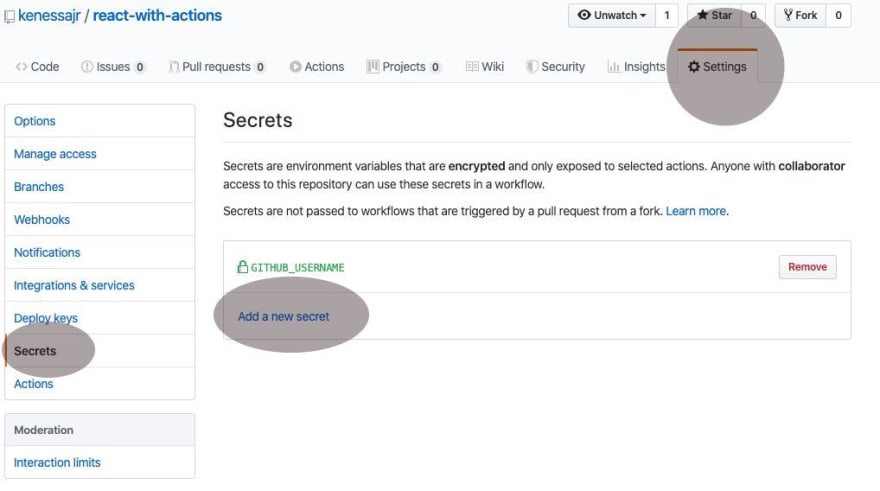
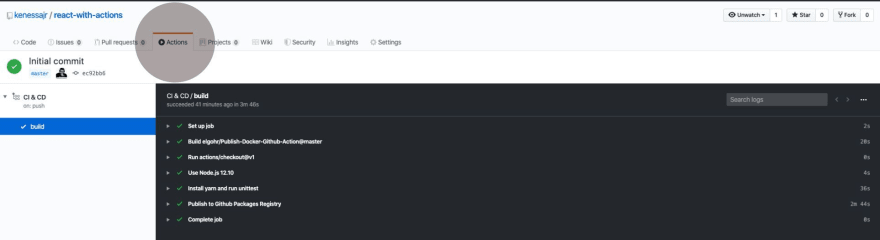
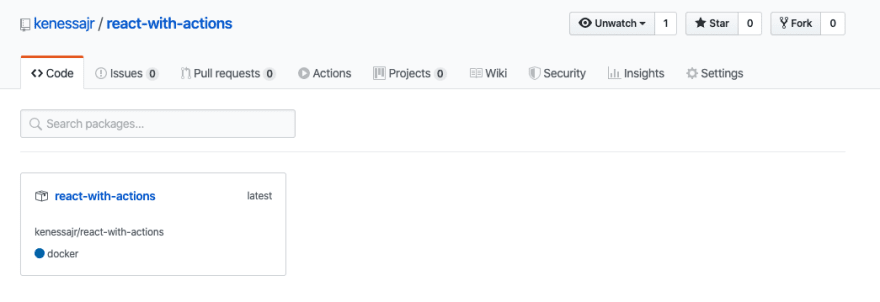






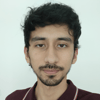

Top comments (20)
I' m getting an error in the deploy stage, this is the output:
does anybody knows what' s wrong?
Hi Christian, can you check if you have docker installed on your production server?
Hi Remy, thanks for answering I already solved, the issue was that I installed docker using snap, and reading on the web I realized that snap installs everything under /snap and that is not part of the environment variable PATH.
it was a little tricky because if I ssh from my local computer to the server and then run docker it works, but it didn't work from the yml file.
so instead of running docker I had to run /snap/bin/docker
or create a symlink:
Thank for this post bro it's very helpful!
I am getting
name unknown: The expected resource was not found.while publishing to the Github Package Registry.LOG
Successfully built 831f744bab47
Successfully tagged docker.pkg.github.com/repo_name/image_name:latest
The push refers to repository [docker.pkg.github.com/repo_name/image_name]
d4c3bfb3f5d5: Preparing
3810cc0c140f: Preparing
3e207b409db3: Preparing
** name unknown: The expected resource was not found. **
DEPLOY FILE
Not sure what the unknown thing is.
Hi @athmakuri ,
You're not specifying your Github username, repository name, and the Docker image name
github_username/repo_name/image_name. For example, my Github username iskenessajrand my repository name and docker image are both calledreact-with-actions,kenessajr/react-with-actions/react-with-actions. What you have to do is editing and specifying correctly your variables.Hi Remy, Thanks for your response. Here is the actual name that I have,
susheelv/arc_recipe/recipecreatorfor which I am getting the error.Deploy File
Error
Nevermind. I had to use the organization's name instead of my personal username to create a package.
Hey there, it's a nice deploy.yml file! One suggestion (from docker) is to use:
echo "$GITHUB_TOKEN" | docker login docker.pkg.github.com -u $GITHUB_USERNAME --password-stdininstead of:
docker login docker.pkg.github.com -u $GITHUB_USERNAME -p $GITHUB_TOKENfor the security reasons.
Thanks for the article. I am having an issue here. Workflow is passed and done successfully but I have noticed the changes are not being reflected in digital ocean. Is this something related to caching of the docker package? Or are there any chances that docker package will not be updated with the latest code sometimes? Any dependencies related
latesttag?EDIT: have to use docker pull before running the docker.
Hello Sady, I just realized that I forget to add
docker pullfor pulling new images.question: Wouldn't running Login + Pull first be a better choice to limit down time? And to prevent failure?
docker login docker.pkg.github.com -u $GITHUB_USERNAME -p $GITHUB_TOKENdocker pull docker.pkg.github.com/my_github_username/my_repository_name/my_image_name:latest
docker stop $(docker ps -a -q)
docker run -dit -p 80:80 docker.pkg.github.com/my_github_username/my_repository_name/my_image_name:latest
Many thanks! very helpfull. Everything went well until the "Deploy package to digitalocean" step in the build when I push my branch to Github. It says "Password change required but no TTY available.". I've tried resetting the root password of the droplet, but no success. Any idea?
Great article thanks for this. Could you also help with adding a certificate to our react app & use port https with it.
Yes definitely. I will try to update the tutorial ASAP.
Remy Any update on making the website https
Use this in the Dockerfile
instead of specifying the node version
if you have error
Next, let's add our GITHUB_USERNAME to the secrets. -
gives
Failed to add secret. Name is invalidAny token that starts with GITHUB is reserved by github and included in your build process already.
Remy, this was very helpful. Thank you! Thank you! Thank you!
Hey
Thanks for this nice article. I have a question though. How can I do it without docker ?
Thanks