What is WordPress?
It is free, open-source web publishing software that is used to create an attractive website or blog. It is one of the most flexible and powerful blogging and easy to use website content management systems (CMS) for a newbie that powers over 33% of all the websites on the internet.
From blogging, e-commerce, e-learning, event, business to portfolio and wedding websites, it is a fantastic platform for a variety of both large and small websites.
It is very easy to use and cost free software (chargeable for web hosting and a domain name) that allows you to create your website content quickly. It doesn't require you to know coding in order to build a software, it is extendable with WordPress plugins, it is highly customizable with WordPress themes plus it also has a premium plugin and theme industry.
Some of its other advantages are: the most of these WordPress themes are mobile friendly. It has a built-in media file library and very easy to use interface with no complicated settings. Also, it has a built-in blog which makes it quite effortless adding a blog to your website.
WordPress hacks one must try
Let's find out some of the very important WordPress hacks that will allow you to use it like a pro.
Install Google Analytics in WordPress
Google Analytics is one of the very important tools for WordPress website owners that allows you to keep a track on your users like where they are coming from and for what purpose they are actually using it.
Custom Homepage
WordPress shows your latest posts on your website's homepage but you can change that by creating a new page in WordPress, name it as home page, after that just create another page, you can name it as blog and use it to display all your blog posts.
Later, go to settings, under settings click on the Reading page in your WordPress, then under the 'Front page display' option, select 'A static page'. After doing that you would be able to select the pages that you just created as your homepage and blog page.
Apart from these, you can also create a custom homepage template to use for your homepage. You can also customize and download graphic design printable templates online by Designhill. Also, you can put a logo on your homepage to make it look more impactful, it could be anything an image, text, or a combination of an image and text. With designhill's online logo generator you can create unique and professional looking logos within minutes and give your personal blog an impressive look.
Password Protect WordPress Admin Directory
You perform all administrative tasks on your website in the WordPress admin directory. It is password protected and users are required to enter their username and password before accessing the admin area but by adding another layer of validation, you can make it back-breaking for hackers to gain access to your WordPress site.
You just need to login to the cPanel dashboard of your WordPress hosting account. Now, under the security section, click on the 'Password Protect Directories' icon. After that, you need to select the directory you want to protect. Select /wp-admin/ folder and create a username and password.
Set images to show in grid view
Usually, when you add multiple images to a WordPress, they appear right next to each other or on top of each other but this don’t look very appealing, moreover, a user will have to scroll down a lot to see all of the images. But this little problem can be solved by displaying images in a grid layout. It would give your website a more compact and attractive look and improve users experience as well.
Allow your users to Subscribe to Comments
When any user leaves a comment on your website, they will have to visit the same article again and again to find out if you or any other users have replied to their comments or not. But, now you can add the feature on your website where your users will receive an email notification about any new comments on your post.
To activate this feature, you will just have to install and activate the Subscribe to Comments Reloaded plugin. After the activation, visit 'Settings' and then subscribe to comments to configure the plugin settings.
Limited number of Login attempts
A WordPress user can make an unlimited number of attempts to login to a WordPress site but this increases the risk of allowing anyone to try guessing your password until they get it right. To avoid this, you can install and activate the 'Login LockDown' plugin. It would allow you to set limits on the number of failed attempts a user can make to login.
Easy way to add custom CSS to a WordPress Theme
CSS allows one to change the appearance of certain things in their WordPress site like colors, margins, font sizes, etc.
Now add custom CSS to any WordPress theme by visiting the 'Appearance' after that click on 'Customize' page in your WordPress admin. This will launch the WordPress theme customized and you will see your website's preview in the right panel.
Now you need to click on the 'Additional CSS' menu in the left panel, after that you will find a plain text box where you can add your custom CSS. After adding a valid CSS rule, you will see it applied on your website's live preview pane. Now when you are finished, keep in mind to click on the 'Save and Publish' button on the top.
Display Random Posts in WordPress
To display random posts in your WordPress sidebar, primarily you need to install and activate the 'Advanced Random Posts Widgets' plugin. After activation, go to 'Appearance' and then click on 'Widgets' page and then add Random Posts widget to a sidebar.
And that is the end of matter for now,
Hope these points were helpful and now you can use this very useful website like a pro.

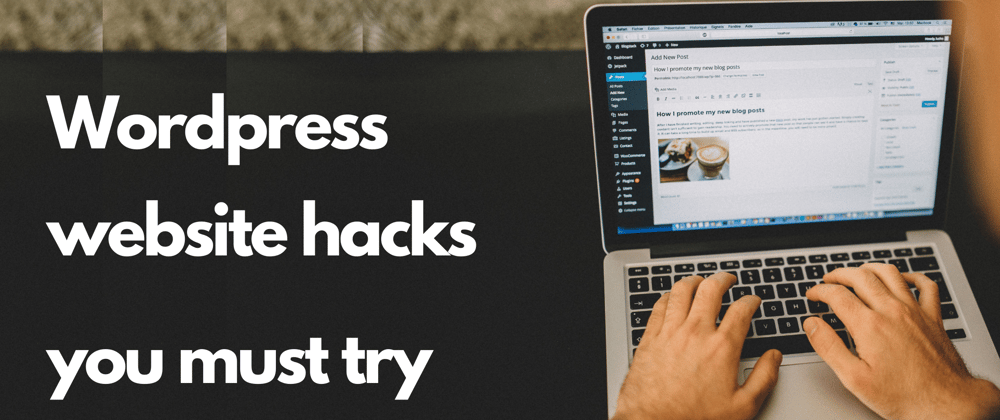





Top comments (1)
Some comments may only be visible to logged-in visitors. Sign in to view all comments.