Security is one of the most important things now days specifically in enterprise environments, a vpn helps to encrypt traffic from client to internet. Wireguard is a vpn protocol than works on the kernel side and acts like a network interface, is one of the most modern vpn protocols it’s based in public and private key exchange just like ssh does. A vpn can connect different host with encrypted connection throught internet, this topology can connect a simple client in an android app or even connect different hosts across datacenters, for example to connect workers in Kubernetes/swarm cluster in different datacenters regions with encrypted connection without open any public API on internet, wireguard also can be used to connect different home based host across internet only opening one UDP port and use the vpn server as encrypted bridge between clients.
In this tutorial we focus on implementation of vpn server on Google Cloud Platform (GCP) with wireguard, this setup will use a centos 8 on the server-side, and the configuration of one client in android device.
Server-side setup
In the server side we will use CentOS 8 in GCP, the steps are:
- Create a virtual instance
- Setup ssh keys
- Install Wireguard
- Configure Wireguard Server
- Configure clients
Create virtual host in GCP
In this step we need to have an account in Google Cloud Platform and create a vm instance in compute engine. In this step you need to select the vm resource of you preference, in my case I choose a general purpose virtual machine with E2 series processor, I select the e2-small configuration with 2 vCPU and 2GB of ram, finally I choose centos 8 with 20 GB of ssd storage, the configuration is showed in next image.
Setup ssh keys
In order to access to our virtual machine, we need to create a ssh key, the ssh key are create with this command
ssh-keygen -t rsa -f ~/.ssh/[KEY_FILENAME] -C [USERNAME]
And, restrict the access of the key
chmod 400 ~/.ssh/[KEY_FILENAME]
Get public ssh key and copy
Copy directly from command line output
cat ~/.ssh/[KEY_FILENAME].pub
Copy with xclip from command line
cat ~/.ssh/[KEY_FILENAME].pub | xclip -selection c
Paste the public key in GCP. Go to Compute Engine -> Metadata -> SSH keys -> Edit -> Add item, then paste generated public ssh key
Then paste in GCP and test ssh connection
ssh -i ~/.ssh/[KEY_FILENAME] [USER]@[PUBLIC_IP_ADDRESS]
Install Wireguard
Before install wireguard we need to update the system
sudo dnf update
Then, we need to install some repositories
sudo yum install elrepo-release epel-release
Finally, install wireguard kmod and wireguard tools
sudo yum install kmod-wireguard wireguard-tools
Configure Wireguard Server
Before creating the wireguard config file is necessary to generate public and private key
First change to root user
sudo su -
Go to /etc/wireguard directory
cd /etc/wireguard
Limit default file permission of root user
umask 077
Generate public and private key
wg genkey | tee private-key | wg pubkey > public-key
Create a wireguard config file in /etc/wireguard/wgserver.conf and add the following lines
[Interface]
Address = 10.50.0.1/24
SaveConfig = true
PostUp = firewall-cmd --zone=public --add-port 50555/udp && firewall-cmd --zone=public --add-masquerade && firewall-cmd --zone=trusted --add-interface=wgserver && firewall-cmd --zone=trusted --add-masquerade
PostDown = firewall-cmd --zone=public --remove-port 50555/udp && firewall-cmd --zone=public --remove-masquerade && firewall-cmd --zone=trusted --remove-interface=wgserver && firewall-cmd --zone=trusted --remove-masquerade
ListenPort = 50555
PrivateKey = <private key>
Config explained
- Address: the address of subnet in wireguard interface, it must be a private ip address class a, b or c
- SaveConfig: Update the config file when it added more users
- PostUp: This setting is executed when the interface initializes, in this case configure the firewall
- PostDown: This setting is executed when the interfaces shutdown, in this case remove firewall configuration
- ListenPort: The port where wireguard is listen (wireguard only listen udp ports)
- PrivateKey: Wireguard private key, this key was generated one step above in
/etc/wireguard/private-keycopy and paste in/etc/wireguard/wgserver.conf
Add firewall rules in GCP
Go to VPC network -> Firewall -> Create new firewall rule
To grant access to wireguard server add in source IP ranges 0.0.0.0/0, in protocols and ports add udp port on 50555 (ListenPort) then create the rule
Enable wireguard server at boot with systemd
systemctl enable --now wg-quick@wgserver
Check the status
systemctl status wg-quick@wgserver
The output will be like this
Configure clients
To create peers, we need to create a folder wgclients and one template for all clients
The ~/wgclients/template.conf file will be like this
[Interface]
PrivateKey = <client_private_key>
Address = 10.50.0.xxx/32
[Peer]
PublicKey = <server_public_key>
Endpoint = <server_public_ip_address>:<server_listen_port>
# to route all traffic through wireguard server
# AllowedIPs = 0.0.0.0/0, ::/0
# to route only wireguard server subnet
AllowedIPs = 10.50.0.0/24
Then create a directory for each client, generate private and public key, copy template and replace client private key and address
Create client directory
mkdir ~/wgclients/client1
Copy template
cp ~/wgclients/template.conf ~/wgclients/client1/client1.conf
Generate client keys
wg genkey | tee private-key | wg pubkey > public-key
Copy client private key and paste in client config file
cat private-key | xclip -selection c
Edit ~/wgclients/client1/client1.conf and copy and paste client private key, the file will be like this
[Interface]
PrivateKey = QWERTfvCAJ5WgIqpCxOz9e7yYIzxOmB/PE1GBGNGJ29=
Address = 10.50.0.100/32
[Peer]
PublicKey = QWERTYvCAJ5WgIqpCxOz9e7yYIzxOmB/QWERTYNGJ20=
Endpoint = 32.54.69.87:50555
AllowedIPs = 10.50.0.0/24
Then add client public key to /etc/wireguard/wgserver.conf after Interface config add the following lines
[Peer]
PublicKey = QWERTYvCAJ5WgIqpCxOz9e7yYIzxOmB/QWERTYNGJ20=
# if client have static ip address put here, else omit the field
# Endpoint = 32.54.69.87:50555
AllowedIPs = 0.0.0.0/0, ::/0
Then reload config file in server-side
sudo su -c "wg addconf wgserver <(wg-quick strip wgserver)"
Check wireguard config status, will appers the new client
sudo wg show wgserver
Then test connection, in this case with an android app. First download wireguard android app on google play store, generate QR from client config file and load from app
Generate QR code from terminal
qrencode -t ansiutf8 < ~/wgclients/testclient/testclient.conf
Example of QR code generated from command line
If everything works fine, type ifconfig.me in android browser, it will appear the wireguard server address, from command line will appear the latest handshake and transfer data summary.
Check connection in the server-side
sudo wg show wgserver
Now you can add more android clients with the same method, for desktop clients I highly recommend to add PersistentKeepalive option in server and client side, in the desktop you can use NetworkManager to import a connection or use systemd based service, also you can implement client config in OpenWrt router.








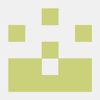


Latest comments (3)
I want to get all those trial credits for GC too.
It's an error in currency exchange, is around $250 USD
Hello
I need install vpnguard price is ok
Please contact me
Some comments may only be visible to logged-in visitors. Sign in to view all comments.