Basic connection between arduino and raspberry pi through Bluetooth
The hardware
- Raspberry pi 3b+ (it has inbuilt Bluetooth)
- Arduino micro
- HC-05 Bluetooth module
System requirements
- arduino-cli
- picocom
- python 3
Configurations for Bluetooth module HC-05
- Configure the module as master
- Set PIN
Configurations for Raspberry Pi
- Install and configure raspbian
- Configure python3 as default python interpreter
- Install Bluetooth packages
- Pair with HC-05 module
- Copy Bluetooth code
Configurations for arduino
- Install avr boards
- Make physical connections
- Copy arduino code and upload to arduino board
HC-05 Setup
First connect Bluetooth module to USB serial and press EN button, then send AT commands.
Test AT commands in serial port from USB to serial converter. The default baud rate for AT commands is 38400
$ echo -e "AT\r" | picocom -b 38400 -qrx 1000 /dev/ttyUSB0
OK
Set with AT commands
$ echo -e "AT+NAME=ARDUINOBT\r" | picocom -b 38400 -qrx 1000 /dev/ttyUSB0
OK
Set password
$ echo -e "AT+PSWD=1379\r" | picocom -b 38400 -qrx 1000 /dev/ttyUSB0
OK
Set default baud rate
$ echo -e "AT+UART=115200,1,0\r" | picocom -b 38400 -qrx 1000 /dev/ttyUSB0
OK
Disconnect and test settings
Raspberry Pi Setup
Once installed raspbian and make the basic configurations, install Bluetooth required packages.
$ sudo apt install -y pi-bluetooth bluetooth bluez picocom blueman python3-pip
First edit Bluetooth service in /etc/systemd/system/dbus-org.bluez.service
Add the following lines
ExecStart=/usr/lib/bluetooth/bluetoothd -C
ExecStartPost=/usr/bin/sdptool add SP
Reload systemd units
$ sudo systemctl daemon-reload
Enable Bluetooth service
$ sudo systemctl enable --now bluetooth
Edit /etc/modules-load.d/modules.conf to load rfcomm module automatically
Add the following line
rfcomm
Reboot the system
Pair with HC-05 module
Access to Bluetooth console
$ sudo bluetoothctl
Pair with Bluetooth module
[bluetooth]# agent on
[bluetooth]# scan on
Discovery started
[NEW] Device 98:D3:31:50:4A:C1 98-D3-31-50-4A-C1
[CHG] Device 98:D3:31:50:4A:C1 LegacyPairing: no
[CHG] Device 98:D3:31:50:4A:C1 Name: ARDUINOBT
[CHG] Device 98:D3:31:50:4A:C1 Alias: ARDUINOBT
[bluetooth]# scan off
[CHG] Controller B8:27:EB:80:2D:06 Discovering: no
Discovery stopped
[bluetooth]# pair 98:D3:31:50:4A:C1
Attempting to pair with 98:D3:31:50:4A:C1
[CHG] Device 98:D3:31:50:4A:C1 Connected: yes
Request PIN code
[agent] Enter PIN code: 1379
[CHG] Device 98:D3:31:50:4A:C1 UUIDs: 00001101-0000-1000-8000-00805f9b34fb
[CHG] Device 98:D3:31:50:4A:C1 ServicesResolved: yes
[CHG] Device 98:D3:31:50:4A:C1 Paired: yes
Pairing successful
[CHG] Device 98:D3:31:50:4A:C1 ServicesResolved: no
[CHG] Device 98:D3:31:50:4A:C1 Connected: no
[bluetooth]# trust 98:D3:31:50:4A:C1
[CHG] Device 98:D3:31:50:4A:C1 Trusted: yes
Changing 98:D3:31:50:4A:C1 trust succeeded
[bluetooth]# exit
Create a serial device
$ sudo rfcomm bind rfcomm0 <device's MAC>
If everything works, connect with picocom and test communication in both sides
Install pyserial library for python3
$ sudo pip3 install pyserial
Copy pythonClient dir to raspberry pi and execute client.py script
$ python pythonClient/client.py
Arduino Setup
Physical connections
Connections for HC-05 module
- GND -> GND Arduino
- VCC -> VCC Arduino
- RX -> D14 Arduino
- TX -> D15 Arduino
- EN -> N/C
Compile and upload the sketch
Upload the code to arduino board, considering serial port of arduino micro is /dev/ttyACM0
$ arduino-cli compile -b arduino:avr:micro -u -p /dev/ttyACM0 arduinoBT-HC05/
Test Communications
Raspberry pi output example
developer@raspberrypi:~ $ python pythonClient/client.py
Enter your message below.
Insert "exit" to leave the application.
You message >> hi from raspberry pi
Server Response >> hi
You message >> test connection
Server Response >> test connection from arduino
You message >> exit
Arduino Output example
$ picocom -b 115200 /dev/ttyACM0
Terminal ready
Server response: hi from raspberry pi
You response -> hi
Server response: test connection
You response -> test connection from arduino
Terminating...
Skipping tty reset...
Thanks for using picocom




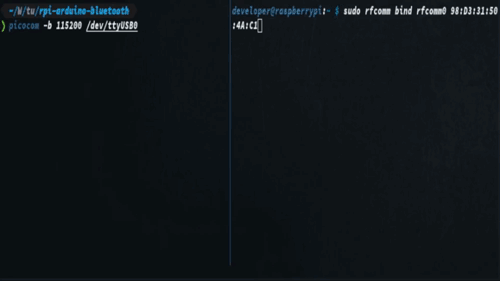


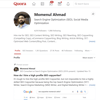

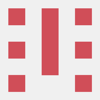

Top comments (2)
I was following along until
"Copy pythonClient dir to raspberry pi and execute client.py script"
What is pythonClient and where does it come from? Why do I need to copy it to my Pi? Or do you mean to copy it to the raspberry pi root directory? There does not appear to be a "pythonClient" directory anywhere on my Pi currently
Nevermind, I found it in your GitHub Repo: github.com/ivanmorenoj/rpi-bluetoo...