Introduction
JavaScript is a powerful programming language used to create interactive web pages and dynamic user interfaces. However, like any programming language, JavaScript code can contain bugs that can cause unexpected behavior, errors, or crashes and most important of all, can turn your life into a living hell!
Then comes debugging, which is the process of finding and fixing these bugs, and it is an essential skill for any JavaScript developer.
So, in this article, we're gonna discuss some tools and techniques that can help you debug JavaScript like a pro so that you can live a bug-free life ;)
1. Browser Console
The browser console is a built-in debugging tool that is available in most modern web browsers. It allows you to view and interact with the JavaScript code that is running on a web page, and it provides tools for debugging and error reporting. To open the console, simply right-click on a web page and select "Inspect" or "Inspect Element". Then, navigate to the "Console" tab.
In the console, you can view and interact with the JavaScript code on the current page, including variables, functions, and objects. You can also log messages and errors using the console.log() and console.error() functions, respectively. These messages can help you track the flow of your code and identify where bugs might be occurring.
2. Conditional breakpoints
Conditional breakpoints are a powerful debugging tool that allows developers to pause code execution only when a specific condition is met. This is particularly useful when debugging loops or functions that are called multiple times.
For example, suppose we have a loop that's iterating over an array of objects, and we want to pause the code execution only when the value of a specific property is a certain value. By adding a conditional breakpoint that checks the value of the property, we can quickly find the problematic code.
3. Debuggers
Generally, Console.log is any developer's favorite debugger, right? But guess what? We have special "debuggers" too!
A debugger is a powerful tool that allows you to step through your code and inspect its state at different points in time. This can help you identify bugs that might be occurring at specific points in your code, or that might be caused by interactions between different parts of your code.
Most modern web browsers include a built-in debugger that can be accessed through developer tools. To use the debugger, simply open the developer tools, navigate to the "Sources" tab, and select the JavaScript file you want to debug. Then, set breakpoints in your code by clicking on the line number where you want the debugger to stop. When the code reaches a breakpoint, the debugger will pause execution and allow you to inspect the state of your code.
4. Use a Linter
Another essential as a JavaScript developer is a linter! It's a tool that analyzes your code for errors, style violations, and other issues. It can help you identify bugs that might be caused by incorrect syntax, misspelled variable names, or other common mistakes. Linters can also help you enforce coding standards and best practices, which can improve the overall quality and readability of your code.
There are many JavaScript linters available, including JSLint, ESLint, and JSHint. These tools can be integrated into your development environment or build process, and they can be configured to match your coding standards and preferences.
5. Profilers
A profiler is a tool that helps you analyze the performance of your code. It can help you identify slow or resource-intensive functions, identify memory leaks, and optimize your code for better performance. Profilers can also help you identify bugs that might be caused by inefficient algorithms or other performance-related issues.
Most modern web browsers include a built-in profiler that can be accessed through developer tools. To use the profiler, simply open the developer tools, navigate to the "Performance" tab, and start a profiling session. Then, interact with your web page or application as you normally would, and the profiler will record and analyze the performance of your code. Pretty handy, right?
6. Testing frameworks
Testing frameworks such as Jest, Mocha, and Jasmine can be used to write unit tests for your JavaScript code. These frameworks allow you to write test cases to verify the expected behavior of your code. By running these tests, you can quickly identify if any code changes have caused unexpected behavior or introduced new bugs.
For example, if you have a function that takes two numbers and returns their sum, you can write a test case to ensure that the function returns the correct result for different input values. If you modify the function and it no longer passes the test, you know that the changes have introduced a bug.
Testing frameworks can also help you catch errors earlier in the development process, making debugging easier and faster. Additionally, these frameworks can help you ensure that your code meets certain quality standards and remains reliable and maintainable over time.
7. Error Tracking Services
Error tracking services such as Sentry and Rollbar can be used to track errors and exceptions in your JavaScript code in real time. These services provide a detailed log of errors, including information such as the error message, stack trace, and the line number where the error occurred.
By monitoring these logs, you can quickly identify and diagnose errors as they occur, allowing you to fix them before they impact your users. These services can also help you identify recurring errors and track their frequency, making it easier to prioritize and fix the most critical issues.
8. Call Stack Inspection
The call stack is a data structure that keeps track of the execution of a program. It records the sequence of function calls that led to the current execution point. When an error occurs in the code, inspecting the call stack can help identify the source of the error.
In JavaScript, developers can use the browser's built-in developer tools to inspect the call stack. These tools provide a call stack view along with the error message. The call stack can also be logged to the console using the console.trace() function, which prints a trace of the function calls that led to the current execution point.
9. Live Editing
Live editing is a debugging technique that allows developers to modify the code while it is running. This can be useful in cases where the problem cannot be reproduced in a development environment or when the developer wants to see the impact of changes in real-time.
One popular tool for live editing in JavaScript is the Chrome DevTools. With DevTools, developers can edit the code in the Sources tab and see the changes applied immediately in the browser. This can be useful for experimenting with different solutions or quickly testing changes to the code.
Another tool for live editing is the Node.js debugger. This allows developers to debug their code from the command line and make changes to the code while it is running. The debugger can be started with the --inspect flag and accessed through the Chrome DevTools.
10. Code Review
Code review is an important method for debugging JavaScript because it allows multiple developers to work on a codebase together and catch errors early in the development process.
Code review can take many different forms, but generally involves several people examining a codebase and looking for problems. This can be done through a variety of methods, such as:
Pair programming: Two developers work together on the same codebase, with one developer writing code while the other reviews it in real-time. This allows for immediate feedback and correction of errors.
Manual code review: One or more developers read through the codebase, looking for errors, inconsistencies, and opportunities to improve the code. This can be done manually, using tools like text editors or specialized code review software.
Automated code review: Developers use tools that analyze code for common errors, such as syntax errors, variable misuse, or performance issues. These tools can be integrated into a continuous integration pipeline to automatically catch issues before they reach production.
Some best practices for effective code review include:
Establish clear guidelines: Make sure everyone knows what the code review process entails, including the roles of reviewers and the criteria for success.
Focus on specific issues: Rather than trying to review everything at once, focus on specific issues like performance, security, or maintainability.
Use tools to assist: Utilize code review tools, such as linters, static analyzers, or IDE plugins, to automate the process and improve consistency.
Encourage feedback and communication: Make sure reviewers can communicate with each other and the code author, asking questions and providing suggestions for improvement.
Prioritize code review: Make code review a regular part of the development process, rather than an afterthought, to catch errors early and ensure high-quality code.
Conclusion
Debugging JavaScript code can be a challenging task, but with the right tools and techniques, it can also be a rewarding one. Overall, the key to effective JavaScript debugging is to use a combination of these different methods and tools, depending on the nature of the bug and the context in which it occurs. Whether you are a beginner or an experienced developer, mastering the art of debugging is an essential skill for success in the world of JavaScript development!!!
Let's connect!
✨ Github

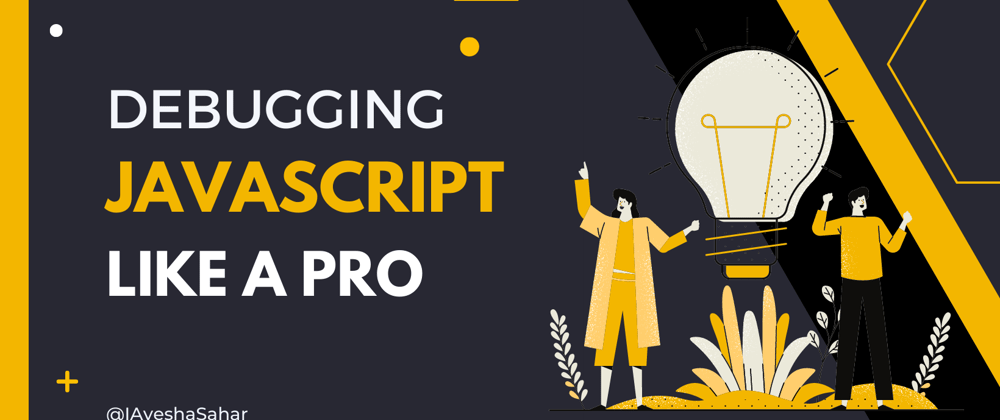





Oldest comments (19)
Which code editor do you recommend that is best for debugging?
Webstorm.
What do you think of VS code?
As far as I know, I don't think there is a code editor just made for "debugging". Just use whatever code editor you normally feel the most comfortable with and use various tools or techniques to debug your code.
Personally speaking, I just use VS Code and it works really well for me.
I would suggest to use browser developer console for debugging.
It will not only help you in debugging but will also help you to understand how javascript code works in javascript engine step by step.
Tip:
Just use debugger/breakpoint in your code, which will help you to see your code working step by step.
Not a single word about
source-mapsCan't possibly fix in everything in just one article :)
There are ofcourse many more amazing methods out there as well! Btw, thanks for this addition.
What are the other amazing methods?
Сongratulations 🥳! Your article hit the top posts for the week - dev.to/fruntend/top-10-posts-for-f...
Keep it up 👍
Thanks for featuring my article :)
A very comprehensive list!
I'd add that sometimes conditional debugging can make things run slower, but that only starts to matter when running loops with a large number of iterations.
If that becomes a problem, sometimes it's worth just adding the condition into the code temporarily and putting an unconditional breakpoint into the code. For example, if looping through 1000 items for something called
foobar, you could doThank you so much for sharing about this😊🙌
Sounds good , I meet with you on twitter and happy to see you here ...
🙌
I would bet that 50-75% of development time is reduced by fully coding in Typescript and never writing another ".js" file again unless you have legacy code and will do quick fix
So many devs are adopting Typescript now and it sure is useful👀
Thanks!
Thank you for the great summary article. I notice your location is Pakistan and yet your english is impeccable.
Glad that you liked it!
Well, I guess reading novels and watching tv series + movies with English subtitles does help ;)