When you look at an object in the Watch window what you see is whatever comes out of the ToString() method. But what if you could control what was displayed so that you could see some meaningful value? Well, you can.
If we have a Person class define like this
namespace VSTips.DebuggerDisplay
{
class Person
{
public string FirstName { get; set; }
public string LastName { get; set; }
}
}
If we create an instance and look at it in the watch window all we see is {VSTips.DebuggerDisplay.Person}. We can of course drill in to see the individual properties, and that isn’t so bad when you’re looking at a single object, but when you look at a List<Person> and see this, you know you’re going to spend a lot of time clicking to find the object you’re looking for.
If we go back to the definition of the Person class and add an attribute we can make the watch window display whatever we want. In this case, we’ll display the last name and the first 5 characters of the first name (taking the first 5 just to show the flexability).
using System.Diagnostics;
namespace VSTips.DebuggerDisplay
{
[DebuggerDisplay("{LastName,nq}, {FirstName.Length >= 5 ? FirstName.Substring(0, 5) : FirstName,nq}")]
class Person
{
public string FirstName { get; set; }
public string LastName { get; set; }
}
}
When you look at the watch list with this Debugger Display what you see is much more helpful.





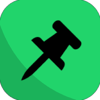


Top comments (0)