Many other guides on this topic solve this problem by changing your display scaling. Although this methods works and is fairly simple, it does result in a minor degradation of visual quality or display resolution.
This tutorial is a little bit different. I am going to show you how easy it is to change your system font without the side effects of lowering your resolution. Let’s get started.
Who is this guide for?
If you are a person who likes to take your gadgets and experiment with them, then this guide is for you. If you are just trying to quickly change the font size or the scaling of your mac’s appearance without downloading extra software, then I recommend using the provided display settings provided by Apple in your mac’s preferences.
Step 1
Download TinkerTool. This tools allows you to tweak certain things in your mac that are usually not exposed to the common user. Don’t worry it is legal 😉.
Step 2
Open the Tinkertool dmg file and open the TinkerTool app. There will be a couple pop-ups, just click continue on those.
Step 3
Navigate to the “font” panel. Once you are there, you can change any of the available font options according to your needs. There is no need to save your changes once you are done, just restart any application and you will see the update, and that is it. You can always go back and fine tune it to suit your preference.
How do I reset everything and pretend this never happened?
Simple. Navigate to the reset panel and click “reset to pre-tinkertool state”.
“It’s still magic even if you know how it’s done.”-Terry Pratchett,


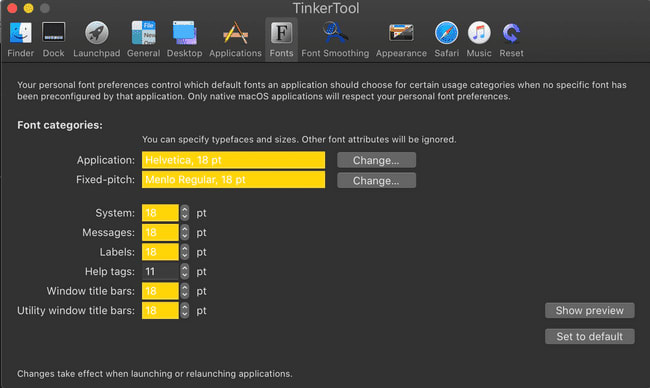






Oldest comments (0)