With Growrilla 1.5.0 released, users can now share their progress more easily.
Thus I also want to share how I did it.
First, we have the make the UIActivityViewController usable with SwiftUI. Thus we are going to wrap it around a UIViewControllerRepresentable.
struct ActivityViewController: UIViewControllerRepresentable {
@Binding var activityItems: [Any]
var excludedActivityTypes: [UIActivity.ActivityType]? = nil
func makeUIViewController(context: UIViewControllerRepresentableContext<ActivityViewController>) -> UIActivityViewController {
let controller = UIActivityViewController(activityItems: activityItems,
applicationActivities: nil)
controller.excludedActivityTypes = excludedActivityTypes
return controller
}
func updateUIViewController(_ uiViewController: UIActivityViewController, context: UIViewControllerRepresentableContext<ActivityViewController>) {}
}
Then we create a custom ViewModifer to more easily views more easily implement the sharing feature.
struct ShareSheetModifer: ViewModifier {
@State private var showShareSheet: Bool = false
@State var shareSheetItems: [Any] = []
func body(content: Content) -> some View {
content
.contextMenu {
Button(action: {
self.showShareSheet.toggle()
}) {
Text("Share")
Image(systemName: "square.and.arrow.up")
}
}
.sheet(isPresented: $showShareSheet, content: {
ActivityViewController(activityItems: self.$shareSheetItems)
})
}
}
Within my example, I’m creating this sharing feature with a context menu, but you can easily change it to being a double tap for example with onTapGesture.
Then to use it, add the modifier to your SwiftUI Element like the following with the items that you want to share.
Text("Hello, world!")
.padding()
.modifier(ShareSheetModifer(shareSheetItems: ["Hello, world!"]))
While this is already okay to use, I personally don’t like to write my modifiers in this way. Thus, you can use the following extension on View.
extension View {
func shareSheet(items: [Any], excludedActivityTypes: [UIActivity.ActivityType]? = nil) -> some View {
self.modifier(ShareSheetModifer(shareSheetItems: items))
}
}
Then you use it the following way:
Text("Hello, world!")
.padding()
.shareSheet(items: ["Hello world!"])
If you want to exclude activity types like for example posting the items to Facebook, you use the it the following way:
Text("Hello, world!")
.padding()
.shareSheet(items: ["Hello world!"], excludedActivityTypes: [.postToFacebook])
Hope you enjoyed it!
For the full code snippet:
Share Sheet UIActivityViewController within SwiftUI · GitHub

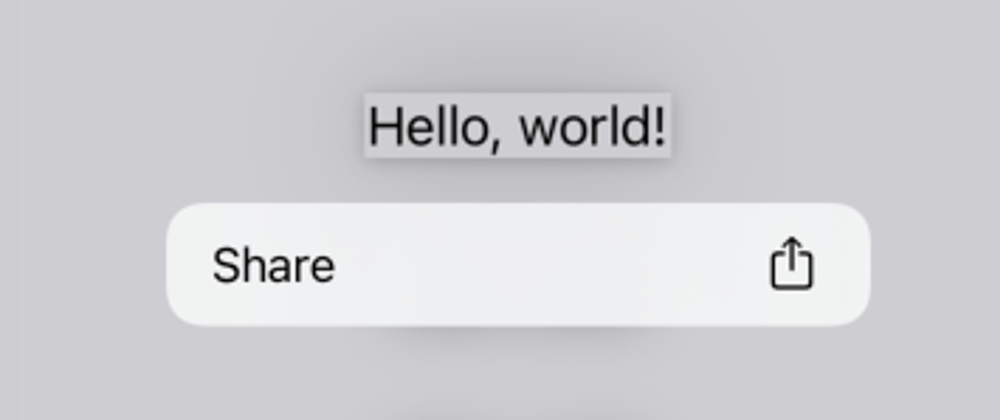





Top comments (1)
This code is producing bottom safe area spacing. Did you manage to fix that?