Read this article to find out how to archive and extract a file in Windows 10. We will explore both system-integrated and third-party tools, with a closer look at how to restore a deleted archive containing a file or folder. Do you need to extract or archive files, but you don’t like commercial products with loud names like WinZip or WinRAR)? The latest version of Windows features built-in support for ZIP files, to say nothing of the numerous free tools that offer as much functionality as their commercial counterparts.
How Windows works with ZIP files
As a matter of fact, if you are not looking for a peculiar archiving option, there is no need to install a third-party tool for such purposes.
You can create a ZIP file right from the file manager of your operating system, using the integrated archiving feature. Just right-click on a selected file or group of files and choose Send to / Compressed (zipped) folder.
Doing it will not remove the original file. As a result, you will see the original file and a .zip file containing its archived copy.
If you need to add more files to such archived folder, just drag them to the folder while holding down the left mouse button.
Not only can Windows archive files and folders, but also do other things to .zip files. Choose any ZIP archive and double-click on it, and it will open as if it were a regular folder. From there, you can extract files and copy them to any other directory on this computer.
If you need to decompress a folder entirely, click Extract all or right-click on the archive and select Extract all. If you do so, Windows will extract al files into the folder with the name of the archive.
For most ordinary users, these functions are more than enough to deal with their everyday tasks.
7-Zip: if you need to handle archives in various formats
If you want to archive or extract files in other compression formats such as .rar, .7z, .tar.gz, .tar, .bz, or you’d like to protect the archive with encryption or password, it takes a third-party tool to satisfy your needs.
Of course, there are numerous tools with such functionality, but we are not going to describe all of them. Instead, we will focus on the only tool which stands out of the crowd by being free of charge.
7-Zip is a free open-source archiver for Windows. It works both with its own format, 7z, and other popular formats including RAR, ZIP, GZIP, BZIP2, DMG, ISO.
This archiver is as simple to use as the tool integrated with Windows 10: right-click on a file, select 7-Zip in the context menu and the line depending on your task: to add a file to an archive or extract it.

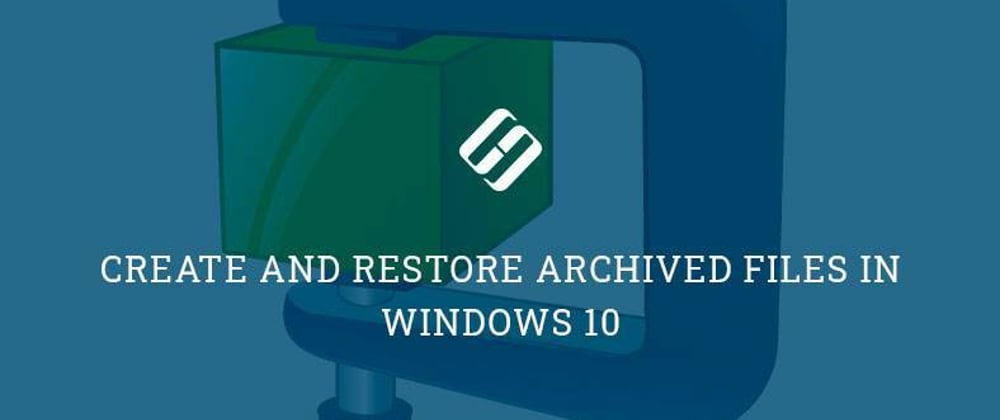









Top comments (0)