Update
RC2 was out recently but it appears that it has a bug with Azure Container Registry; it wont work with that registry that is. If you log deployment for camel operator it would look something like this:
{"level":"error","ts":1585456685.5099766,"logger":"controller-runtime.controller","msg":"Reconciler error","controller":"integrationkit-controller","request":"default/kit-bq02c4nu9gqrpld3bo70","error":"error during trait customization: unsupported secret type for registry authentication","errorVerbose":"unsupported secret type for registry authentication\ngithub.com/apache/camel-k/pkg/trait.getRegistrySecretFor\n\tgithub.com/apache/camel-k@/pkg/trait/builder.go:404\ngithub.com/apache/camel-k/pkg/trait.(*builderTrait)
Use RC1 at least for Windows if you need to work with ACR.
Intro
Recently I wanted to develop microservice/API/whatever with nice and easy way of integrating other clients to the system (a system in development phase). I needed quick and easy way like writing JS functions in one file for each tiny task then somehow connecting them. It may sound like an ugly solution but it's actually way more effective than one might thing. Setting up scripts, networks, discoveries etc. by using Azure functions requires more time and maintenance than writing a simple script that can talk to its sibling components in Kubernetes cluster which is where Camel K kick in.
Setup AKS
I'm not going to focus much on AKS installation but rather configuring it for Camel K.
First step, of course, would be having AKS running on Azure. I'm not going to post details on how to set it up but if you want to follow the tutorial just got to Azure portal and create one AKS by click the Add Resource and then choosing the icon like this one

Or have this link to the docs. Hope it stays the same so I don't have to edit.Next, make sure you connect kubectl to Azure Cloud Shell by running the cloud shell, like finding this icon
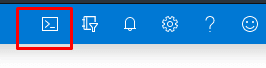 and by clicking it, something like this
and by clicking it, something like this 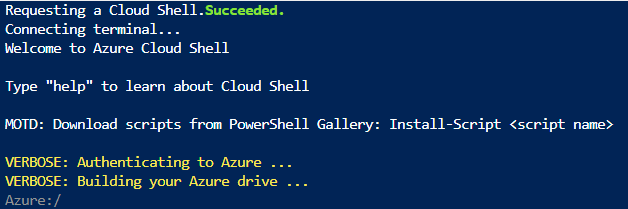 pops up at the bottom of your screen.
pops up at the bottom of your screen.-
Input command
az aks get-credentials --resource-group YOUR_RESOURCE_GROUP --name YOUR_AKS_NAME
but remember to replaceYOUR_RESOURCE_GROUPANDYOUR_AKS_NAMEwith the resource group name in which your new AKS is created , and AKS resource name respectively. -
Verify kubectl by running something like
kubectl get nodes
If it returns nodes (usually 3 if default setup) you're good to go. -
You must set up a registry. At the moment of writing Azure does not do this for you and probably wont ever as they have Azure Container Registry which you pay by the hour or day. For free ones I recommend doing a bit research but also this link should be helpful. One example is to create ACR (Azure container registry). For now I'll stick to Azure one, so after creating it you can use
az aks update -n YOUR_AKS_NAME -g YOUR_AKS_RESOURCE_GROUP_NAME --attach-acr YOUR_ACR_NAME
This should update the existing AKS to use new Azure Container Registry. If you want you can build AKS from start to use ACR. Here's the link. I'm too lazy to research how can you do it via portal as I already had AKS and just wanted registry.
Adding Apache Camel K
This post focuses on having 'just enough' to get started. Therefor I put my Camel K client into server just to have it up and running.
- Go to: https://github.com/apache/camel-k/releases
Copy link to latest Camel-K for Linux 64. At the time of writing AKS supports only Linux which is probably what most of you anyways want.
-
wgetshould be installed already for your AKS as it runs Linux based OS and at the moment of writing contains wget by default, so
wget https://github.com/apache/camel-k/releases/download/1.0.0-RC1/camel-k-client-1.0.0-RC1-linux-64bit.tar.gz
should work. This should work for PS also so you don't have to switch to bash if you prefer PS. -
Extract the files. If you do ls you'll see the
clouddrivedirectory there and I'm gonna use it for now. Use something like
tar -C clouddrive/camelk -xzf camel-k-client-1.0.0-RC1-linux-64bit.tar.gz
Now it might give you problem if you try
cd clouddrive
in PS. bash would work so don't be surprised by it. Just switch to the directory somehow (cd /usr/csuser/clouddriveshould work in PS as it appears it's a symlink problem).
NOTE: As these are just test cases remove Camel K files as soon as your done with this. -
Install Apache Camel K by following this link.
If your lazy then just make sure you have image registry and fire up
./kamel install --registry YOUR_REGISTRY_DOMAIN.com --registry-auth-username YOUR_USERNAME --registry-auth-password SECRET_PASSWORD
from the place where you extracted content of previous tar.
If you had AKS with ACR or followed this tutorial you will have those credentials in Azure portal under Access keys in ACR resource.
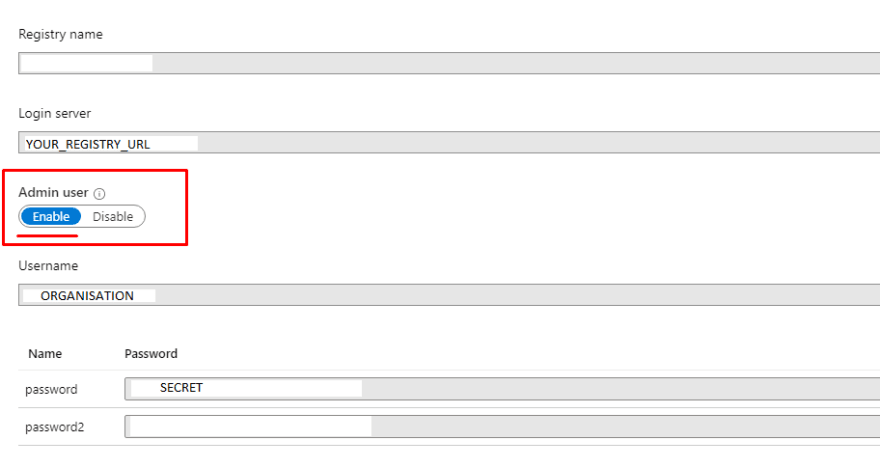
Verify
Hopefully this should work. Quick test would be running ./kamel get and get an empty list with headers NAME PHASE KIT. This means Camel K is connected to AKS.
Local Camel K
If you have Docker on your local machine or if you had minikube + kubectl installed you could configure it to use remote server. Usually you should go to home directory under .kube/config and have something like this
apiVersion: v1
clusters:
- cluster:
certificate-authority-data: *
server: https://kameldns-something-something.hcp.northeurope.azmk8s.io:443
name: camel
contexts:
- context:
cluster: camel
user: clusterUser_Integrations_camel
name: camel
current-context: camel
kind: Config
preferences: {}
users:
- name: clusterUser_Integrations_camel
user:
client-certificate-data: *
client-key-data: *
token: *
Now don't forget to create a backup of your current config or merge this code with your local cluster. Basically
And now your kamel.exe or kamel.sh or whichever should be working with remote server. Another way is to install all the things in VS Code like extensions: Apache Camel K integrations, Azure Kubernetes Service, Kubernetes ... and Azure CLI (this one is not VS Code plugin) which provides login to Azure and makes VS Code extensions work directy with your account after you log in with az login.
I really hope this is useful to someone :D.
Have fun!







Top comments (1)
Many thanks ! :)