When you use various online tools to check a domain's DMARC record, you might run into one of the errors:
"No DMARC record found"
"DMARC record not found"
"Missing DMARC record"
"Unable to find DMARC record"
"No DMARC record published"
"Hostname returned a missing or invalid DMARC record"
"DMARC policy not enabled"
Any of these messages or similar means one thing: the DMARC check reveals that your domain is not secured and is subject to spoofing attacks. Any spoofing attacker can send malicious emails using your domain, which potentially incurs damage to your brand after landing in your customers' mailboxes.
To fix this, you need to start implementing DMARC, which is the ratified industry standard for email authentication, for your domain.
How to fix "No DMARC Record Found"
It's easy to fix this issue: you need to generate a DMARC record with appropriate settings, publish it in the DNS, then verify it.
Here are the 3 steps to fix "No DMARC Record Found".
1. Generate DMARC record
Before we can publish it, use our free DMARC record generator to generate a DMARC record.
2 things to note here. Firstly, if you are implementing DMARC for the first time, most probably you need to set the policy to none (p=none), which puts DMARC in the monitoring mode. This does not affect your email streams in any way, while allowing you to receive DMARC reports which provide insight into your email authentication status. Secondly, request DMARC to send aggregate reports to a mailbox you have access to by pointing the rua tag to that mailbox. I suggest that you use DMARCLY's dashboard to generate such a DMARC record and have it set up the mailbox for you.
2. Publish the DMARC record
DMARC works by publishing a record in the DNS, so that it's accessible to receiving email servers. Once you have the record generated, you need to log in to the domain's DNS provider's dashboard to add the record. For example, if your domain mydomain.com is hosted on GoDaddy, you need to log in to GoDaddy.
Here are a few links to tutorials on adding a DMARC record with various DNS services:
- How to add DMARC record in GoDaddy
- How to add DMARC record in Cloudflare
- How to add DMARC record in Namecheap
- How to add DMARC record in cPanel
3. Verify the DMARC record
Once the record is published, you can use our free online DMARC checker to verify it's indeed in the DNS and accessible to all.
Original post: https://dmarcly.com/blog/how-to-fix-no-dmarc-record-found

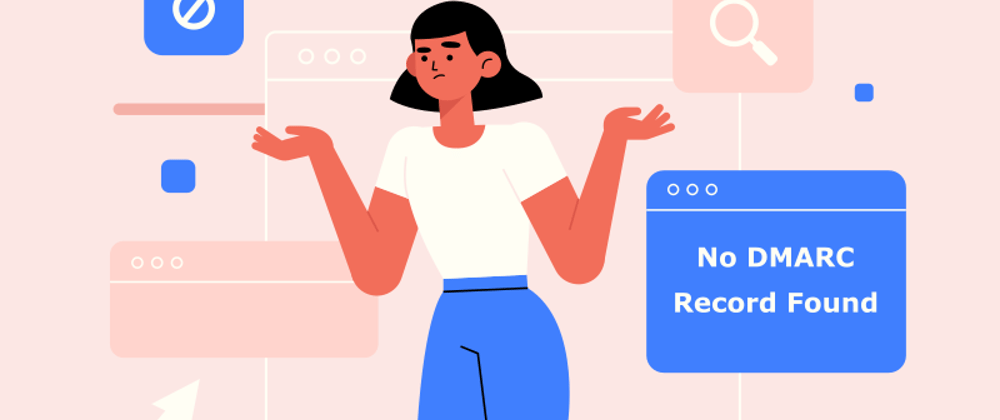





Top comments (0)