Step 1: Install powershell from microsoft store. Click here.
Step 2: Download and install Nerd font. Click here
Step 3: Choose the nerd font you installed.
Step 4: Open Powershell as administrator and paste the following lines and choose yes to all.
Install-Module posh-git -Scope CurrentUser
Install-Module oh-my-posh -Scope CurrentUser
Install-Module -Name Terminal-Icons -Repository PSGallery
Step 5: Go to my Documents and look for a file named Microsoft.PowerShell_profile.ps1. If it doesn't exist create one.
Step 6: Paste the following lines in the file.
oh-my-posh init pwsh --config "$env:POSH_THEMES_PATH\night-owl.omp.json"| Invoke-Expression
Import-Module -Name Terminal-Icons
oh-my-posh init pwsh --config "THEME PATH" | Invoke-Expression
Step 7: Paste the following line in terminal window.
Get-PoshThemes.

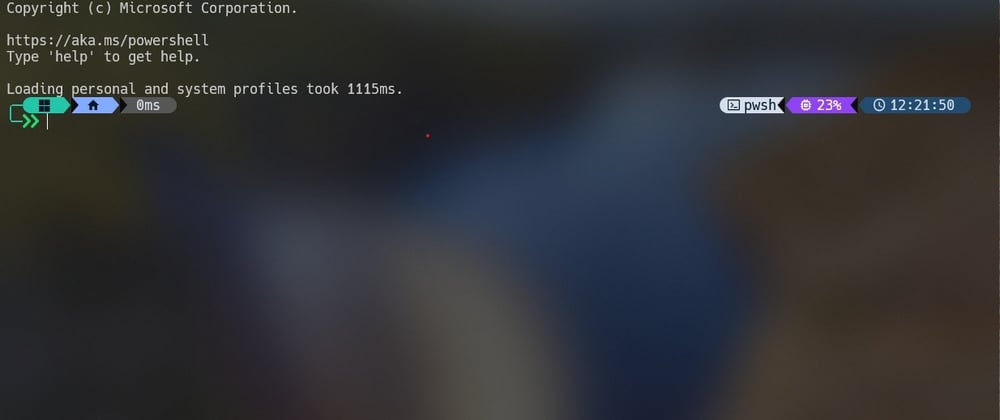

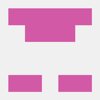




Top comments (5)
The guide is incorrect as
Install-Module oh-my-posh -Scope CurrentUseris no longer supported. Please update this to reflect the process here.Works fine on my pc.
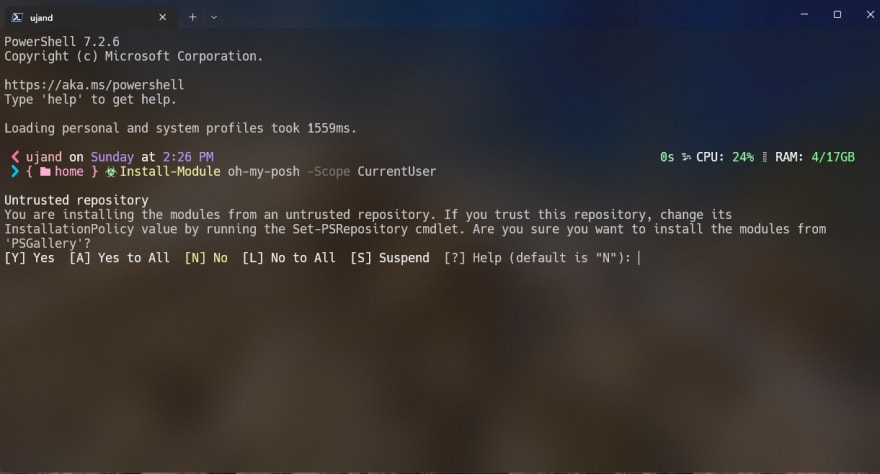
Sure. But you’ll have outdated software (7 months have passed since the last push to the gallery). See here for context.
My bad, will update the post. Thank you so much for pointing this out :)
Updated post : dev.to/geekheaddd/beautify-windows...