Have you read multiple articles on flexbox and still feel you don't fully understand it? You're not alone.
The problem with how flexbox is taught is that the most important property is taught last. By the time you get to it, you have to mentally juggle dozens of combinations of the less important ones. In this article, I will walk you through all the concepts in an order that makes more sense to me, and hopefully to you as well.
1. Forget everything about the parent container
Forget everything about the parent except display:flex. Think of flex as items in one line. The line may be vertical or right-to-left, but for now, it's a line.
2. Forget about flex-grow and flex-shrink
Set flex-grow and flex-shrink to 0. Forget them. You're basically in display:inline world, except it doesn't wrap yet. This is what we have from now:
3. Learn flex-basis
This is the most important property. Learn what values 0, auto and 50% do. That's the starting point for your child elements widths.
You can play around with the Codepen below, or read this excellent article by Dave Geddes, whatever you wish.
Now just for a minute, think of flex-basis as the width of the child elements.
4. Compare the width of the parent with the total width of the children
4a. When the parent is bigger
You may want to have the children grow. All of them equally? Only the last one? Does one child deserve more? Try different combinations of flex-grow.
4b. When the parent is smaller
You may want to have the children shrink. Just like flex-grow redistributed remaining space, flex-shrink will redistribute negative space. Again, it can take from all children equally, from only one, all but one...
Whatever width an element will have after this step will be his true width. His flex-basis is what was before.
Made it so far?
Congratulations! You know 90% of what there is to know about flexbox. If you've been reading about flexbox already, you probably know everything else too. But, on the off chance you want to keep reading, I'll go on.
5. Two more properties for the children: order and align-self
The property order lets you re-order child elements at will. Keep in mind that accessibility rules say the visual order of elements that form a meaningful sequence should match their order in the DOM.
If a child element has a smaller height than the parent, you may want to center it vertically or align it to the top: align-self does just that. Since, as I said at the start, our line may be vertical or right-to-left, this property doesn't use keywords like "top", opting for the flexible flex-start and flex-end.
OK, we're done with the children! To the parent now.
6. Properties of the parent element
Flex-direction
When I said "the line can be vertical", that's what flex-direction: column does. Whatever I said about flex-basis as a width would then be about height. Same concept, different direction.
Flex-wrap
While flex-wrap may be obvious in itself, it can be tricky when combined with other properties.
Flex-wrap and flex-grow
Let's try an example. Below is a 500px parent (red) with three identical children (blue) that have flex-basis: 200px and flex-grow: 1. One could think that with identical markup, content and styles, they'd look the same, and yet the third one is twice bigger than the rest. Why?
To illustrate the children's flex-basis, I have added grandchildren (green) of width 200px:
Here's what happened:
- The browser started with the
flex-basisand tried to fit the 200px children in lines inside the 500px parent. - Two children fit in the first line, and the third one went to the second line.
- Once this was done,
flex-growwas applied:- In the first line, 100px were equally distributed: 50px went to each child.
- In the second line, there were 300px left to distribute among only one child.
Flex-wrap and flex-shrink
Since items that don't fit in the current line are pushed to the next one, does flex-shrink apply at all? I'll leave this one as a question for the reader.
Flex-wrap and flex-direction: column
In this case, items will be laid out in columns. This MDN article has an example:
For a deeper understanding of flex-wrap, here's a good article.
Justify-content, align-items, align-content
The excellent article A Complete Guide to Flexbox on CSS-Tricks explains them really well, probably better than I could. I'm leaving you in good hands.

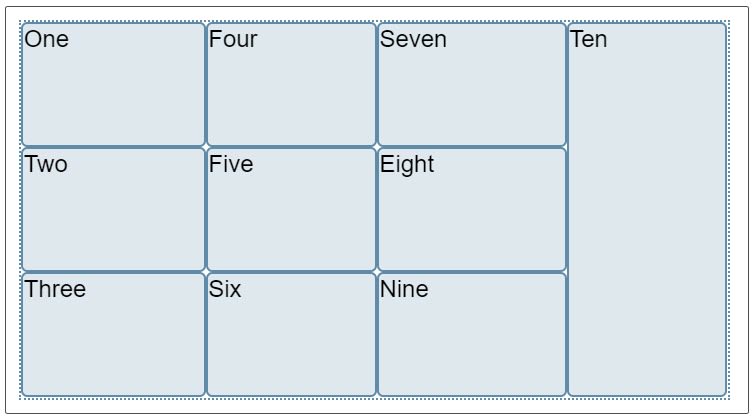





Latest comments (1)