Update since the previous post: Exploring CameraX Beta (Part - 1): Basic Setup
Kshitij Aggarwal ・ May 18 ・ 5 min read
Google has release a new beta update (1.0.0-beta4) to the CameraX api and one breaking change is that when setting the createSurfaceProvider() on the viewFinder we dont need to add the cameraInfo parameter. A very small and simple change that makes things a little more simpler.
preview?.setSurfaceProvider(viewFinder.createSurfaceProvider(camera?.cameraInfo))
// changes to
preview?.setSurfaceProvider(viewFinder.createSurfaceProvider())
In our previous post we looked at how to setup CameraX api and create a simple camera preview screen within a fragment. In this post we will talk about how to setup an 'Analysis' use-case which will use the MLKit on-device text detection to read text. There are many samples available online which show this exact same thing but what I wanted to share is how to start and stop the analysis on-demand. Every sample that I have seen till now starts the analysis on camera start and does not show how you can stop it when required.
Text Detection Implementation Steps
- Include the following dependency in the module level
build.gradle
implementation 'com.google.android.gms:play-services-mlkit-text-recognition:16.0.0'
- Add the following meta data to the
AndroidManifest.xml
<application ...>
...
<meta-data
android:name="com.google.mlkit.vision.DEPENDENCIES"
android:value="ocr" />
<!-- To use multiple models: android:value="ocr,model2,model3" -->
</application>
- Create a new
TextAnalyzerclass and extendImageAnalysis.Analyzer
class TextAnalyzer(private val result: (String) -> Unit) : ImageAnalysis.Analyzer {
...
}
We will also take a callback function parameter to send result back to the calling class
- Override the
analyzemethod
override fun analyze(imageProxy: ImageProxy) {
}
-
Get the
TextRecognizerinstance
val recognizer = TextRecognition.getClient() -
Get the image from the
imageProxyparam
val mediaImage = imageProxy.image If the
mediaImageis not null then execute the following code. Here we create theInputImagefrom themediaImageand therotationDegreesvalue from theimageProxy. We then send thisinputImageto therecognizerfor processing. In case of both success and failure we ensure that theimageProxy.close()is always called so CameraX api knows that the current frame processing is complete and it can move onto capturing the next frame.
val image = InputImage.fromMediaImage(mediaImage, imageProxy.imageInfo.rotationDegrees)
recognizer.process(image)
.addOnSuccessListener { text ->
Log.d(TAG, "Text ${text.text}")
result.invoke(text.text)
imageProxy.close()
}
.addOnFailureListener { e ->
Log.e(TAG, "Mlkit processing Failed", e)
imageProxy.close()
}
- In our camera fragment (
MainFragment) we now create the analysis use case and attach to the camera object. Please note that for now we are just attaching the use case and not the analyzer itself which we just created.
imageAnalysis = ImageAnalysis.Builder()
.setTargetResolution(Size(1280, 720))
.setBackpressureStrategy(ImageAnalysis.STRATEGY_KEEP_ONLY_LATEST)
.build()
Camera binding now changes to
camera =
cameraProvider.bindToLifecycle(
this as LifecycleOwner,
cameraSelector,
preview,
imageAnalysis
)
- We now add a button to the UI to enable and disable the text analysis on demand
btn_analyze.setOnClickListener {
if (!featureOn) {
featureOn = true
imageAnalysis.setAnalyzer(cameraExecutor, TextAnalyzer() {
tv_result.text = it
})
} else {
featureOn = false
imageAnalysis.clearAnalyzer()
}
}
So now, when we have to turn on the text analysis we create a new instance of the TextAnalyzer class and set it to the imageAnalysis use-case. And on it callback result we show the text on the screen to show the detected text.
When we turn off the the text analysis, we just clear the imageAnalysis use-case from all the attached analyzers.
And that's it. Just by attaching and clearing the use-cases we can create on-demand analysis features using the CameraX api. You can find the complete source code for this post on the commit here

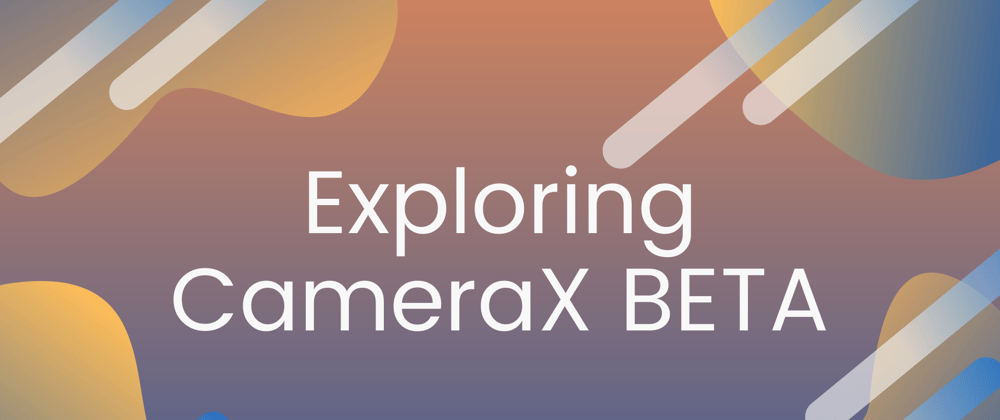





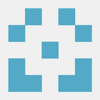

Oldest comments (0)