After publishing The Arch Linux Handbook on freeCodeCamp, a number of readers have reached out to me regarding a common issue while trying to boot Arch Linux in UEFI mode on VirtualBox. That is, instead of booting into the regular Arch Linux boot menu which looks as follows:
The virtual machine boots into the following menu:
Now if you choose the EFI Shell option, you'll land into the UEFI interactive shell:
This is nothing exclusive to Arch Linux though. I've seen similar behavior with Debian in the past. To be honest, I don't have a clear explanation about why this happens but I know how you can execute the boot file manually.
To do so, make sure you're on the UEFI Interactive Shell as show in the above screenshot. The shell should show you the mapping table of all the storage devices of your virtual machine. You can clear the screen by executing the cls command and reprint the mapping table by executing the map command. Now, as you can see there are four storage devices connected to my virtual machine.
Fun Fact: you can change the shell screen color by executing the
cls <color_code>command, i.ecls 0where 0 is Black, 1 is Blue, 2 is Green, 3 is Cyan, 4 is Red, 5 is Magenta, 6 is Yellow, and 7 is Light Gray.
Among these four devices, FS1 is the CDROM. Now considering I've attached the Arch Linux ISO file as a CDROM to this virtual machine, the boot file should be in that device. To change the working directory to the FS1 device, execute the following command:
FS1:
And the prompt will immediately change from Shell> to FS1:\> indicating that you've succesfully changed the working directory. Now execute the ls command to get a list of the device's contents:
The boot file is usually kept inside teh /efi/boot directory. So cd into the EFI directory and use the ls command to see it's content:
Yup, there is a BOOT directory. Now cd into that directory and use the ls command one last time to see it's content:
As you can see, there is a BOOTx64.EFI file in there and this is what you need. To execute this file, simply write BOOTx64.EFI in the shell and hit enter.
And, voila!



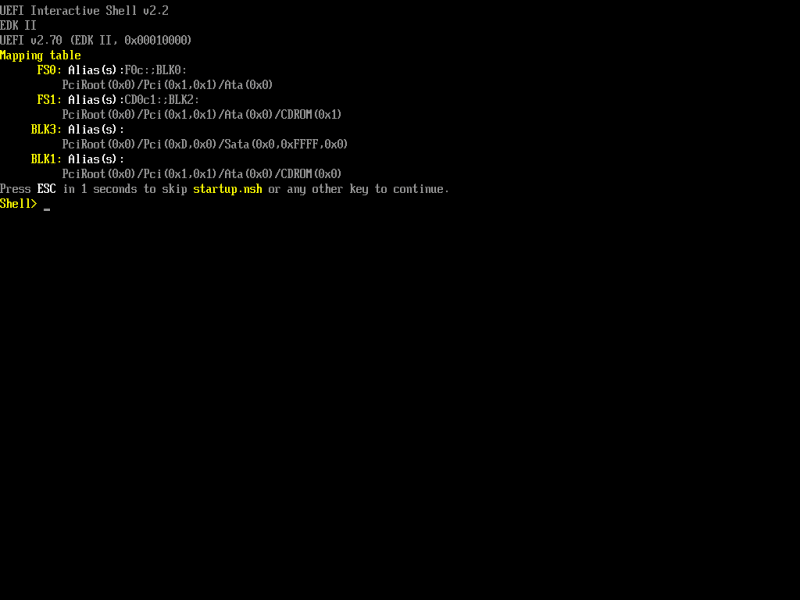








Top comments (1)
Great Guide Helps me a lot Thanks