This blog covers a step by step guide on how to install Ubuntu on your system using a bootable USB drive. This is one of the easiest ways of replacing the existing Windows OS on your laptop with a Linux distro.
In order to proceed, you will need a USB pen-drive with at least 4 GB storage space and an external hard drive to create a backup of important data.
Step 1 Download Ubuntu Disk Image
Download your desired Ubuntu LTS version from here. This will be downloaded as an ISO file, approximately 2GB in size.
LTS simply refers to Long Term Support and it guarantees that your OS will receive security updates, bug fixes as well as hardware support improvements for 3 to 5 years from the time of its release. It is suitable to use LTS versions instead of interim releases which would require more frequent upgrades, typically within 9 months or less. You can read more about the Ubuntu release cycle here.
For the installation, please ensure that the selected LTS version is supported by the hardware machine that will be running the OS. You can refer to the Ubuntu certifications to verify this.
Currently there are three LTS versions to choose from: LTS 16.04, LTS 18.04, and LTS 20.04. For my Dell Inspiron 3593 laptop, I opted for the Bionic Beaver LTS 18.04.
Step 2 Create Bootable USB drive
The next step is to create the bootable USB drive by extracting files from the Ubuntu disk image using the Universal USB Installer software. Alternatively, Rufus can also be used.
Insert the USB drive into either a 2.0 or 3.0 USB port, though connecting to a 2.0 port will impact the speed of the boot. Any data on the USB will be lost so ensure that it has been copied safely to a different external storage device.
Next, download the latest version of Universal USB Installer from here.
Running this executable will prompt the following:
For Step 1, select Ubuntu from the list of Linux distributions.
For Step 2, browse the path of the downloaded Ubuntu disk image from the previous step.
For Step 3 select the inserted USB drive and check the Will FAT32 Format checkbox.
Upon pressing create, a warning will appear which can be safely acknowledged by pressing yes as long as all data on the USB has been backed up. All data on the USB drive will be removed since we are formatting with the FAT32 file system.
The UUI program will then begin extracting files from the disk image to the USB drive. You can run this task in the background if desired.
Once complete, the resulting Bootable USB drive file structure will look as follows.
Your USB drive is now ready!
Before proceeding, ensure that you have backed up important data from your system to the external hard drive that you wish to restore data from.
Step 3 Boot Ubuntu from USB at Start Up
Restart your computer and once the loading screen appears, press F12 several times (this may be different depending on your manufacturer) to enter BIOS settings.
I was installing on the Dell Inspiron 3000 series that has replaced BIOS with the more advanced UEFI Boot. If this is also the case for you, simply select the UEFI Generic Mass Storage (it could be another interchangeable name for your USB drive) from boot devices.
If your system supports BIOS settings, it will have a different User Interface. In this case, locate the Boot Order option and select the USB device to be the first item in the boot order.
After you have changed the boot order, save and restart. The system will now boot from the Live USB drive.
If there is no option to boot from USB Disk, your computer may not be able to boot from USB. See here for a tool to test if your computer is compatible for USB boot.
The GNU GRUB menu will appear with several options including Install Ubuntu and try Ubuntu without installing. Opting for the latter will allow to explore the downloaded OS before proceeding with the install.
Selecting Install Ubuntu will prompt for several configurations before proceeding with the set up.
Select system language
Select keyboard
Add and connect to WiFi network (or skip)
Updates and other software - proceed with normal installation
Proceeding with installation type will prompt whether to remove Windows Boot Manager completely or install Ubuntu with dual boot. We wish to use Ubuntu as our sole OS so I opted for that.
Select timezone
Create System User Account
And voila, your system is up and running with Ubuntu!

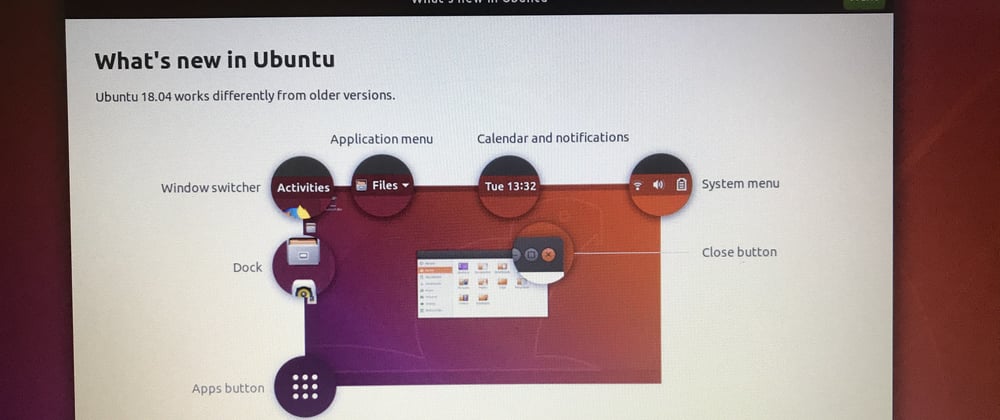

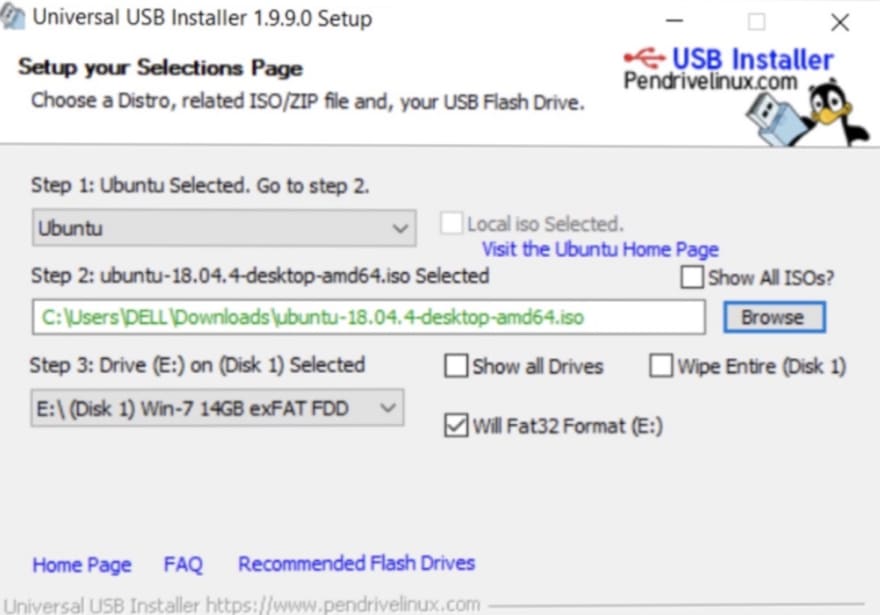
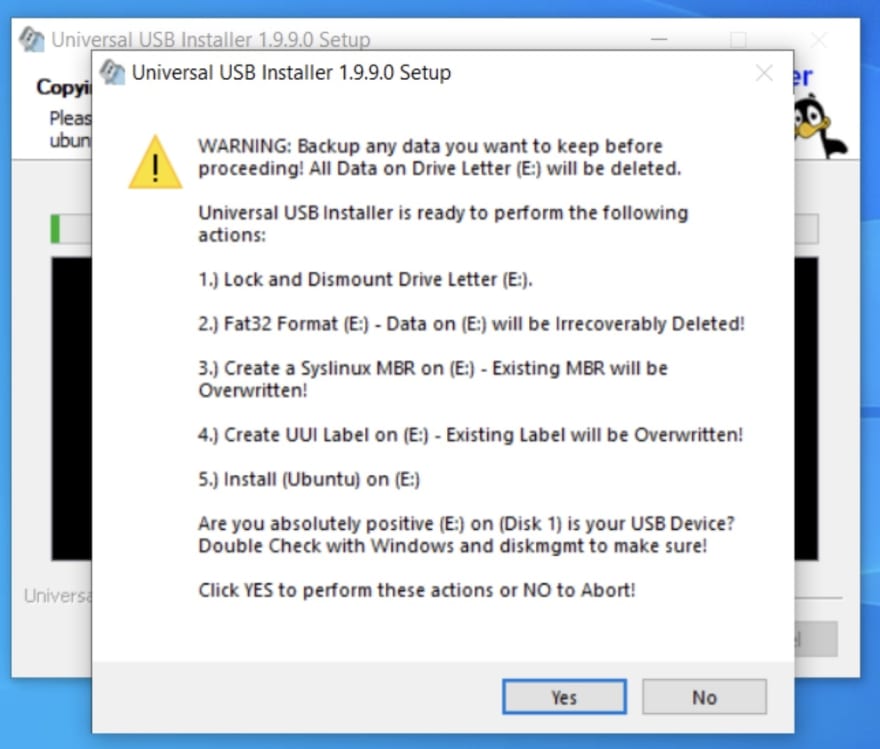
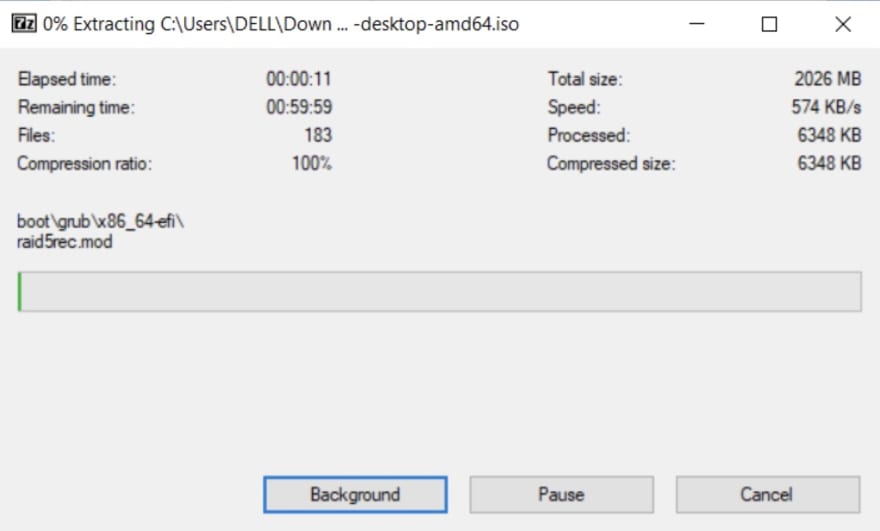
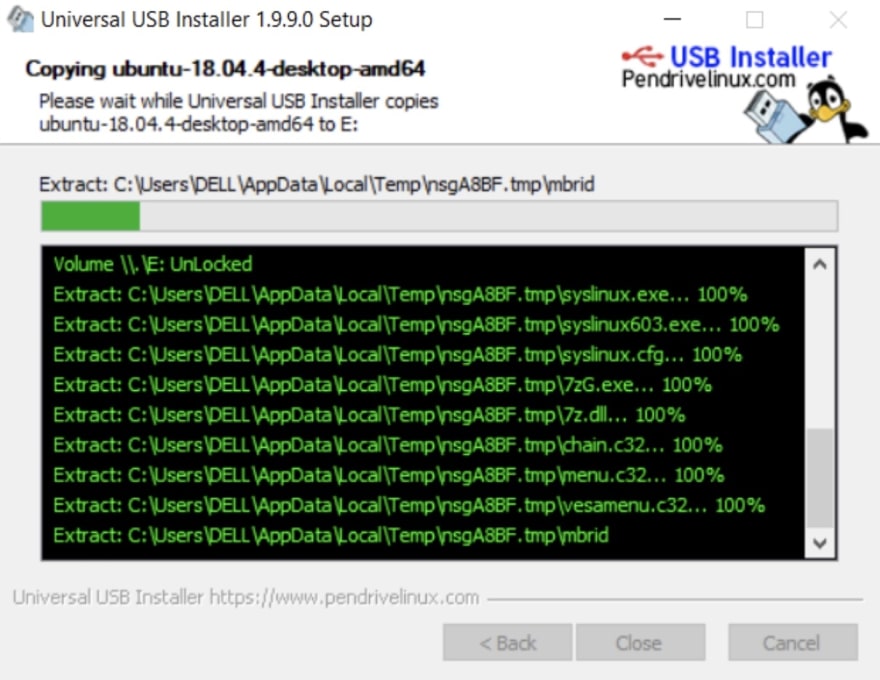

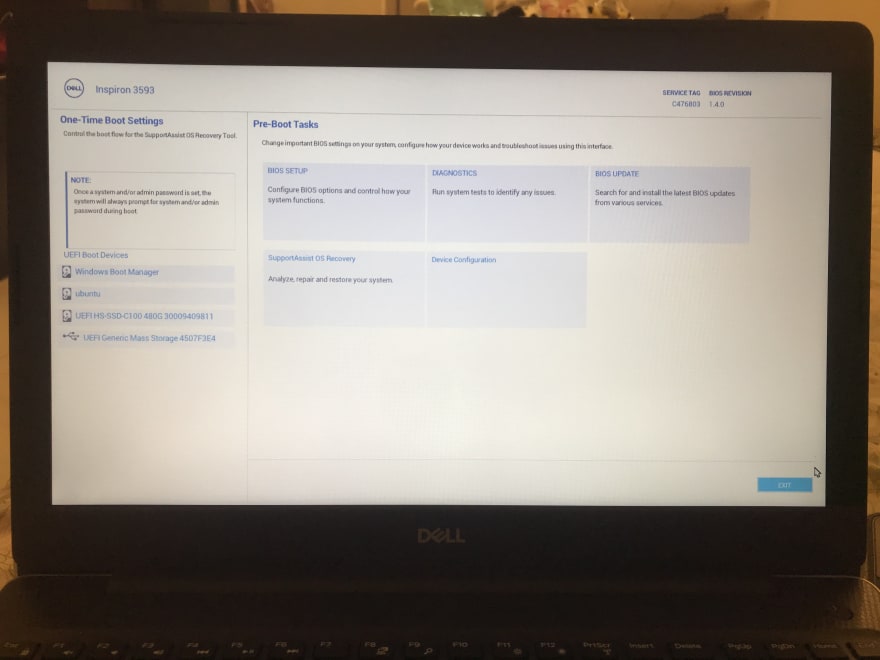
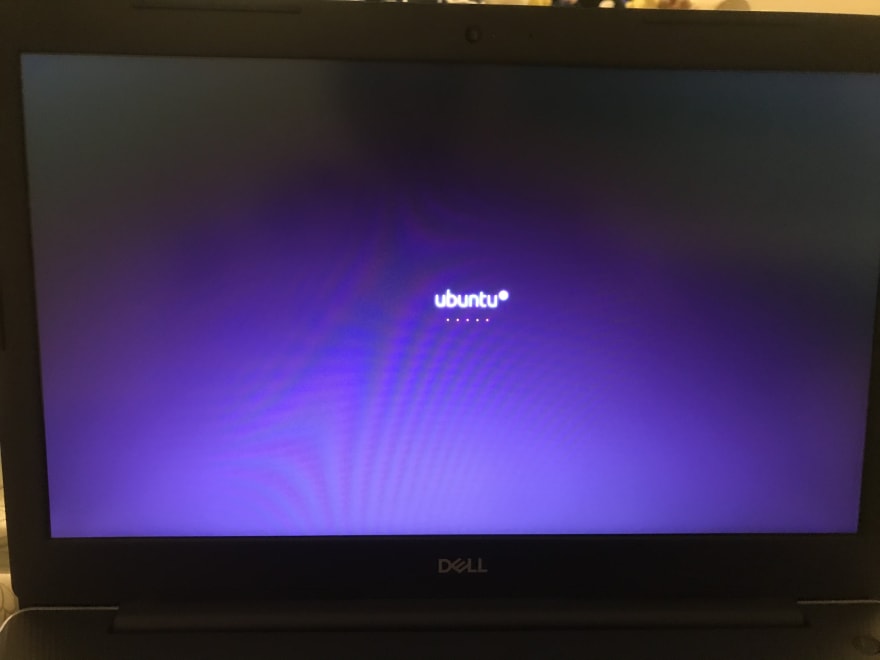
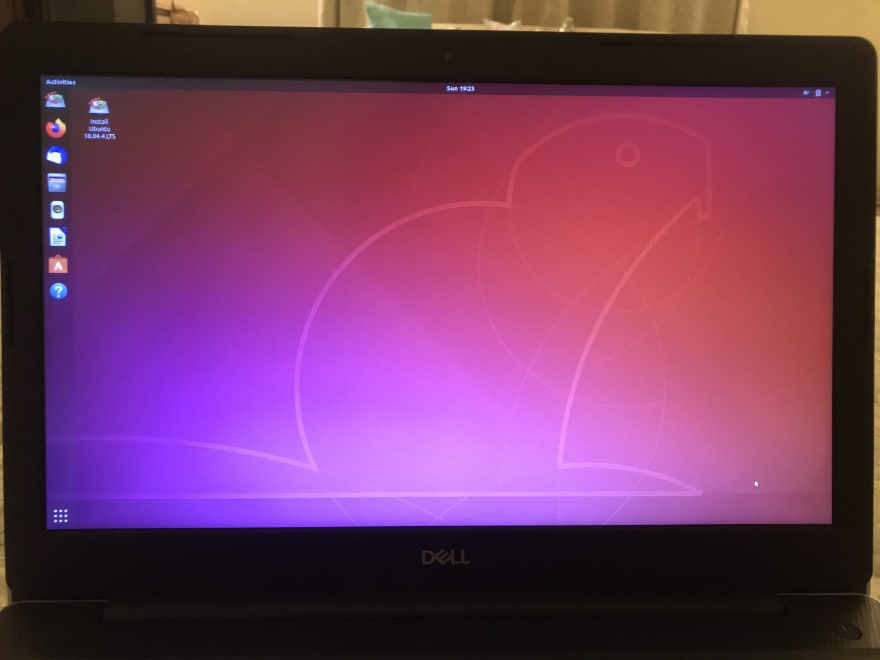
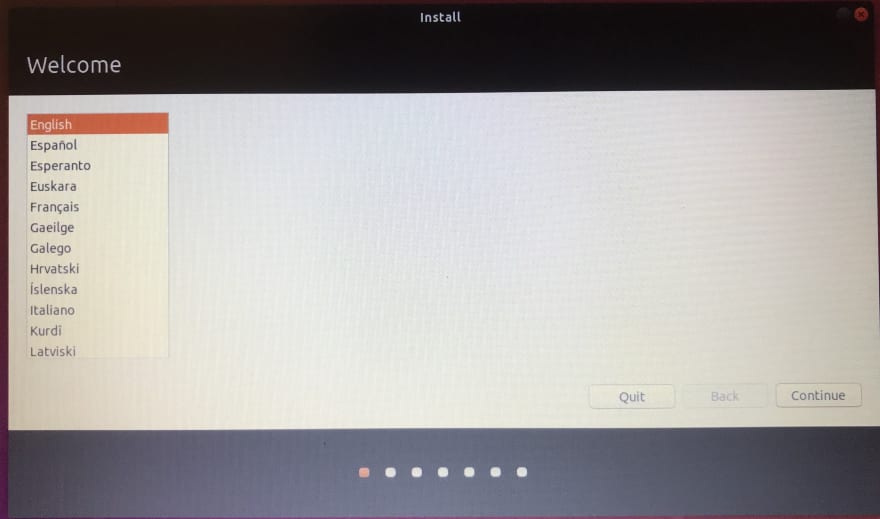
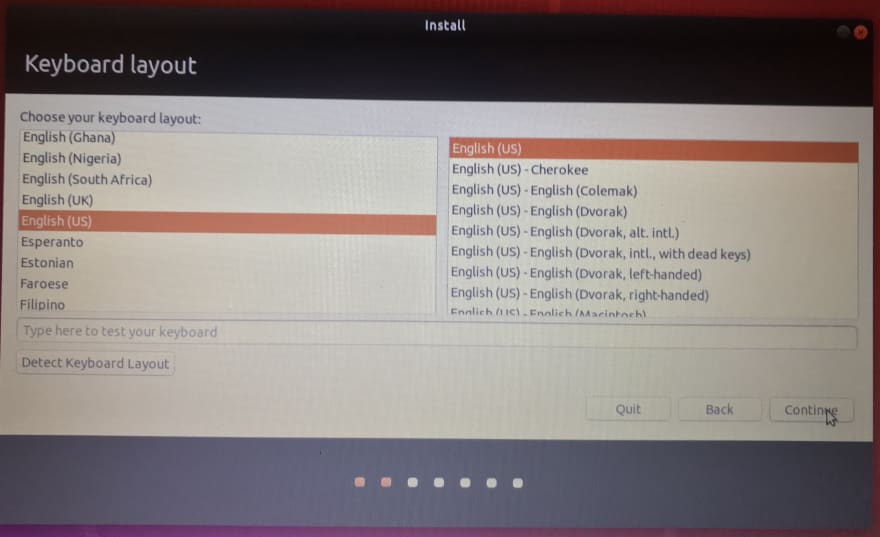
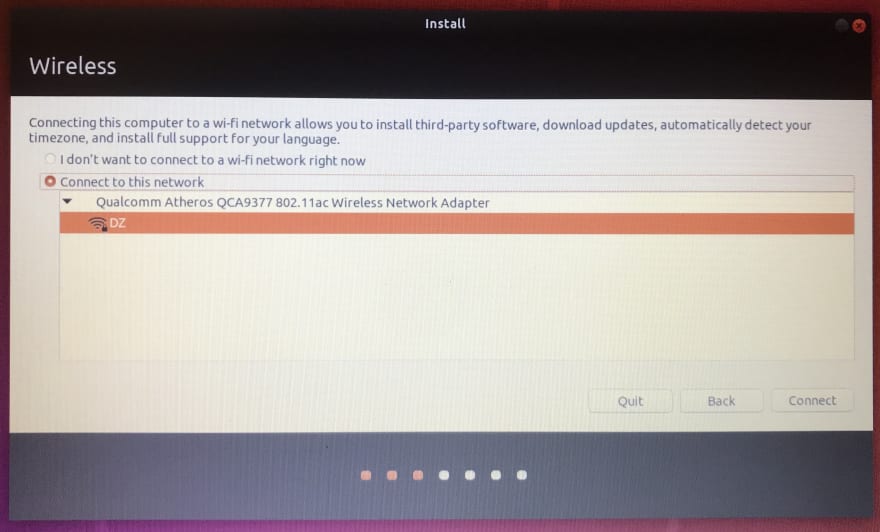
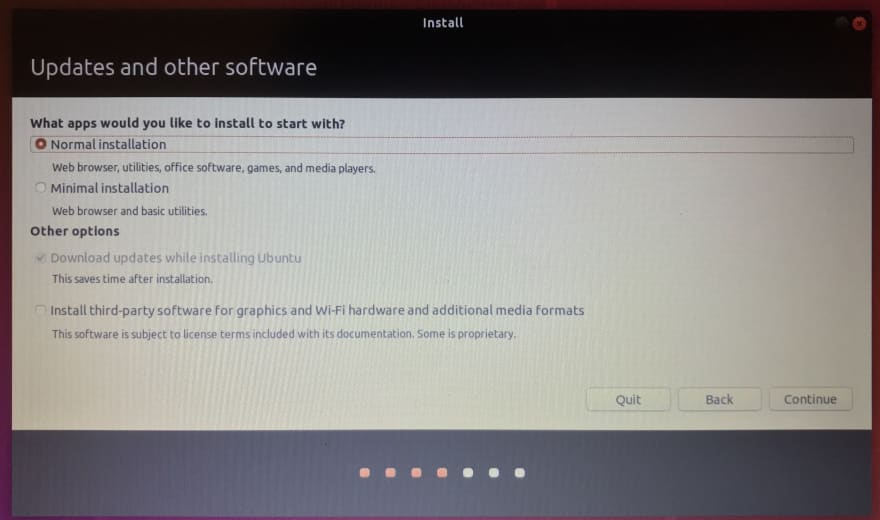
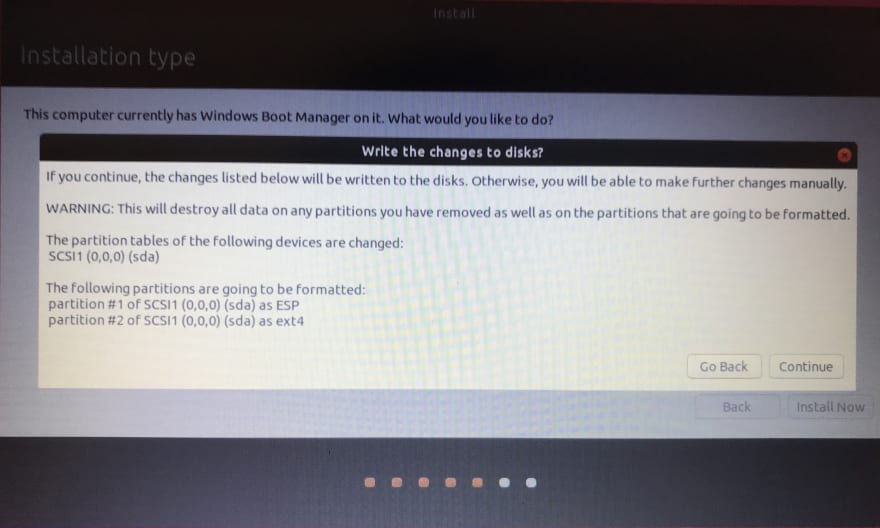
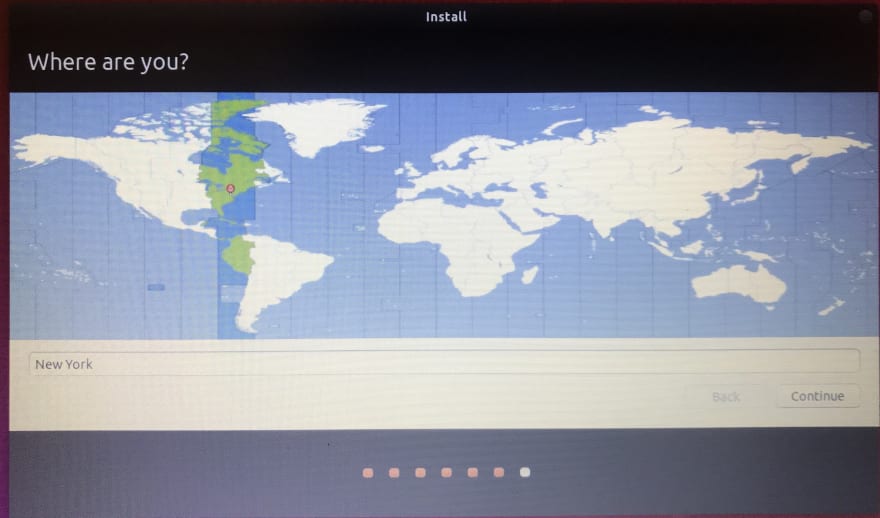
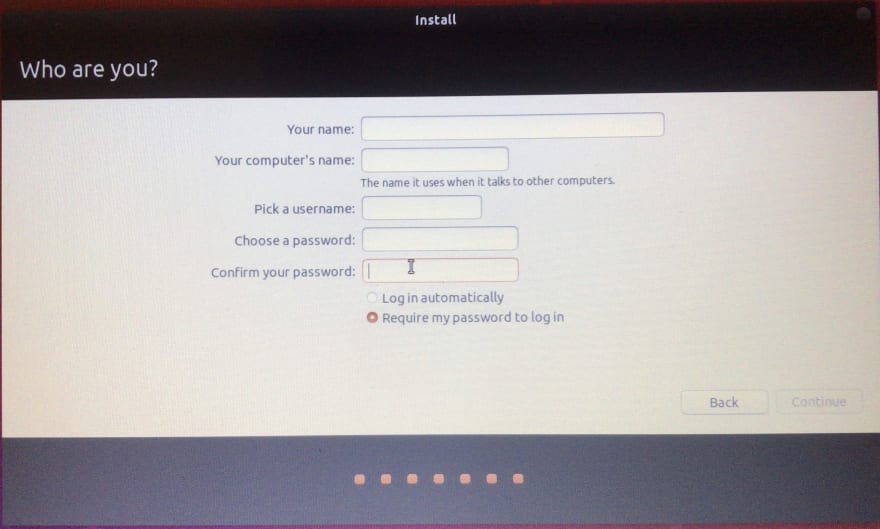
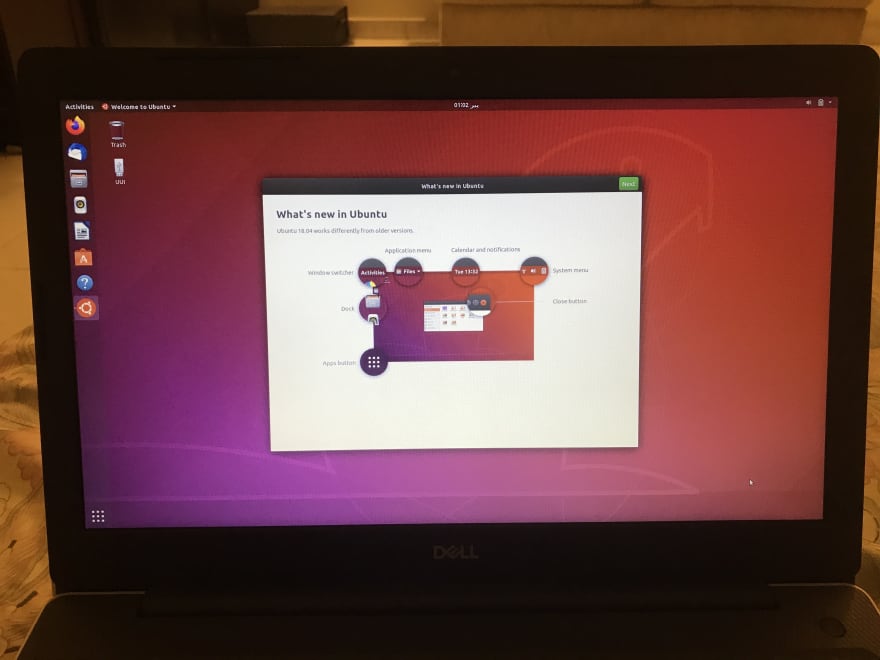





Top comments (54)
Love it! Would it be possible to do a follow-up with setting up your dev environment? I set mine up a year ago, and remember the first three months was a struggle since I didn't know what like .bashrc was, what sudo meant, etc. Would be super helpful for those moving from win10 as well!
Thank you!! I will definitely try and put together a Linux walk through 😊
The instructions are on point and very simple to follow. Greatt stuff!!! 🤟
Cheers!! 🍻😊
I think you mean 'voilà'... 🎻
Haha indeed I did, thank you! 😊
Certainly! but to ensure my machine’s hardware compatibility I found it a safe bet to verify Ubuntu’s certification for it which is understandably not available for LTS 20.04 as yet certification.ubuntu.com/desktop
I don't intend to do this because WSL and remote servers serve me enough. But for the sake of those considering to, may I ask:
What happens to the OEM Windows 10 installation. Is it lost? Is the license lost too?
License is tied to your hardware. If you completely remove and reinstall windows 10, it will get activated automatically without entering any key
That's great. I dint know this. Thanks!
The online gaming market is booming with technology. Now, fantasy sports and online games are not only for entertainment purposes. free-solitaire.online/ Online games are platforms to show your skillset and use your knowledge to win exciting rewards. Since the launch of the first video game in 1950, the online game has never stopped growing.2player-games.online/
Yup
UVDown
Just going to mention Balena Etcher. Creates bootable flash drives and is available for all operating systems.
I'd suggest that anyone wanting to start playing around with Ubuntu (or any other Linux distribution) who is used to working with Windows, should do so in a virtual machine first.
For those who are going to go the whole hog, make sure files are backed up first. And make sure you have the Windows recovery media available in case it doesn't work out for you.
I've personally tried a few of the games mentioned, and they were not only entertaining but also helped me learn new skills and concepts. Thank you for sharing this insightful list!" Snaptube
convertidor video
I have tried Ubuntu other times, and the truth is that I have done very well. What happens is that now Windows 10 is much better than before and it is also free. Here is how you can download it: instalarapp.com/windows-10/
You explained this so clearly! Great work 😊
Thank you so much ☺️
Y2mate is a popular online tool for converting YouTube videos to MP3 or MP4 formats. With a user-friendly interface, it allows users to easily paste the URL of the desired YouTube video and select the format they prefer. Y2mate swiftly processes the conversion, providing users with downloadable files suitable for offline playback on various devices.
Great article! I've been wanting to try out Ubuntu on my laptop, and your step-by-step guide makes it seem so straightforward. I appreciate the emphasis on using an LTS version for long-term support. It's good to know that I can explore Ubuntu using the Live USB before committing to the installation. Thanks for sharing this tutorial, I'll definitely give it a go and see how Ubuntu performs on my system. Excited to experience the power of Linux...... anyways love from Coin master free spins
yes, it's great! if you looking for an APK downloading website then visit Sitemise.com
Replacing windows 10 with ubuntu 18.04 is a great idea which i came across for the first time so thanks for sharing such an idea. I want to gain a very good knowledge of Windows so I encourage you to give more new giveaways
Your blog post about replacing Windows 10 with Ubuntu 18.04 is incredibly informative and well-written. As someone interested in exploring Linux, I appreciate the detailed, step-by-step guide you've provided. It's especially helpful how you've broken down the process into manageable sections, making the task of installing Ubuntu seem less daunting. Your insights into choosing the right Ubuntu version and creating a bootable USB drive are particularly valuable. Thank you for sharing your expertise and experience; this post is a great resource for anyone looking to make the switch to Ubuntu.
Thanks
James