EFS is the default place for storing your volumes when you use Fargate and ECS in AWS. This is fine when your main workstation is any Linux distro, but what happens when you work in Windows?
The easy option is to use Windows Subsystem for Linux (Ubuntu, in my case) and mount your EFS:
sudo mount -t nfs4 -o rsize=1048576,wsize=1048576,hard,timeo=600,retrans=2,noresvport MY_IP_ADDRESS:/ efs
This is fine if you just want to access your files or folders from your console, and you don't need to do anything more complex with them. However, if you want to map it as a "regular" Network Drive and/or access it from the Windows File Explorer can be tricky. This is how I accomplished it:
Step 1. Create your efs folder in this location /mnt/wsl.
Step 2. Mount your efs using the previous command.
Step 3. Go to this location \\wsl$ in the File Explorer, and get your Distro's root. In my case, \\wsl$\Ubuntu
Step 4. Copy your Distro's path and map it as your new Network Drive in Windows:
And that's all. Now you can access your EFS from your Network Drive, for example, Z:\mnt\wsl\efs

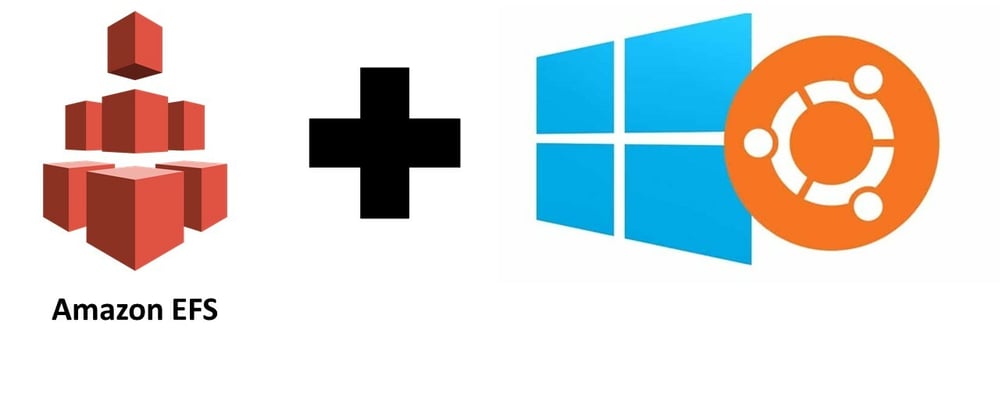
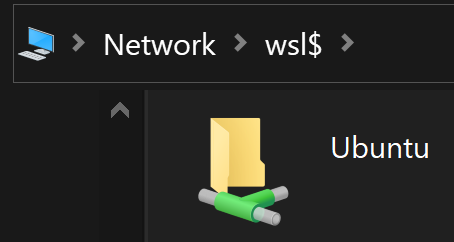
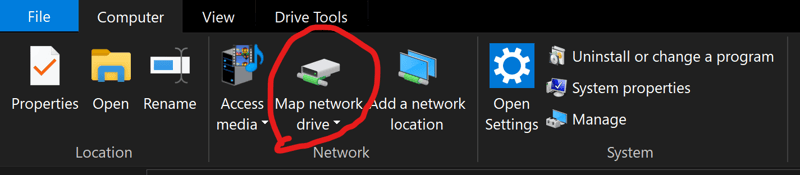
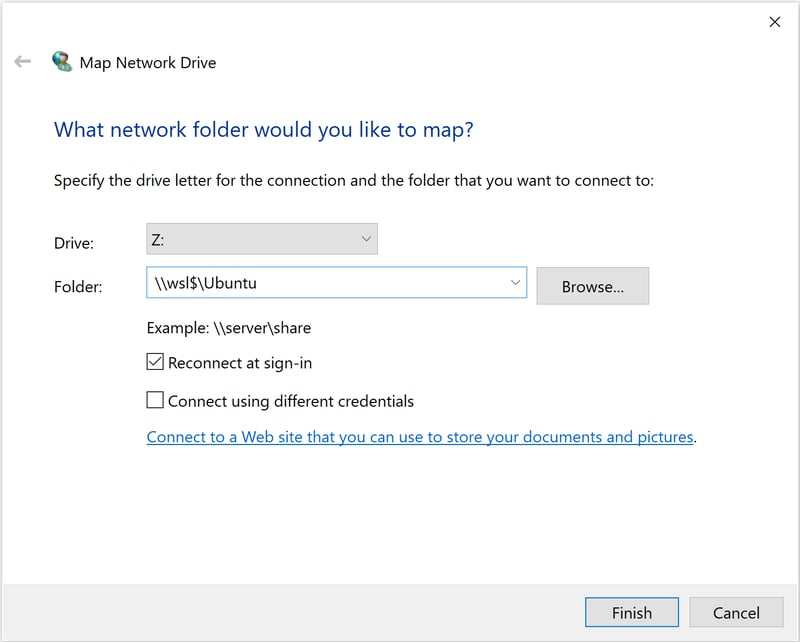











Top comments (0)