In this tutorial, we will guide you to learn how to Take a Snapshot (Backup) of the Current Workbook at Any Time in Excel Office 365 using Kutools. Get an official version of MS Excel from the following link: https://www.microsoft.com/en-in/microsoft-365/excel
Note: kutools for Excel has more than 180 features which are used to complete the difficult task with several clicks. If you want to use Kutools, you need to install it from Excel’s official website.
Take a snapshot of the Current Workbook:
To take a snapshot of the current workbook for backing up a copy of your Excel data, do as below steps.
- You can easily take a snapshot (backup) of your current workbook.
- To do this, on the Kutools Tab, select the Snap Option, then choose the Track Snap option.
- Then, it will open the prompt box to ask you the name of the snapshot. Enter the name and click the OK button.
- It will be saved with the specified name.
- You can also recover any snapshots or backups that you have created already.
Note:
- If you close the workbook, all the snapshots (backups) of the workbook will be removed.
End of the Article:
In this short tutorial, we guided you to learn the steps to Take a Snapshot (Backup) of the Current Workbook at Any Time in Excel Office 365 using Kutools. Leave your feedback in the comment box. Thanks for visiting Geek Excel. Keep Learning!





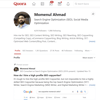



Top comments (0)