Do you know how to remove non-numeric characters from a cell in Excel? Here, we come up with the instructions to remove alphanumeric characters easily in the Excel worksheet. We have illustrated two examples using a formula and the VBA function. Let’s see them one-by-one in this article.
Remove Non-numeric Characters using Formula:
If you want to eliminate non-numeric characters from a text cell, then you can use the below formula.
=TEXTJOIN(“”,TRUE,IFERROR(MID(B1,ROW(INDIRECT(“1:”&LEN(B1))),1)+0,””))
- TEXTJOIN function – The Excel TEXTJOIN Function concatenates or joins values with a given delimiter separating each value. This function will efficiently concatenate the ranges if the delimiter is an empty text string.
- TRUE function – It returns the value TRUE if the given conditions will be TRUE or Vice Versa.
- IFERROR function – The Excel IFERROR function returns a custom result when a formula generates an error and a standard result when no error is detected.
- MID function – It extracts the number (starting from the left side) or characters from the given string.
- ROW Function – The ROW function returns the row number for a reference.
- INDIRECT function – The INDIRECT Function in Excel returns a valid reference from a given text string.
- LEN function – Use the LEN function to find the length of the text string.
Example 1:
- First, you need to open the workbook.
- Then you have to enter the above-given formula in cell C1.
- After pressing the Enter key, you will get the result as shown in the below image.
Delete Non-numeric Characters using VBA:
Let’s see the steps to delete non-numeric characters using the VBA function.
Example 2:
- First, you need to open the Visual Basic Editor by clicking theALT + F11 Keys.
- Then, you need to go to the insert tab and select the module option from the menu.
- After that, enter the below VBA codes in the code window.
VBA code to remove non-numeric characters
Sub RemoveNonNumber()
Set myRange = Application.Selection
Set myRange = Application.InputBox(“select a Range that you want to remove non-numeric characters”, “RemoveNonNumber”, myRange.Address, Type:=8)
For Each myCell In myRange
LastString = “”
For i = 1 To Len(myCell.Value)
mT = Mid(myCell.Value, i, 1)
If mT Like “[0-9]” Then
tString = mT
Else
tString = “”
End If
LastString = LastString & tString
Next i
myCell.Value = LastString
Next
End Sub
- Finally, you need to save the code.
- Then get back to the workbook and select the Macros option under the Developer tab.
- After that, it will display the Macro dialog box.
- You need to select the Macros name and click the Run Button.
- You need to select the range that you want to remove non-numeric letters.
- It will display the result as shown in the below image.
Conclusion:
From the above article, we explained how to Remove Non-numeric characters from a cell in Excel Office 365 in a simple way. Please feel free to share your query or feedback in the below comment section. Thank you so much for reading!! To learn more, check out our website *Geek Excel!! *










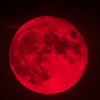



Top comments (0)