In this article, we are going to see how to Sort Sheets/Worksheets Alphabetically in Excel Office 365 with Kutools. Get an official version of MS Excel from the following link: https://www.microsoft.com/en-in/microsoft-365/excel
Note: kutools for Excel has more than 180 features which are used to complete the difficult task with several clicks. If you want to use Kutools, you need to install it from Excel’s official website.
Sort Sheets Alphabetically:
To sort Sheets in alphabetical order in Excel, do as following steps.
- Open the workbook that contains multiple sheets which you want to arrange them.
- On the Kutools Plus Tab, select the Worksheet option, then choose the Sort Sheets option from the menu.
- Then, it will open the Sort Sheets Dialog Box.
- You need to click the Alpha Sort button.
- You can also see the preview results in the New sheet tabs order list box.
- Then, hit the OK button.
- Finally, you can see that the sheet tabs are sorted in alphabetical order as shown in the below image.
Note:
- Original sheet tabs order – It will show all the sheet tabs of the current workbook.
- New sheet tabs order – This section will display the preview results.
- Alpha Sort – It will sort sheets/worksheets alphabetically.
- Move up/Move down – These buttons are used to change specific sheets tabs manually in the New sheet tabs order list.
- Reverse – The sheet tab order will be reversed in the New sheet tabs order list.
- View sheet – If you check this option, it will activate the sheet in the workbook when you click the sheet in the New sheet tabs order list.
- Reset – The new sheet tabs order will be restored to the original state.
Arrange Sheets/Worksheets Alphanumerically:
If you need to arrange sheets alphanumerically, then follow the below steps.
- First, you need to open the workbook that you want to sort sheets alphanumerically.
- Go to the Kutools Plus Tab, select the Worksheet option, then choose the Sort Sheets option from the menu.
- Then, it will open the Sort Sheets Dialog Box.
- You need to click the Alpha Numeric Sort button.
- Then, you can preview the results in the New sheet tabs order list.
- Finally, hit the OK button.
- The sheets have been sorted in alphanumerical order as shown in the below screenshot.
Note:
- Original sheet tabs order – It will show all the sheet tabs of the current workbook.
- New sheet tabs order – This section will display the preview results.
- Alpha-Numeric Sort – It will sort sheets/worksheets alphanumerically.
- Move up/Move down – These buttons are used to change specific sheets tabs manually in the New sheet tabs order list.
- Reverse – The sheet tab order will be reversed in the New sheet tabs order list.
- View sheet – If you check this option, it will activate the sheet in the workbook when you click the sheet in the New sheet tabs order list.
- Reset – The new sheet tabs order will be restored to the original state.
Sort Sheets by Tab Color:
You can also sort sheets by their tab color in Excel. To do this, follow the below steps.
- Open the workbook that contains colored sheet tabs as shown in the below image.
- On the Kutools Plus Tab, select the Worksheet option, then choose the Sort Sheets option.
- It will open the Sort Sheets Dialog box.
- Next, you need to click the Color Sort button.
- You can see the preview results in the New sheet tabs order list.
- Then, you need to click the OK button. You can see that the sheet tabs arranged by tab colors as shown in the below image.
Note:
- Original sheet tabs order – It will show all the sheet tabs of the current workbook.
- New sheet tabs order – This section will display the preview results.
- Color Sort – It will sort sheets/worksheets by the tab colors.
- Move up/Move down – These buttons are used to change specific sheets tabs manually in the New sheet tabs order list.
- Reverse – The sheet tab order will be reversed in the New sheet tabs order list.
- View sheet – If you check this option, it will activate the sheet in the workbook when you click the sheet in the New sheet tabs order list.
- Reset – The new sheet tabs order will be restored to the original state.
Bottom-Line:
In this article, you can easily understand the steps to Sort Sheets/Worksheets Alphabetically in Excel Office 365 with Kutools. Kindly, share your queries/feedback in the comment section. Thanks for visiting Geek Excel. Keep Learning!














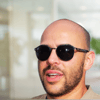

Top comments (0)