Filter Cells by Background Color in Excel:
In this tutorial, we will guide you to learn the steps to Filter Cells by Background Color in Excel 365 using Kutools. We are going to use a Kutools feature that is Special Filter option, It will make our work simple. Let’s get into this article, and see how this feature works.
Note: kutools for Excel has more than 120 built-in functions. It is used to complete the difficult tasks quickly and also in an easy method.
Steps to Filter Cells by Background Color in Excel:
To filter cells by background-color in Excel using Special Filter function, do as follows.
- First, you need to select a column ( range of cells ) to filter by background color, then on the Kutools Plus tab, select the Special Filter option, choose the Special Filter option from the drop-down list.
- Now, it will open the Special Filter dialog box , You need to select the Format option, and Choose the Background color in the below drop-down list.
- Select any color as you need from the right drop-down list or click the given button to choose a color from the cell in the selected range.
- Then, you have to click the Ok button. It will open the *Kutools for Excel dialog box * to tell you how many cells are found to be filtered.
- You need to click the Ok button to see the result.
- After clicking the Ok button, you will see the filtered cells like the below screenshot.
Additional Information:
- You can also choose the color for the text background as you need, for that, you need to open the color pallet in the Special Filter dialog box.
- Refer to the below image.
- Choose the color as you wish from the color pallet dialog box.
- You can change the font or background color of the filtered cells by Choosing the Font or Background color under the Processing of results option.
- For example, If you want to Filter cells by font color, then you need to check the Font color option.
- You can also select the entire row of the resulted cells, choose the Select entire row option from the Special Filter dialog box.
Wind-Up:
In this article, you can clearly understand the steps to Filter Cells by Background Color in Excel 365 using Kutools. Kindly, give your feedback in the comment section. Thanks for visiting Geek Excel. Keep Learning!!












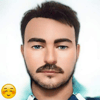

Top comments (0)