Assume that you have a list of data, and you need to extract the text between the brackets (such as curly braces, square brackets, and parentheses) in Excel. How can you solve this task in a quick manner? Not to worry, just follow the steps in this article to solve it. Let’s see them below!! Get an official version of ** MS Excel** from the following link: https://www.microsoft.com/en-in/microsoft-365/excel
Steps to find the text between brackets:
- If you want to get the data between two brackets, you need to create a formula based on SEARCH and MID functions. Let’s see the formula.
=MID(B1, SEARCH(“[“, B1)+1, SEARCH(“]”,B1) – SEARCH(“[“,B1)-1)
Argument Explanations:
- SEARCH – In Excel, the SEARCH function locates the character between two text strings and returns to the number of the starting position of the first text string from the first character of the second text string.
- MID – This function will help to extract the number (starting from the left side) or characters from the given string. Read more on the MID function.
Practical Example:
Please do as follows to find the text between brackets.
- Enter the input data on your worksheet.
- Then apply the given formula in the formula bar section.
- After that press the ENTER key, you can get the result as shown below.
Bottom-Line:
In this short tutorial, we have described the simple steps to find the text between two brackets in Excel Office 365. Hope you like it. Please feel free to state your query or feedback for the above article. Thank you so much for visiting our site. Click here to know more about *Geek Excel!! *




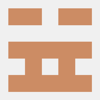



Top comments (0)