In this article, we will describe how to Create Worksheets from a List of Worksheet Names in Excel Office 365 using Kutools. Get an official version of MS Excel from the following link: https://www.microsoft.com/en-in/microsoft-365/excel
Note: kutools for Excel has more than 180 features which are used to complete the difficult task with several clicks. If you want to use Kutools, you need to install it from Excel’s official website.
Create Worksheets from a List of Excel Default Names:
In the Excel workbook, the default worksheet names displayed as Sheet1, Sheet2, Sheet3, and so on. If you want to create multiple worksheets with these default names, Kutools will help you to do that with a few steps.
- Open the Workbook where you need to create multiple sheets.
- Go to the Kutools Plus Tab, select the Worksheet option, then choose the Create Sequence Worksheets option from the menu.
- Then, it will display the Create Sequence Worksheets Dialog box.
- Base Worksheet – You need to select one worksheet that you want to create sequence worksheets based on.
- The number of create – You need to specify the number of worksheets that you want to create.
- Sheet names based on – Check the Excel Default Name option from this section.
- Finally, click the OK button.
- You can see that the sequence worksheets with default sheet names have been created in the workbook as shown in the below image.
Steps to Create Worksheets from a List of Month/Day Names:
To create worksheets from a list of month or day names in Excel, follow the below steps.
- You need to open the workbook.
- On the Kutools Plus Tab, select the Worksheet option, then choose the Create Sequence Worksheets option from the menu.
- Then, it will open the Create Sequence Worksheets Dialog box.
- Base Worksheet – You need to select one worksheet that you want to create sequence worksheets based on.
- Sheet names based on – ** Select the Custom Lists** option under this section.
- Then in the expanded dialog, you need to click the day or month names from the right list box that you want.
- Now, the number of creating worksheets will be displayed automatically.
- At last, you need to click the OK button.

- You will get the result as shown in the below screenshot.
Create Worksheets from a List of series Numbers:
You can create worksheets from a list of series numbers by doing the below steps.
- First, you need to open the workbook where you want to create worksheets.
- Go to the Kutools Plus Tab, select the Worksheet option, then choose the Create Sequence Worksheets option from the menu.
- It will display the Create Sequence Worksheets Dialog box.
- Base Worksheet – You need to select one worksheet that you want to create sequence worksheets based on.
- Sheet names based on – ** Select the Sequence Numbers** option under this section.
- In the expanded dialog, you need to set the sequential numbers and you need to add the prefix/suffix for the numbers as you need.
- The number of create – You need to specify the number of worksheets that you want to create.
- After completing the above steps, you need to click the OK button.

- Finally, you will get the following sequence worksheets named with series numbers as shown in the below image.
Steps to Create Worksheets from a Custom list:
To create worksheets from a custom list in Excel, follow the below steps.
- You need to open the workbook.
- On the Kutools Plus Tab, select the Worksheet option, then choose the Create Sequence Worksheets option from the menu.
- Then, it will open the Create Sequence Worksheets Dialog box.
- Base Worksheet – You need to select one worksheet that you want to create sequence worksheets based on.
- Sheet names based on – ** Select the Custom Lists** option under this section.
- In the expanded dialog box, you need to click
 button. The Create List Dialog Box will pop-out, here you can create your own custom list data.
button. The Create List Dialog Box will pop-out, here you can create your own custom list data. - In that dialog box, you need to click
 button to add the name into the below list box. You need to repeat it to add other names.
button to add the name into the below list box. You need to repeat it to add other names. - After inserting the sheet names, you need to click the Add button.
- Now, you need to select the custom list from the right list box that you have created.
- You can see the number of creating worksheets will be displayed automatically.
- Then, click the OK button.
- Your customized names of worksheets have been created in a new workbook.
Create Worksheets from a List of Cell Values:
If you want to create worksheets from a list of cell values, then follow the below instructions.
- You need to select the range that you want to create worksheets.
- Go to the Kutools Plus Tab, select the Worksheet option, then choose the Create Sequence Worksheets option from the menu.
- It will display the Create Sequence Worksheets Dialog box.
- Base Worksheet – You need to select one worksheet that you want to create sequence worksheets based on.
- Sheet names based on – You need to check the Data in a range option under this section.
- The number of creating worksheets will be displayed automatically.
- Finally, you need to click the OK button.

- You can see that the new worksheets have been created with the cell values in a new workbook as shown in the below screenshot.
Note:
- Worksheet color option – You can check this option in the Create Lists Dialog box to specify the color for the sheet tabs.
- You will get the result as shown in the below image.
Bottom-Line:
In the above article, you can easily understand the steps to Create Worksheets from a List of Worksheet Names in Excel Office 365 using Kutools. ** Share your **feedback in the comment section. Thanks for visiting Geek Excel. Keep Learning!






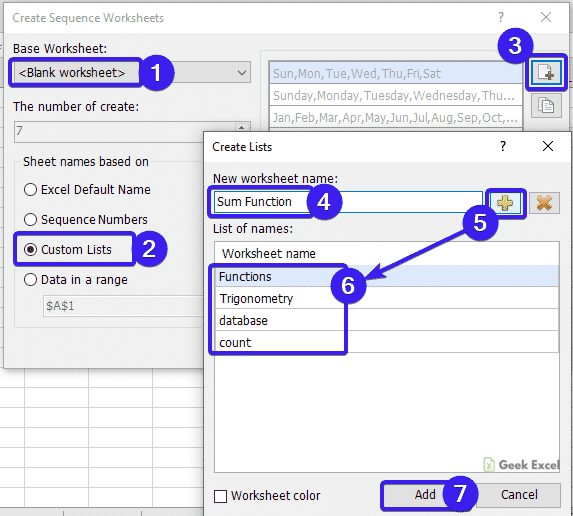








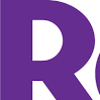


Top comments (0)