In this post, we will discuss the steps to Convert 2-Dimensional/Cross Table to List in Excel Office 365 using Kutools. ** Get an official version of MS Excel from the following link: **https://www.microsoft.com/en-in/microsoft-365/excel
Note: kutools for Excel has more than 180 features which are used to complete the difficult task with several clicks. If you want to use Kutools, you need to install it from Excel’s official website.
Convert a Cross Table to List:
To convert a cross table to a list in an Excel spreadsheet, do the following steps.
- You need to select a cross table which you want to convert into a list.
- On the Kutools Tab, select the Range option, then choose the Transpose Table Dimensions option from the menu.
- It will open the *Transpose Table Dimensions Dialog box. *
- In that dialog box, select the Cross table to list option.
- Results range – ** In this section, you need to **select any single cell to display the result using the given browse button.
- Hit the OK button to get the result.
- Finally, you can see that the input table has been converted into a list as shown in the below image.
Steps to Convert a List to 2-Dimensional Table:
You can change the list into a two-dimensional table, to do this, follow the below steps.
- You need to select a list that you want to convert to a 2-dimensional table.
- Go to the Kutools Tab, select the Range option, then choose the Transpose Table Dimensions option from the menu.
- It will open the *Transpose Table Dimensions Dialog box. *
- In that dialog box, select the List to cross table option.
- Then, you need to specify a single cell to display the result using the browse button under the Results range section.
- Click the OK button to see the output.
- The below-given screenshot, shown the output two-dimensional table.
Conclusion:
From this post, we assisted you to understand how to Convert 2-Dimensional/Cross Table to List in Excel Office 365 using Kutools. ** Leave your **feedback in the comment box. Thanks for visiting Geek Excel. Keep Learning!


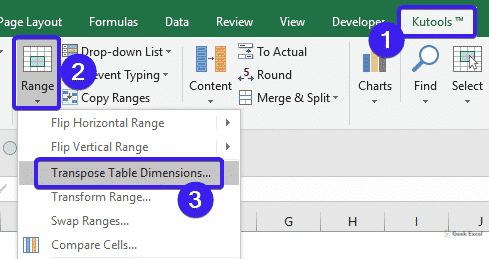
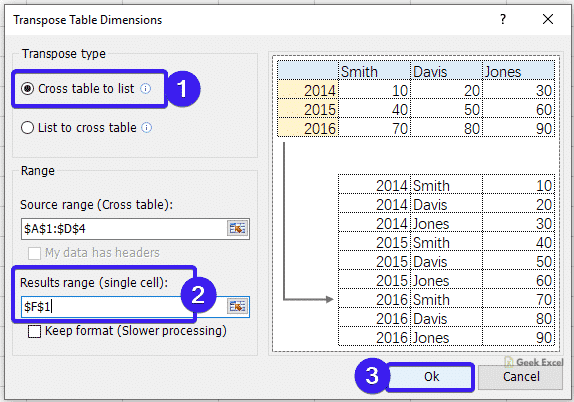









Top comments (0)