Here, we will guide you to learn the Functions and Formulas to Lookup a Value and a Return a different cell from the table in Excel Office 365. Let’s get into this article!! Get an official version of MS Excel from the following link: https://www.microsoft.com/en-in/microsoft-365/excel
Formula Syntax:
- To Lookup a value and return a Different cell from the table, use the below formula.
=VLOOKUP($D$3,$A$1:$B$10,COLUMN($B$1:$B$10)-COLUMN($A$1:$B$10)+1,0)
Example:
- Let’s consider the following table to look up a value and returns into the different cell.
- First, you need to enter the inputs as shown below.
- Then, enter the given formula in the selected field.
- After applying the formula, you can get the results as shown in the image.
Explanations for Syntax:
- VLOOKUP – This function will lookup data in a range or table by row. Read more on VLOOKUP Function.
- COLUMN – In Excel, the main purpose of this function is to return the column number for reference. Read more on COLUMN Function.
- Absolute Reference ($) -The*Absolute reference* function in Excel is an actual fixed location in the worksheet. It won’t be changed when copied to a new location.
- Plus operator (+) – This symbol will help to add the values.
- Minus Operator (-) – This symbol is used for separating two numbers or values.
- Division (/) – The main purpose of this operator is to divide the values or numbers.
- Comma (,) – It is a separator which helps to separate a list of values.
- Parenthesis () – This symbol will help to group the elements.
Verdict:
In this short tutorial, we described the basic syntax, formula explanation with a suitable example. Use these formulas to Lookup a value and return it to a different cell from the table in Excel Office 365. If you have any suggestions, leave it in the below comment section. Thank you so much for Visiting Our Site!! Continue learning on Geek Excel!!





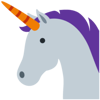

Top comments (0)