Here, we will discuss the formulas to create a 3D sum with multiple worksheets in Excel Office 365. Let’s see them below!!
Get an official version of ** MS Excel** from the following link: https://www.microsoft.com/en-in/microsoft-365/excel
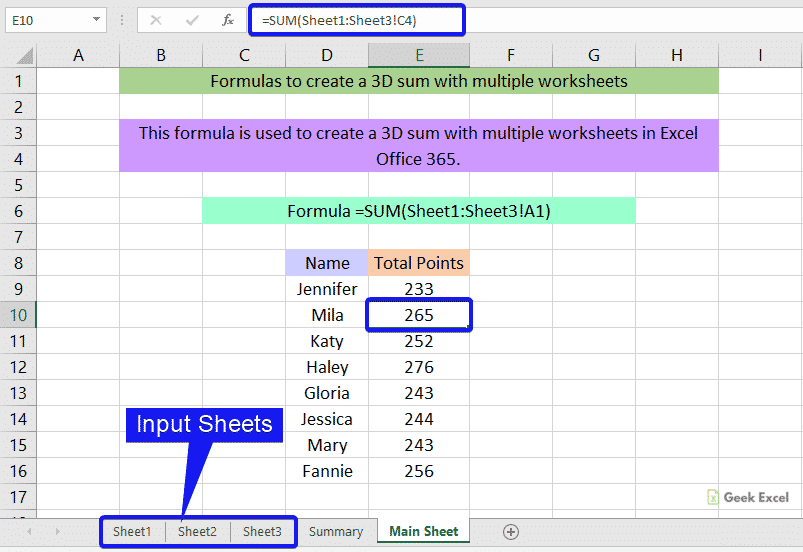
General Formula:
- To sum the same range in one or more sheets in Excel, use the below formula.
Syntax Explanations:
- SUM – In Excel, this function adds values from the cells. Read more on the SUM Function.
- Sheet – The Sheet Function will return the index number of the sheet.
- Comma symbol (,) – It is a separator which helps to separate a list of values.
- Parenthesis () – The main purpose of this symbol is to group the elements.
- Range – It represents the input range from your workbook.
- Criteria (A1) – It is the condition that is used to count the values.
Example:
- Now, we will see how to sum the same range in one or more sheets in Excel.
- Refer to the below image.
- It shows the input ranges of multiple worksheets.
- In the below image, we will enter the given formula in Cell C3.
- Finally, it will sum the same range from the above three sheets and display the result as shown in the below image.
Bottom-Line:
From this tutorial, we described the formulas used to create a 3d sum with multiple worksheets in Excel Office 365. Hope that this article is useful to you. If you have any queries/doubts, feel free to share it with us. Thank you so much for Visiting Our Site!! Continue learning on Geek Excel!! *and Excel Formulas *!!



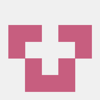




Top comments (0)