In this tutorial, we will discuss the Formulas to count the cells that contain more than 100 characters in Excel Office 365 with a suitable example. Let’s get into this article!! Get an official version of ** MS Excel** from the following link: https://www.microsoft.com/en-in/microsoft-365/excel

General Formula:
- To count the number of cells that contain over 100 characters in Excel, use the below formula.
=SUMPRODUCT(N(LEN(range)>100))
Syntax Explanations:
- SUMPRODUCT – In Excel, the SUMPRODUCT Function will help to multiply the corresponding array or range and returns the result as the sum of the products.
- LEN -This function will return the length of a given text string as the number of characters. Read more on the LEN Function.
- N Function – It is used to convert a value by a number. The N function can be used to convert TRUE and FALSE to 1 and 0 respectively.
- Range -It represents an input range given in a worksheet.
- Comma (,) – It is a separator which helps to separate a list of values.
- Parenthesis () – The main purpose of this symbol is to group the elements.
- *Operator (>) *– This symbol is used to find some value that is greater than a particular number or value.
Example:
- In the below image, we will give the input text in Column A.
- Then, enter the given formula in the formula bar.
- After applying the formula it will show the result as shown below.
Wind-Up:
In this tutorial, we described the Formulas to count the cells that have more than 100 Characters in Excel Office 365 with its basic syntax and explanations. Hope that this article is useful to you. Kindly, drop your feedback in the below comment section. Thank you so much for Visiting Our Site!! Continue learning on Geek Excel!! *Read more on Excel Formulas *!!


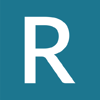




Top comments (0)