This page will show the Formulas for Counting the cells Contains Greater than a Given Values in Excel Office 365 with the best example. Let’s get into this article!! Get an official version of ** MS Excel** from the following link: https://www.microsoft.com/en-in/microsoft-365/excel

General Formula:
- To count the number of cells that contain values greater than a particular number in Excel, use the below formula.
=COUNTIF(range,”>X”)
Syntax Explanations:
- COUNTIF – The Excel COUNTIF Function will help to count the cells that match a single condition or criteria.
- Range – It represents input values given in the cells.
- Operator (>) *– This operator symbol will perform the greater than some value. If you count the cell which is greater than or equal to the given value, use the *(>=) symbol.
- *X * – It is a value you want to be count.
- Comma (,) – It is a separator which helps to separate a list of values.
- Parenthesis () – The main purpose of this symbol is to group the elements.
Example:
- Let’s consider the below image to count the cells that have values greater than a given number.
- First, you need to enter the inputs.
- After that, apply the given formula in the selected formula area.
- Then, it will display the results as shown below.
Closure:
From this article, we explained the formulas to count the cells that have values greater than a given number in Excel Office 365 with a suitable example. Hope that this article is useful to you. If you have any doubts , feel free to share it with us. Thank you so much for Visiting Our Site!! Continue learning on Geek Excel!!




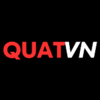


Top comments (0)