Here, we will describe the formulas to sum the values in the cells that contain specific values or text in Excel Office 365. Let’s see them below!! Get an official version of ** MS Excel** from the following link: https://www.microsoft.com/en-in/microsoft-365/excel
General Formula:
- Use the below formula to sum the values in the cells that contain a specific text in Excel.
=SUMIF(range,”*text*”,sum_range)
Syntax Explanations:
- SUMIF – The Excel SUMIF Function will help to sum the cells that meet a single condition or criteria.
- Text – It is the specific value or criteria which is used to sum the cells.
- Sum-range – It represents the input values given in the worksheet.
- Asterisk (*) – An asterisk (*) means “one or more characters”.
- Comma symbol (,) – It is a separator which helps to separate a list of values.
- Parenthesis () – The main purpose of this symbol is to group the elements.
- Range – It represents the input data given in the worksheet.
Example:
- Now we are going to see how to sum the values in the cells that contain specific text.
- Refer to the below example.
- Here, we will give the input in Column B and Column C.
- Then, enter the formula in the selected area.
- After applying the formula, we will get the result in the selected Cell F3.
Conclusion:
In this tutorial, you can get to know the simple formula used to sum the values in the cell that contain specific text in Excel Office 365. Hope you like this article. If you have any suggestions, don’t forget to share it in the below comment box. Thank you so much for Reading!! Keep learning on Geek Excel!! *and Excel Formulas *!!

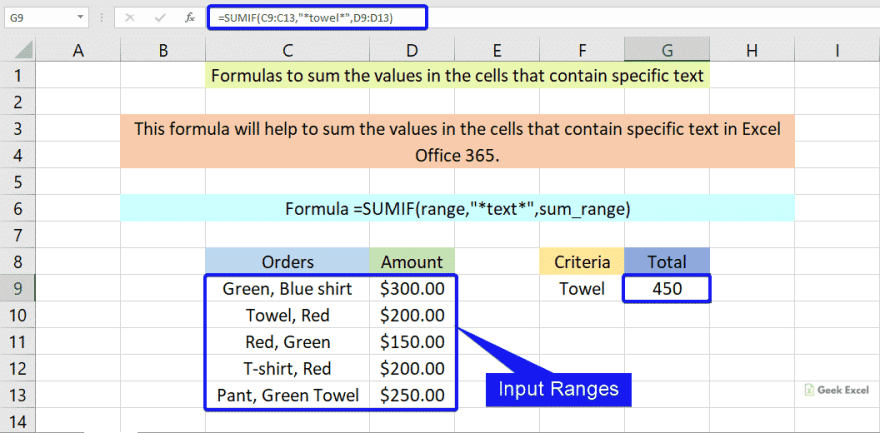






Top comments (0)