In this tutorial, we will see how to sum the top N values using the formula in Excel Office 365. Let’s see them below!! Get an official version of ** MS Excel** from the following link: https://www.microsoft.com/en-in/microsoft-365/excel

General Formula:
- To sum the top N values in Excel, use the below formula.
=SUMPRODUCT(LARGE(range,{1,2,N}))
Syntax Explanations:
- SUMPRODUCT – In Excel, the SUMPRODUCT Function will help to multiply the corresponding arrays or ranges and returns the sum of the products.
- LARGE – This function will return the Nth largest value from the given range of data. Read more on the LARGE Function.
- Range – It is the input values from the worksheet.
- Comma symbol (,) – It is a separator which helps to separate a list of values.
- Parenthesis () – The main purpose of this symbol is to group the elements.
- *N * – It is the idea of Nth value.
Example:
- Now, we are going to sum the top N value from the given input marks.
- Refer to the below image.
- Here, we will give the input names in Column B , and marks in Column C.
- Then, enter the given formula in the formula bar section.
- Finally, we will get the result in cell F3.
Closure:
This page gives you a detailed view of the formulas to sum the top N values from a range in Excel Office 365. Hope you like this article. If you have any suggestions, feel free to share it with us. Thank you so much for Reading!! Keep learning on Geek Excel!! *and Excel Formulas *!!


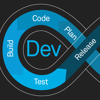




Top comments (0)