As we all known, the VLOOKUP function is used to look up the data or range by row. Today, we are going to look at how you can use the VLOOKUP function to map the inputs to arbitrary values in Excel. Let’s get into this article!! Get an official version of ** MS Excel** from the following link: https://www.microsoft.com/en-in/microsoft-365/excel

General Formula:
- To map inputs and return the result as arbitrary values in Excel, you can use the below formula.
=VLOOKUP(input,map_table,column,0)
Syntax Explanations:
- VLOOKUP – This function is used to look up data in a range or table by row. Read more on the VLOOKUP Function.
- Input – It represents the criteria value for the input values.
- Map-Table – It represents the input table value.
- Column – It represents the column number.
- Comma symbol (,) – It is a separator that helps to separate a list of values.
- Parenthesis () – The main purpose of this symbol is to group the elements.
Example:
Let’s consider the below example image.
- First, we will enter the input values in Column B and Column C.
- Then, apply the above-given formula to the formula bar section and press the “Enter” key.
- Finally, it will display the result as per the below image.
Bottom-Line:
Hope you like this article on how to map inputs to arbitrary values in Excel. If you have any issue regarding this article or any unresolved query , please comment in the comment box below. We will assist you!! Thank You!! To learn more, check out Geek Excel *and Excel Formulas *!!

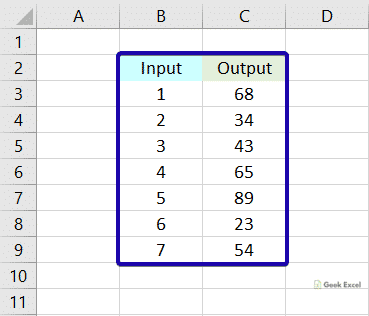
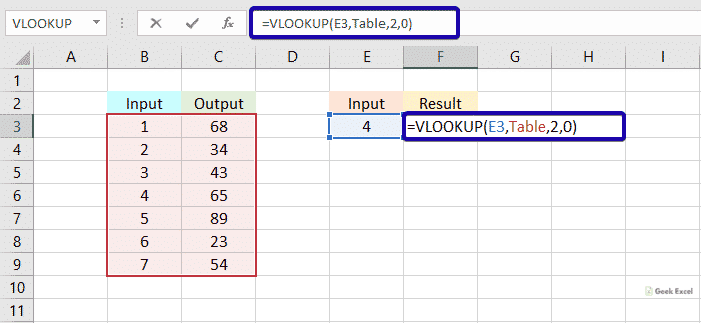






Top comments (0)