If you have a list of products or services (or related options), with associated costs, and you need to find and retrieve the cost for a specific option. What would you do? In this case, you can use the VLOOKUP Function to get them in a quick way. Let’s see the formula to lookup the cost for the specified product or service in Excel. Get an official version of ** MS Excel** from the following link: https://www.microsoft.com/en-in/microsoft-365/excel
General Formula:
- Use the below formula to get the cost of the product.
=VLOOKUP(product,table,column_num,FALSE)
Syntax Explanations:
- VLOOKUP – In Excel, it helps to look up data in a range or table by row. Read more on VLOOKUP Function.
- FALSE – The Excel **FALSE function **returns the logical value FALSE.
- Product – It is the criteria which you need to get the cost.
- Table – It represents the input data from your worksheet.
- Column_num – It represented the column number of the selected data where the cost is available.
- Comma symbol (,) – It is a separator that helps to separate a list of values.
- Parenthesis () – The main purpose of this symbol is to group the elements.
Example:
Let’s see how to get the cost of a specified product or service from the given data.
- First, we will give the input values in Column B and Column C.
- Then, enter the given formula in the formula bar section or cellF3.
- It will display the result in the selected cell.
Bottom-Line:
Hope you understood how to lookup the cost of the specified product in Excel. If you have any issue regarding this article or any unresolved query, please comment in the comment box below. We will assist you. Thank you so much for reading. To learn more, check out Geek Excel!! *and Excel Formulas *!!





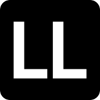



Top comments (0)