Using the VLOOKUP and SUM function you can quickly find out the specified criteria and sum the corresponding values at the same time. In this article, we are going to show you how to Lookup and sum the values from a column in Excel? Let’s get started!! Get an official version of ** MS Excel** from the following link: https://www.microsoft.com/en-in/microsoft-365/excel
General Formula:
- The formulas in this section can help to sum the first or all matched values in a column based on specific criteria in Excel.
=SUM(INDEX(data,0,MATCH(value,header,0)))
Syntax Explanations:
- SUM – In Excel, the SUM function will help to add the values in the cell.
- INDEX – The INDEX function returns the value at a given position in a range or array.
- MATCH – In Excel, this function will locate the position of a lookup value in a row, column, or table. Read more on the MATCH function.
- Comma symbol (,) – It is a separator that helps to separate a list of values.
- Parenthesis () – The main purpose of this symbol is to group the elements.
- Data – It represents the input ranges in your worksheet.
- Values – It is the criteria that want to get the values.
- *Header * – The header is the given input headings from your worksheet.
Example:
Refer to the below example image.
- Here, we will give the input values in Column B to Column F.
- Now, we are going to find the sum of the C1 column from the worksheet.
- Enter the given formula in cell I3, you can also see it in the formula bar section.
- After applying the formula it will add the value under the C1 header and returns it to the selected cell.
Bottom-Line:
Here, we explained the simple formula used to lookup and sum the entire column in Excel with a clear-cut example. Please share your query below in the comment box. We will assist you. To learn more, check out Geek Excel!! and Excel Formulas!! Thank you 








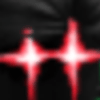


Top comments (0)