We have already learned how to*highlight the values between two numbers in Excel. Similarly, here we will show how to **highlight the values that are not between two values X and Y in Excel. Let’s see them below!! Get an official version of * MS Excel** from the following link: https://www.microsoft.com/en-in/microsoft-365/excel

General Formula:
- Use the below formula to highlight the values that are not between two values in Excel.
=OR(A1upper)
Syntax Explanations:
- OR – In Excel, the OR function will help to test multiple conditions at the same time.
- A1 – It represents the input value.
- Comma symbol (,) – It is a separator that helps to separate a list of values.
- Parenthesis () – The main purpose of this symbol is to group the elements.
Practical Example:
Refer to the below example image.
- First, we will enter the input values in Column B to Column E.
- Now we are going to highlight the values that are not between the two values given in Column G.
- So apply the above-given formula in the conditional formatting option.
- To know how to apply conditional formatting in Excel, just refer to this article: How to Apply the Formula with Conditional Formatting In Excel?
- Finally, we will get the result as shown below.
Closure:
Hope you like this article on how to highlight the values that are not between the given two values in Excel. Found something that we’ve not covered? Stuck on something? Please feel free to share it with us. We will assist you. To learn more, check out Geek Excel *and Excel Formulas *!!




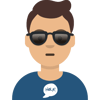



Top comments (0)