If you have a list of dates in a worksheet, and you want to quickly confirm the fiscal quarter from the given date. How could you deal with this task in Excel? You can read this tutorial, I think you may find the solution. Let’s get into this article!! Get an official version of ** MS Excel** from the following link: https://www.microsoft.com/en-in/microsoft-365/excel
General Formula:
- Use the below formula to get the fiscal quarter from date in Excel.
=CHOOSE(MONTH(date),1,1,1,2,2,2,3,3,3,4,4,4)
Syntax Explanations:
- CHOOSE – In Excel, the CHOOSE function returns a value from the list of value arguments using a given position or index.
- MONTH – This function helps to return the month of a date. Read more on the MONTH Function.
- Date – It specifies the input values from your worksheet.
- Comma symbol (,) – It is a separator that helps to separate a list of values.
- Parenthesis () – The main purpose of this symbol is to group the elements.
Example:
Let’s consider the below example image.
- Here, we will enter the input values in Column B.
- Now we are going to find the fiscal quarter from the given dates.
- Select any cell and type the above-given formula.
- Finally, press ENTER to get the result out, if you need, drag the fill handle over range to apply the formula.
Verdict:
In this tutorial, we have discussed how to get the fiscal quarter from the given date in Excel. Hope you like it. Please write us below if something is unclear or if you need further assistance on this subject.
Thank you so much for visiting *Geek Excel!! **If you want to learn more helpful formulas, check out Excel Formulas *!! **






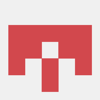



Top comments (0)