For instance, you have a list of values, and you need to find the number at a specific position value such as ones, tens, hundreds, etc. How could you get them? Here, we will guide you to learn the simple and useful formulas to get a number at place value in Excel. Let’s get into this article!! Get an official version of ** MS Excel** from the following link: https://www.microsoft.com/en-in/microsoft-365/excel
General Formula:
- If you want to get the number at a specific place value you can use the below formula.
=MOD(number,place*10) – MOD(number,place)
Syntax Explanations:
- MOD – In Excel, the MOD function will return the remainder of the two numbers after division.
- Number – It specifies the input range from your worksheet.
- Comma symbol (,) – It is a separator that helps to separate a list of values.
- Multiplication (*) – In this symbol will multiply any two values or numbers.
- Minus Operator (-) – This symbol will help to subtract any two values.
- Parenthesis () – The main purpose of this symbol is to group the elements.
Practical Example:
Refer to the below example image.
- First, we will show the input values in Column B.
- Here, we need to find the number of the position which is given in Column C.
- So, apply the above-given formula to the formula bar section and press the ENTER key.
- Finally, we will get the result in the selected cell.
Bottom-Line:
Here, we have described the simple and useful tricks to get a number at place value in Excel. Hope you like it. If you have any other tricks leave it in the below section. Mention your queries in the comment box below. Thank you. Click here to know more about *Geek Excel **and Excel Formulas *!! **

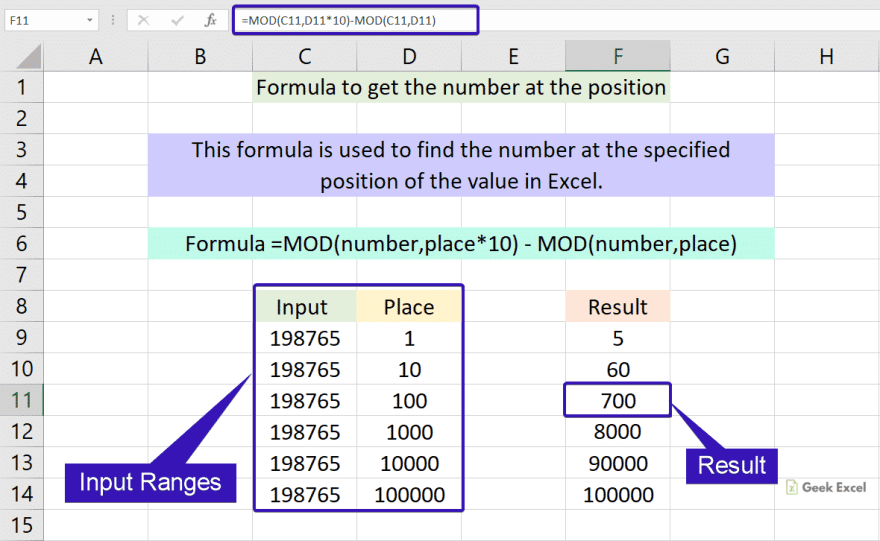








Top comments (0)