Here, we will show the simple and useful Formulas to Count the Cells Equal to Case Sensitive Values in Excel Office 365 with the best example. It also describes the basic syntax with its brief explanations. Let’s get started!! Get an official version of ** MS Excel** from the following link: https://www.microsoft.com/en-in/microsoft-365/excel
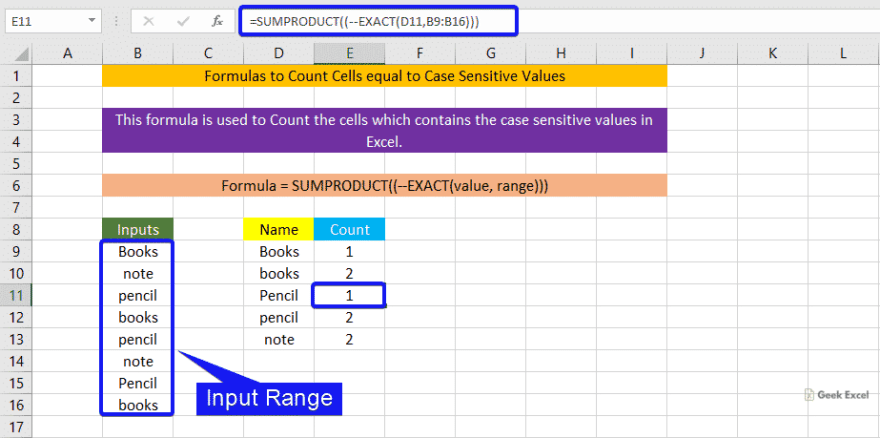
General Formula:
=SUMPRODUCT((–EXACT(value,range)))
Syntax Explanations:
- SUMPRODUCT – The Excel SUMPRODUCT Function will multiply the corresponding arrays or ranges and returns the sum of the product.
- EXACT – It helps to compare two text strings in Excel and returns the result as TRUE when they are the same values otherwise it will return FALSE. Read more on the EXACT Function.
- Minus operator (-) – This symbol will subtract the two values.
- Range – It is an input value given in a worksheet.
- Values – This value is will help to count the cells.
- Comma (,) – It is a separator which helps to separate a list of values.
- Parenthesis () – The main purpose of this symbol is to group the elements.
Example:
- In the below image, we enter the input in Column A.
- After that, apply the given formula in the formula bar section.
- Finally, it will show the result as shown below.
- The above steps will help to count the cells contains case-sensitive values using Excel Formulas.
A Brief Summary:
In this tutorial, we explained the formulas to count the cells equal to case-sensitive values in Excel Office 365. You can also learn the basic syntax and its explanations for the formula. If you have any doubts, drop it in the below comment box.






Top comments (0)