We have already learned how to convert decimal seconds into time format in Excel. Here we are going to see the simple formula to convert the Excel time into decimal seconds. Let’s get started!! Get an official version of ** MS Excel** from the following link: https://www.microsoft.com/en-in/microsoft-365/excel

General Formula:
- To convert a valid Excel time into decimal seconds, you can multiply by 1440. Use the below formula:
=A1*86400
Syntax Explanations:
- A1 – It represents the input time on your worksheet.
- *Multiplication (*) *– In this symbol will multiply any two values or numbers.
Example:
Let’s consider the below example.
- Here, we will enter the input times in Column B.
- Now we need to convert them into seconds.
- Select any cell and type the above-given formula.
- Finally, press ENTER to get the result out, if you need, drag the fill handle over range to apply the formula.
Conclusion:
From this short tutorial, you can get how to convert the Excel time into a decimal second. If you have any issue regarding this article or any unresolved query , please comment in the comment box below. We will assist you.
Thank you so much for visiting *Geek Excel!! **If you want to learn more helpful formulas, check out Excel Formulas *!! **

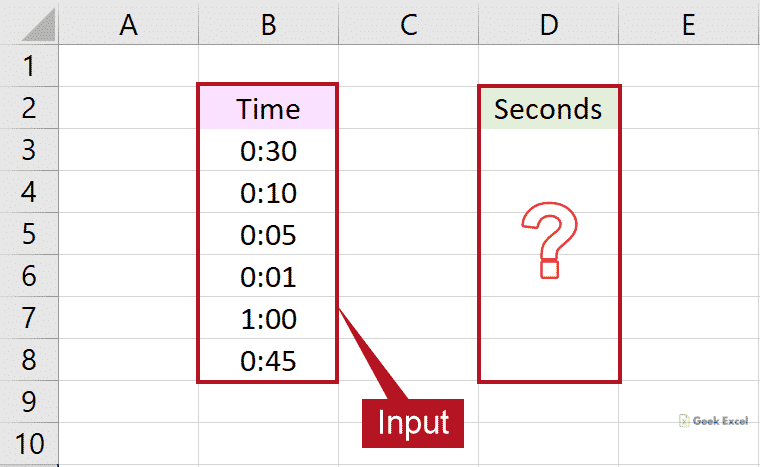


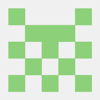




Top comments (0)