By default, date and time are saved as numbers/decimals in Excel. In this article, I introduce some tricks for you to quickly convert the decimal hours into a valid Excel time. Let’s step into this article!! Get an official version of ** MS Excel** from the following link: https://www.microsoft.com/en-in/microsoft-365/excel

General Formula:
- You can use the below formula to convert the decimal hours into Excel time.
=Hours/24
Syntax Explanations:
- HOUR – The HOUR function returns the hour of time value as a number between 0 (12.00 AM) to 23 (11.00 PM).
- Hours – It represents the input decimal hours from your worksheet.
- Division (/) – It is used for dividing values or numbers.
Practical Example:
Refer to the below example image.
- Here, we will enter the input hours in Column B.
- Now we are going to convert the hours into a valid Excel time.
- So, apply the above-given formula to the formula bar section and press the ENTER key.
- Finally, we will get the result in the selected cell.
Conclusion:
From this short tutorial, you can get some clarification on how to convert the decimal hours into valid Excel times. Hope you like this article. If you have any other ideas or question , do share with us here in the comments section below. Thank you so much for reading. Click here to know more about *Geek Excel **and Excel Formulas *!! **




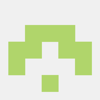




Top comments (0)