Supposing you are working in a foreign company, and you receive lots of reports with different date-times from different time zone every day. In this case, how can you convert that date-time from senders time zones to your current time zone? Today I introduce you to some formulas to solve this problem. Let’s get them below!! Get an official version of ** MS Excel** from the following link: https://www.microsoft.com/en-in/microsoft-365/excel

General Formula:
- You can use the below formula to convert a time from one time zone to another.
=MOD(time+(hours/24),1)
Syntax Explanations:
- MOD – In Excel, the MOD function helps to return the remainder of the two numbers after division.
- Time – It specifies the input time.
- Hours – This value specifies the input time.
- Division (/) – It is used for dividing values or numbers.
- Comma symbol (,) – It is a separator that helps to separate a list of values.
- Parenthesis () – The main purpose of this symbol is to group the elements.
Practical Example:
Let’s consider the below example image.
- First, we will enter the input times in Column B.
- Now we are going to change them from one time zone to another based on the time adjustment in Column C.
- Select any cell and type the above-given formula.
- Finally, press ENTER to get the result out, if you need, drag the fill handle over range to apply the formula.
Wrap-Up:
From this short tutorial, you can get to know how to convert that date-time from senders time zones to your current time zone in Excel. If you have any other ideas or question , do share with us here in the comments section below.
Thank you so much for visiting *Geek Excel!! **If you want to learn more helpful formulas, check out Excel Formulas *!! **

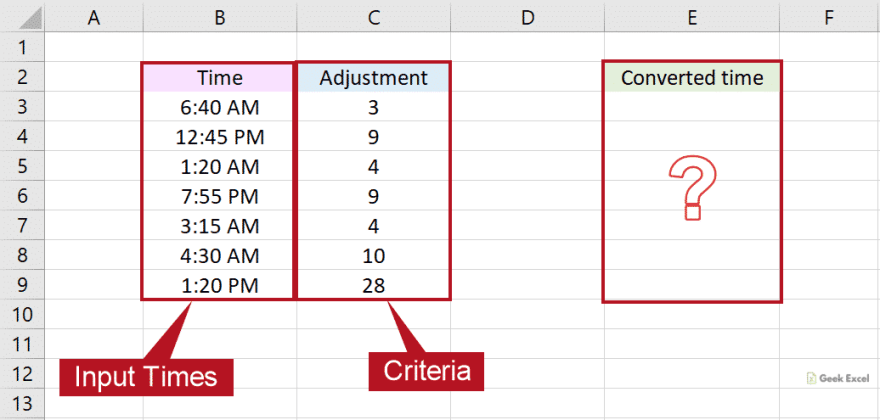




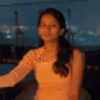


Top comments (0)